Configure the KiyOh connect extension
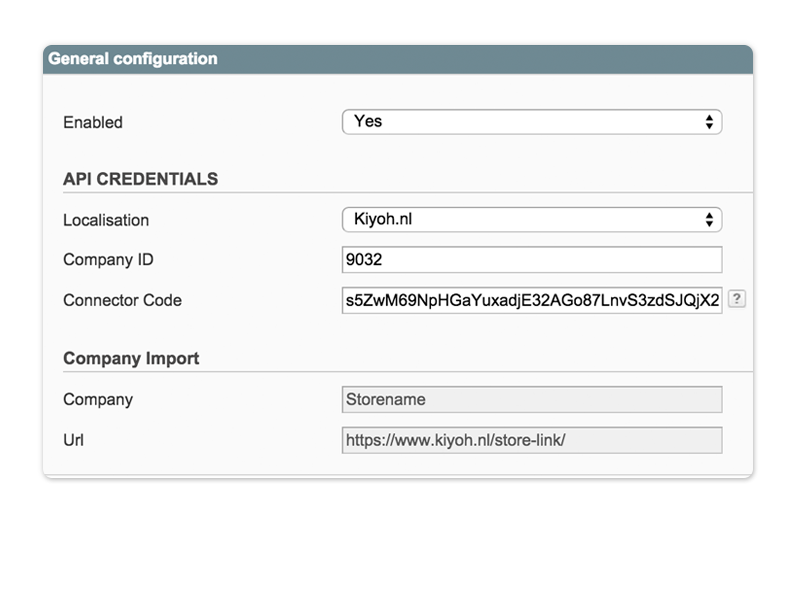
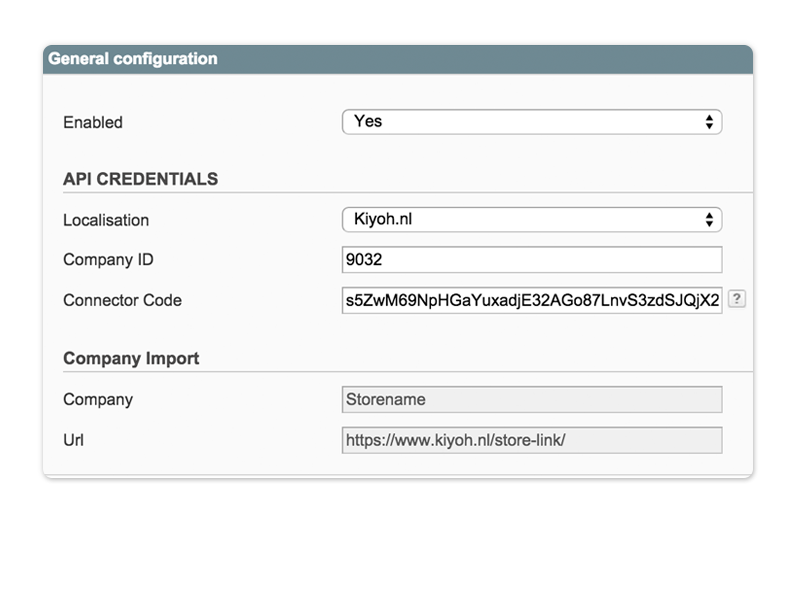
Enabled.
Select if you wish to enable the Kiyoh connector in your Magento store.
Localisation.
Select whether you use KiyOh.com or KiyOh.nl
Company ID.
Fill in the company ID of your KiyOh account.
Connector Code.
Login to your KiyOh account to get your Connector code.
Company.
When you have entered the right combination with the Company ID and the Connector code, your company name will be shown right here.
Connector Code.
When you have entered the right combination with the Company ID and the Connector code, your company URL will be shown right here.
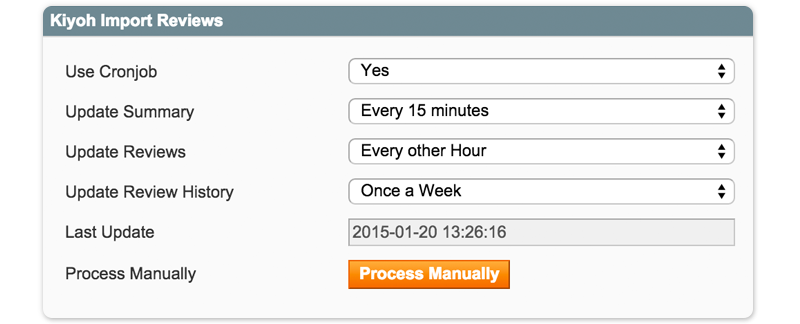
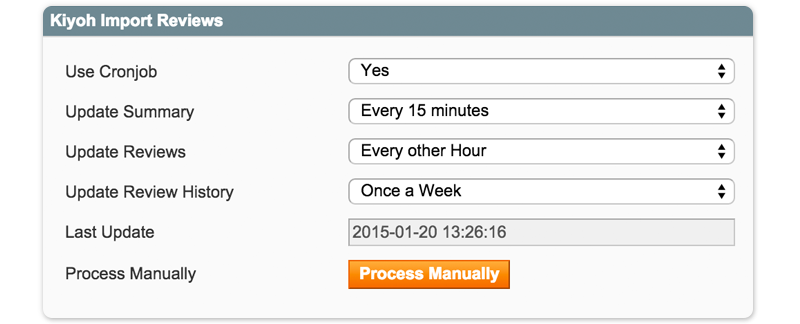
To display the latest reviews in your store, you must first import the reviews.
This can be done automatically or manually.
Use Cronjob.
You may use the automatic import functionality which uses your Magento Cronjob.
A cronjob is a daemon which continues running and gets activated at a certain interval (time period). Please ensure
that your default Magento Cron is working. If not, contact your hosting company for help.
Update Summary.
Select the schedule for automatic updating
Update Reviews.
Select the schedule for automatic updating.
Update Review History.
Select the schedule for automatic updating.
Last Update.
The date of the latest update.
Process Manually.
Use this functionality to manually update the reviews.
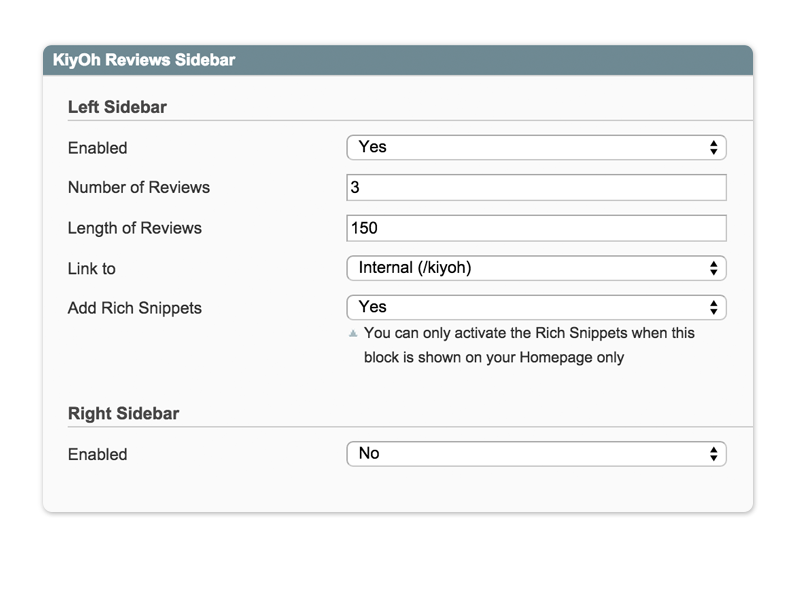
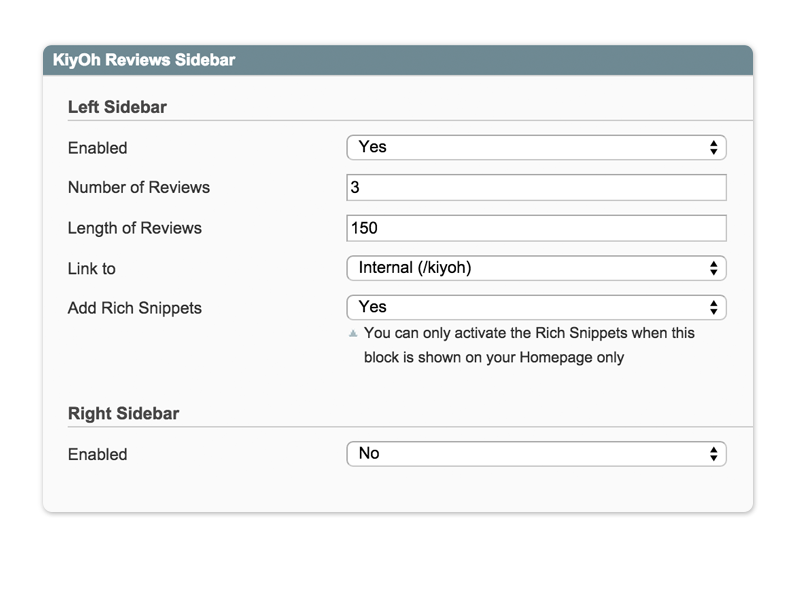
Show the latest reviews directly in the right or left area of your store to gain trust and directly display your
client reviews.
Left Sidebar
Enabled.
Select if you wish to enable the left sidebar with the reviews.
Number of Reviews.
Choose how many reviews you wish to show.
Character length of Reviews.
Choose the character length of the reviews.
Link to.
Link to none : there will be no link
Link internal : there will be an internal link such as www.store.com/KiyOh
Link external : there will be an external link to your KiyOh Company page.
Add Rich Snippets.
You may only activate the Rich Snippets when this block is shown on your Homepage only.
Right Sidebar.
Same options as above.
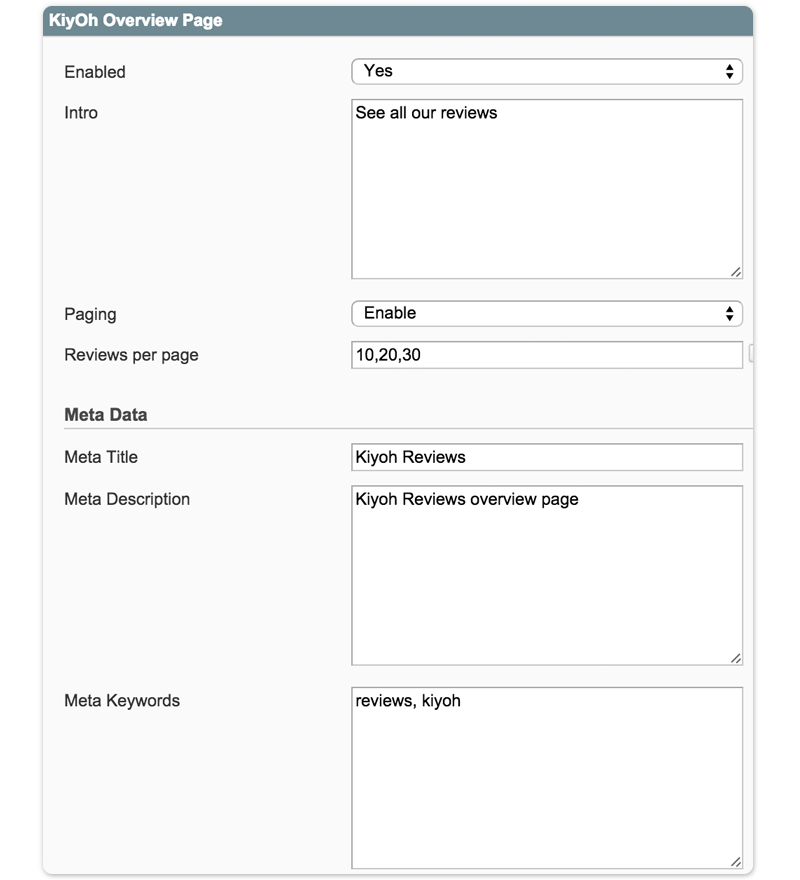
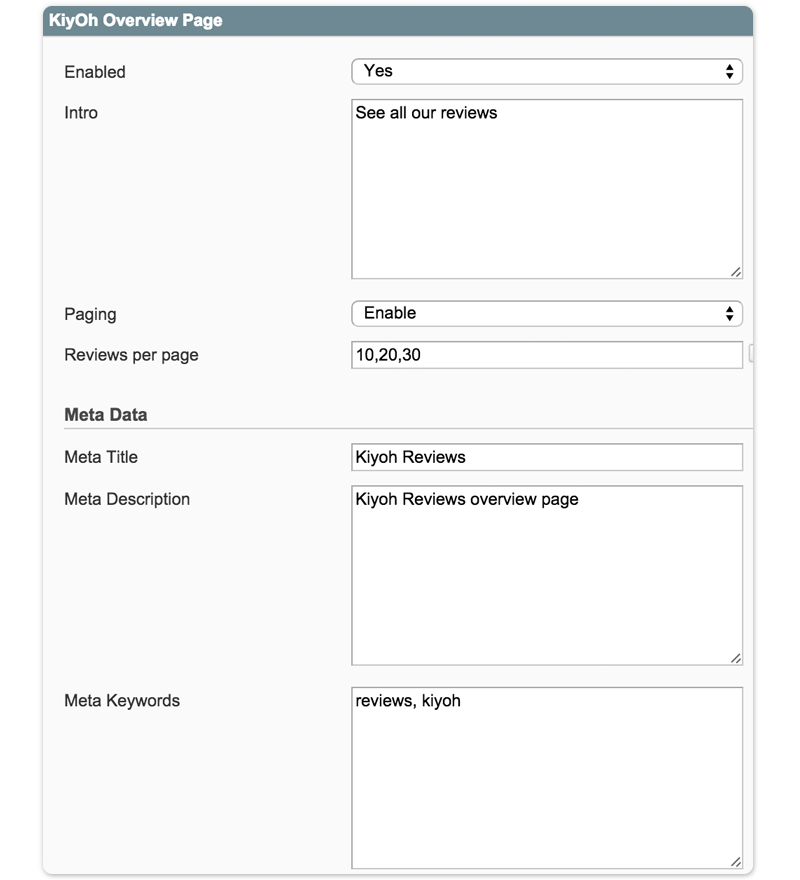
We can import your customer reviews and display them in your store as new content. Link:
http://www.mywebshop.com/KiyOh
Enabled.
Choose if you wish to enable the review overview page.
Pagination.
Choose the right pagination. Pagination is the process of dividing (content) into discrete pages.
Reviews per page.
Select the number of reviews you wish to show on a page.
Meta Title
Select the meta title of this page.
Meta Description.
Select the meta description of this page.
Meta Keywords.
Select the meta description of this page, separated by a comma.
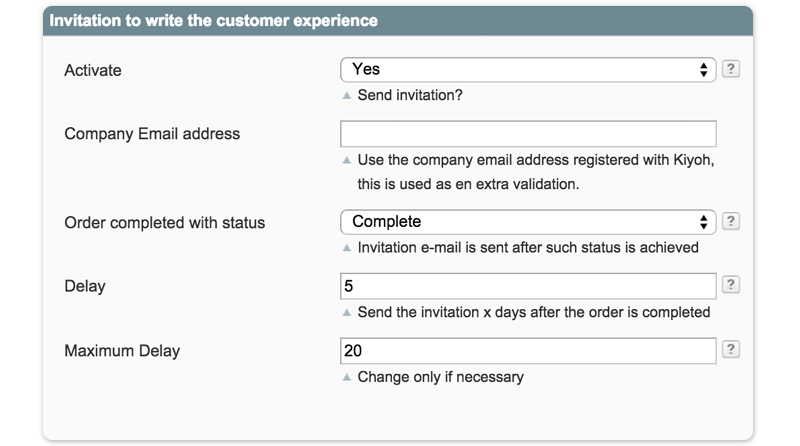
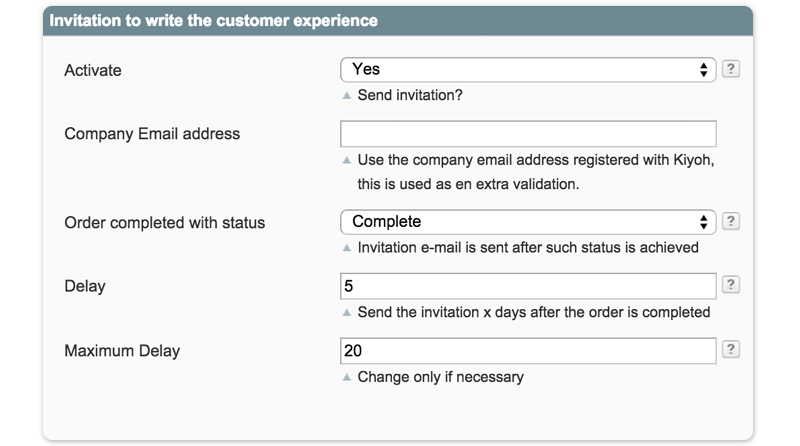
KiyOh can invite your customers to write customer reviews.
Activate.
Activate to allow customers to automatically receive an invitation to share a customer experience.
Company Email Address.
Use the company email address registered with Kiyoh. This is used as en extra validation.
Order is Completed with status.
Specify at which status you wish to send the invitation. By default, it is "Completed".
Delay.
This will ensure that the customer receives the invitation shortly after receiving the product and not before. This
increases the probability of the client sharing his experience.
Delay.
Send the invitation reminder x days after the previous reminder. 0 = none
Maximum Delay.
Number of days to complete order may last. If it takes longer, then no invitation will be sent.
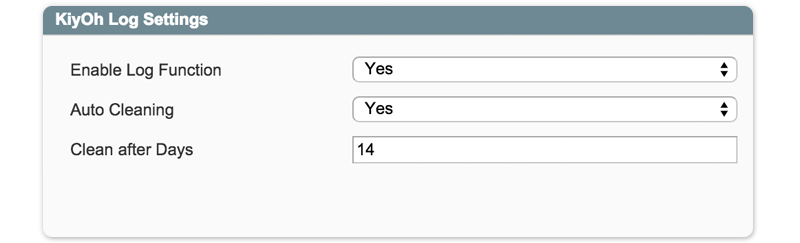
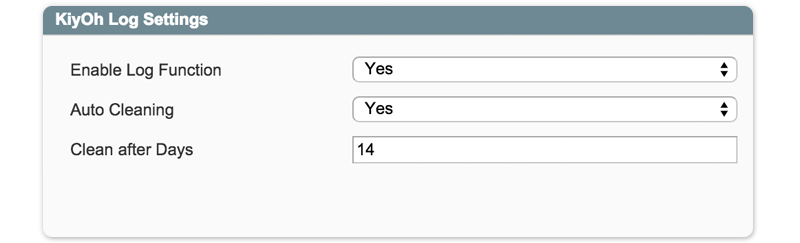
Logs can be activated in order to detect errors.
This feature is particularly useful for developers.
Enable Log Function.
Select if you wish to use the log functionality.
Auto Cleaning.
Select if you wish to use auto cleaning for the log.
Clean After Days.
Select if you wish to use auto cleaning for the log.
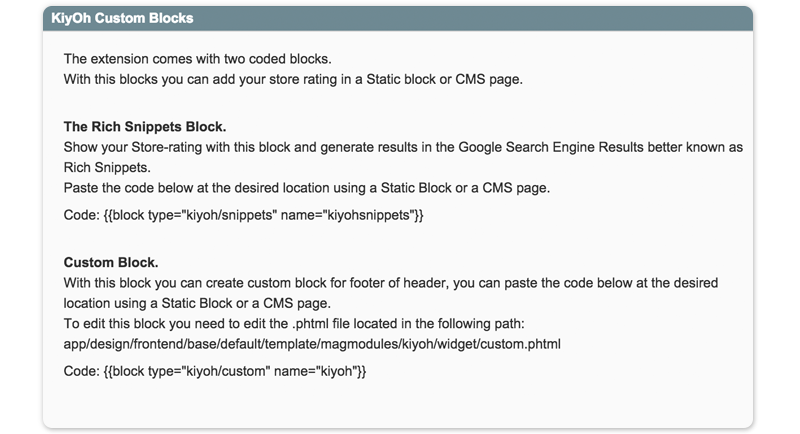
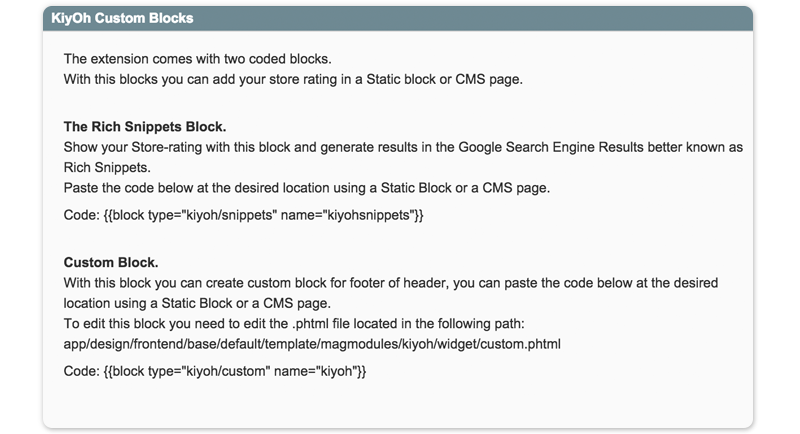
The extension comes with two coded blocks.
With these blocks, you can add your store rating in a Static block or CMS page.
The Rich Snippets Block.
Show your Store rating with this block and generate results in the Google Search Engine Results, better known as Rich Snippets.
Paste the code below at the desired location using a Static Block or a CMS page.
Custom Block.
With this block, you can create custom blocks for the footer or the header. Paste the code below at the desired
location using a Static Block or a CMS page.
To edit this block, you will need to edit the .phtml file located at the following path:
app/design/frontend/base/default/template/magmodules/kiyohconnect/widget/custom.phtml
