Setup (M)OSS Tax rules with E-boekhouden and Magento 2
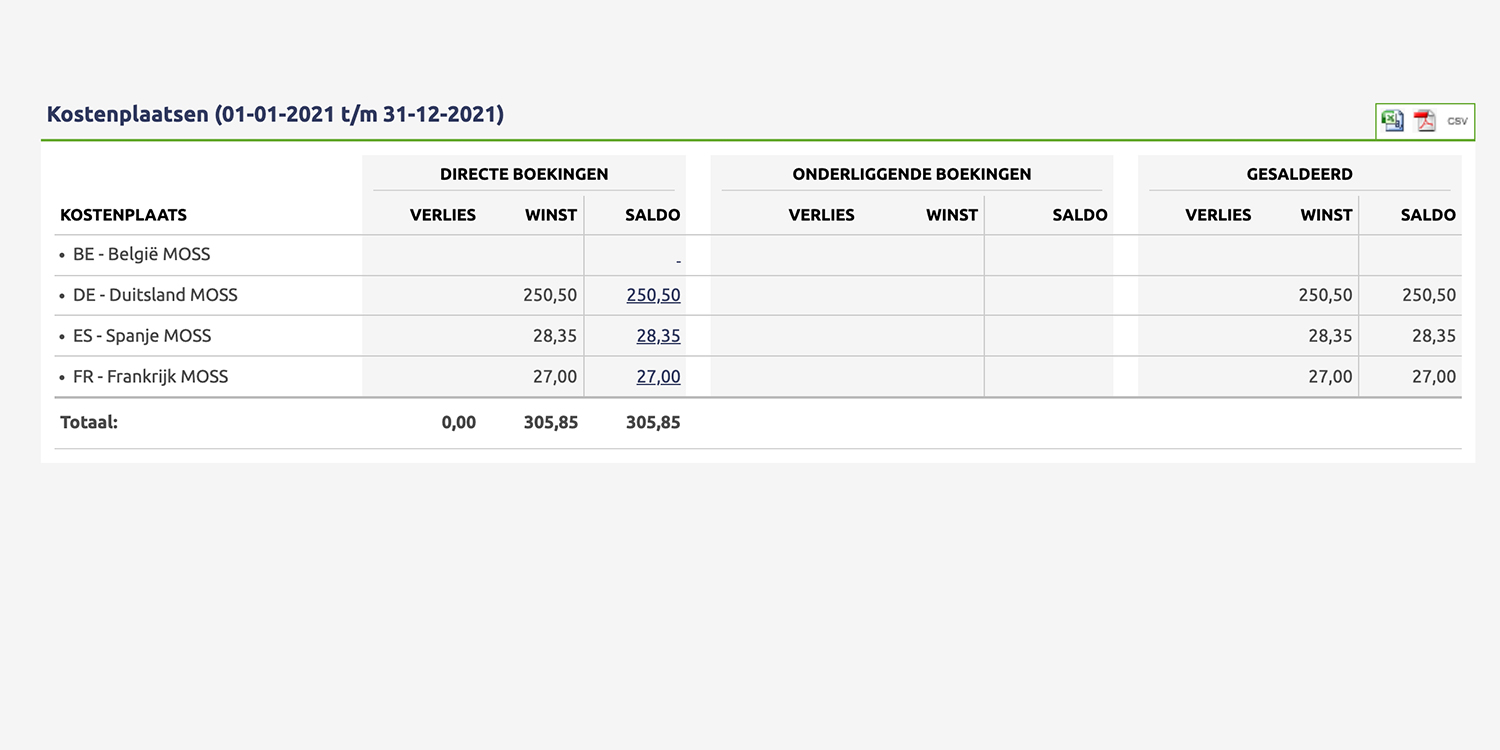
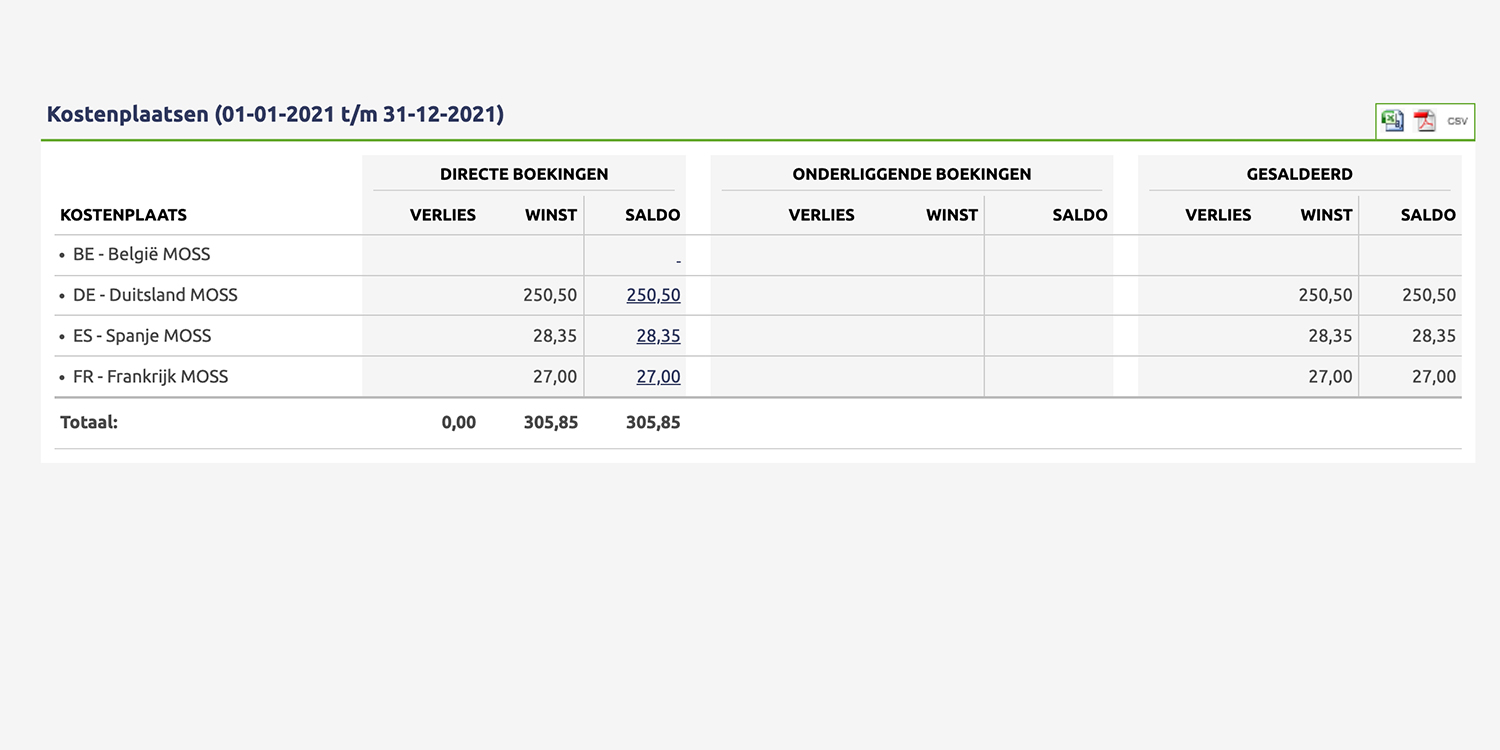
For the (M)OSS setup, we utilize the cost centers function in E-boekhouden.
Instead of giving the item lines of an invoice a VAT rate, the VAT of the items is booked on a separate ledger account in combination with a cost center per country.
By using this setup, you can good overview of the amounts to be paid with 1 push of a button in E-boekhouden and it makes it easy to filter between periods.
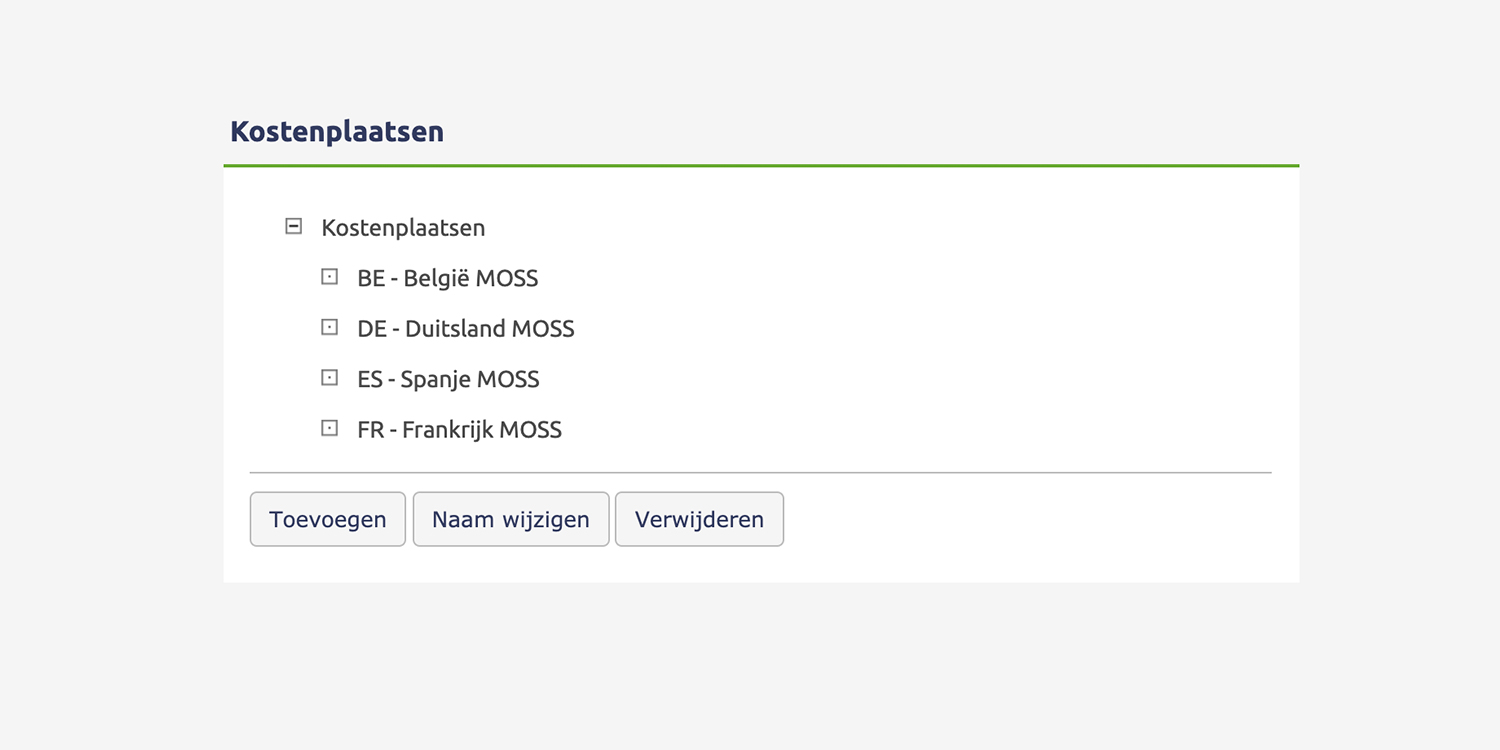
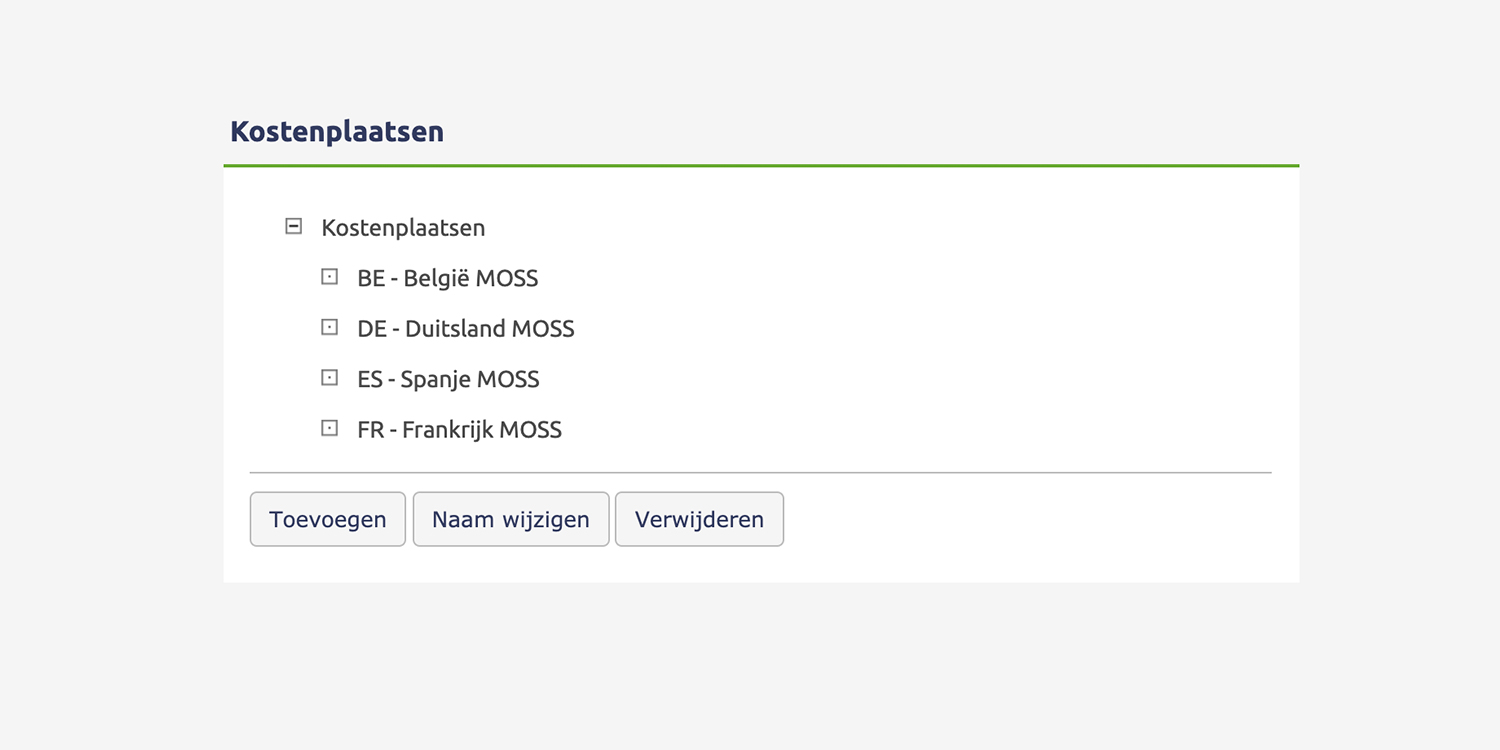
Login to the E-boekhouden environment and activate cost centers under Beheer > Instellingen > Functies aan/uit zetten > Kostenplaatsen > and check ; Kostenplaatsen gebruiken.
After enabling, this option will appear under “Boekhouding” in the left menu.
Navigate here to Kostenplaatsen > Manage and create a cost center for all (M)OSS countries that will be used as screenshot shows.
In addition to Cost centers, we create a new ledger account for the moss item-rows; Management > Setup > General ledger accounts (in the 1600 series, Balance sheet category, eg “1651 VAT MOSS”)
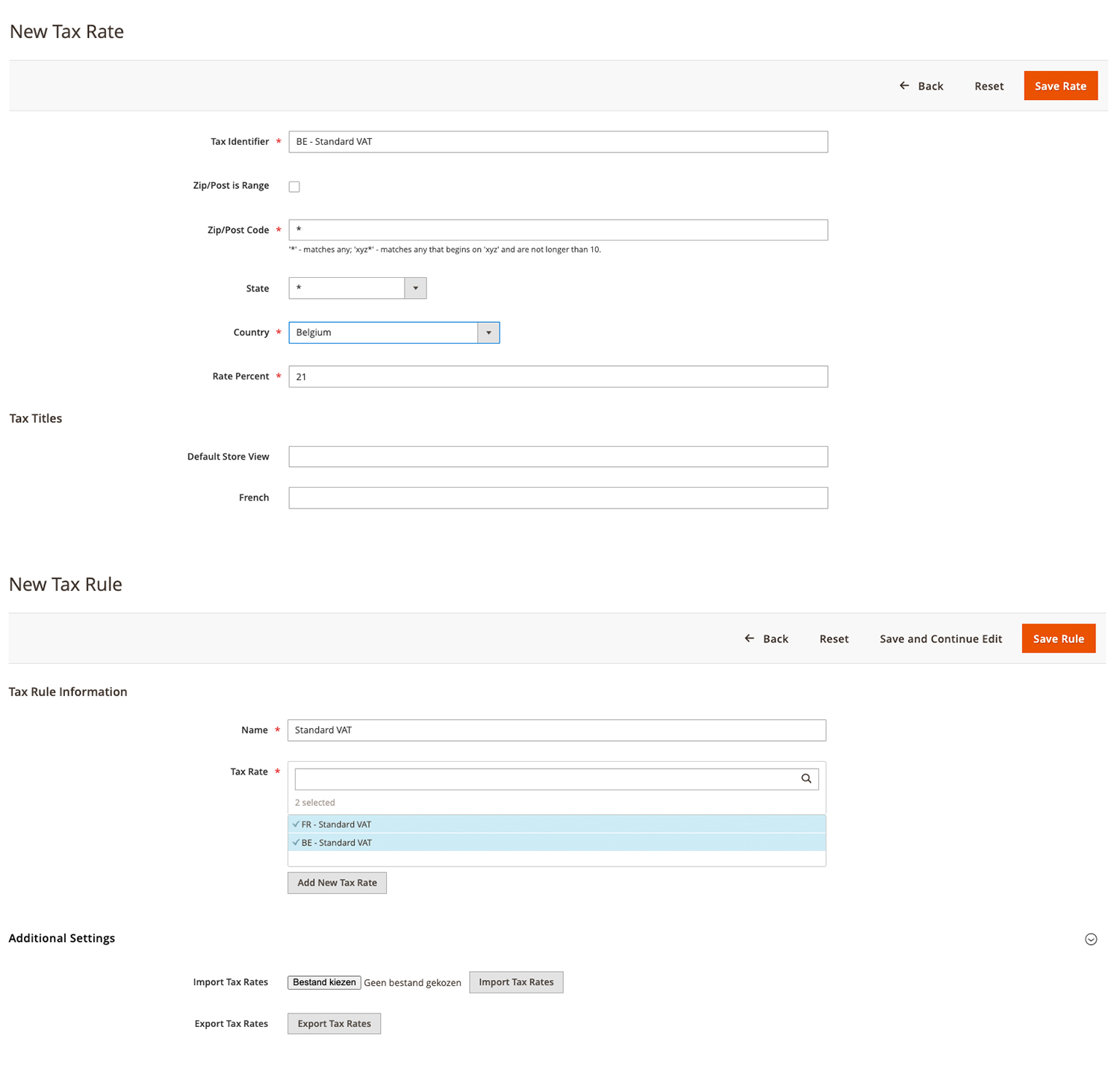
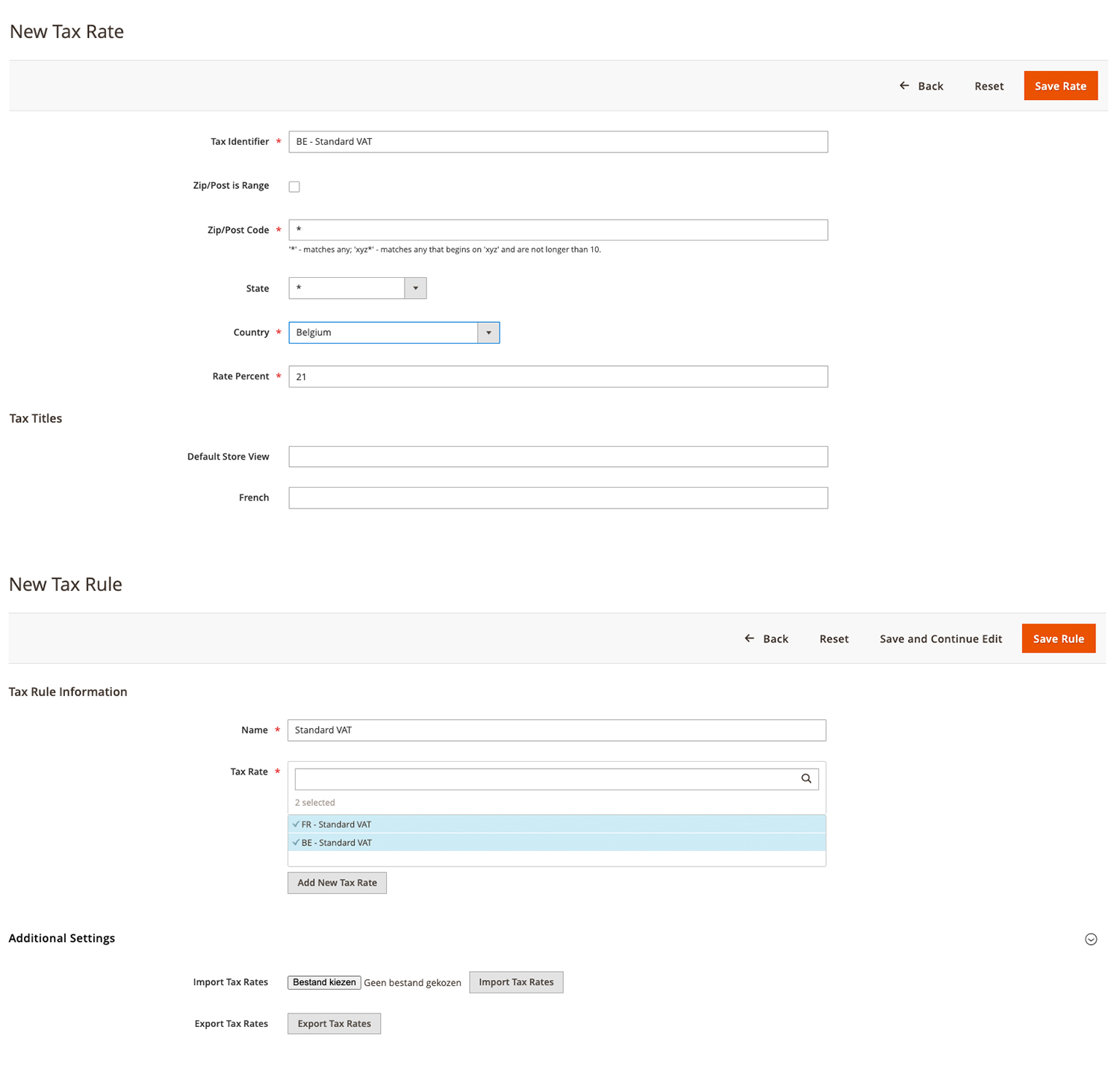
Now in Magento 2, all of the above countries must be added under Store > Tax Zones and Rates, whereby each country must be set with the correct local VAT rate.
After entering the zones, a new rule must be created under Store > Tax Rules to which all zones created above are added.
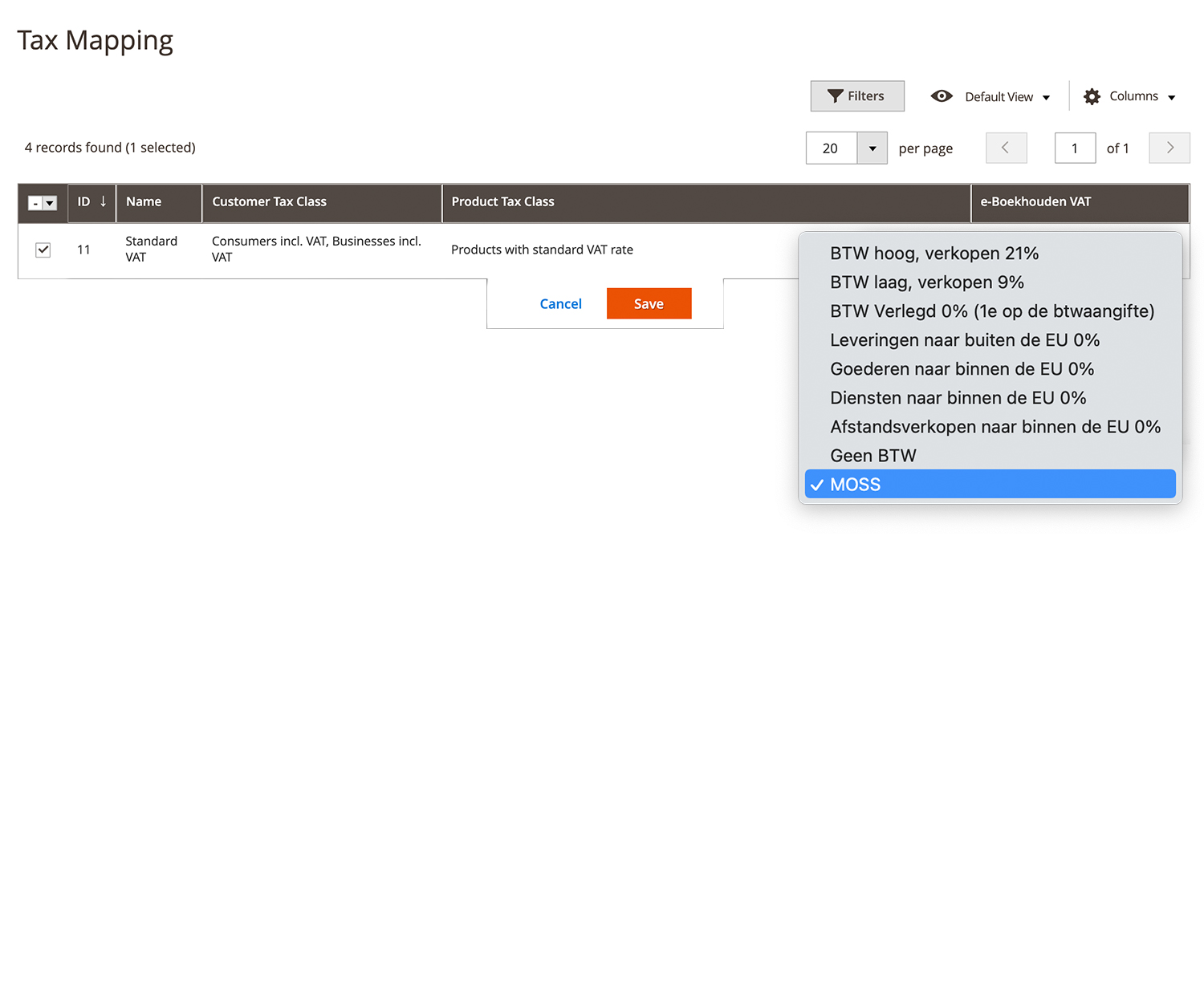
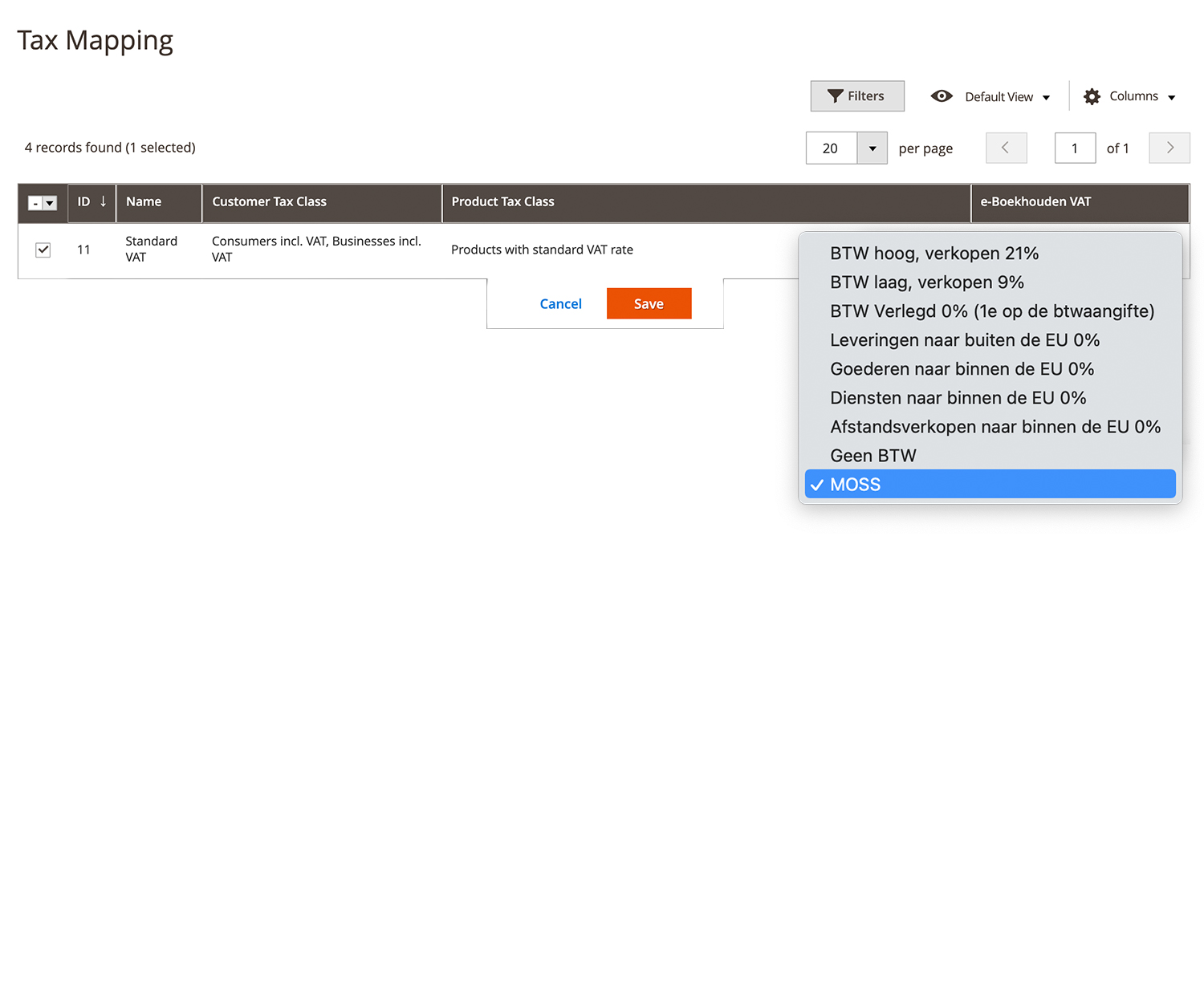
After creating this tax rule, navigate to Accounting > Tax Rate Mapping and map this new text rule to E-boekhouden VAT -> MOSS.
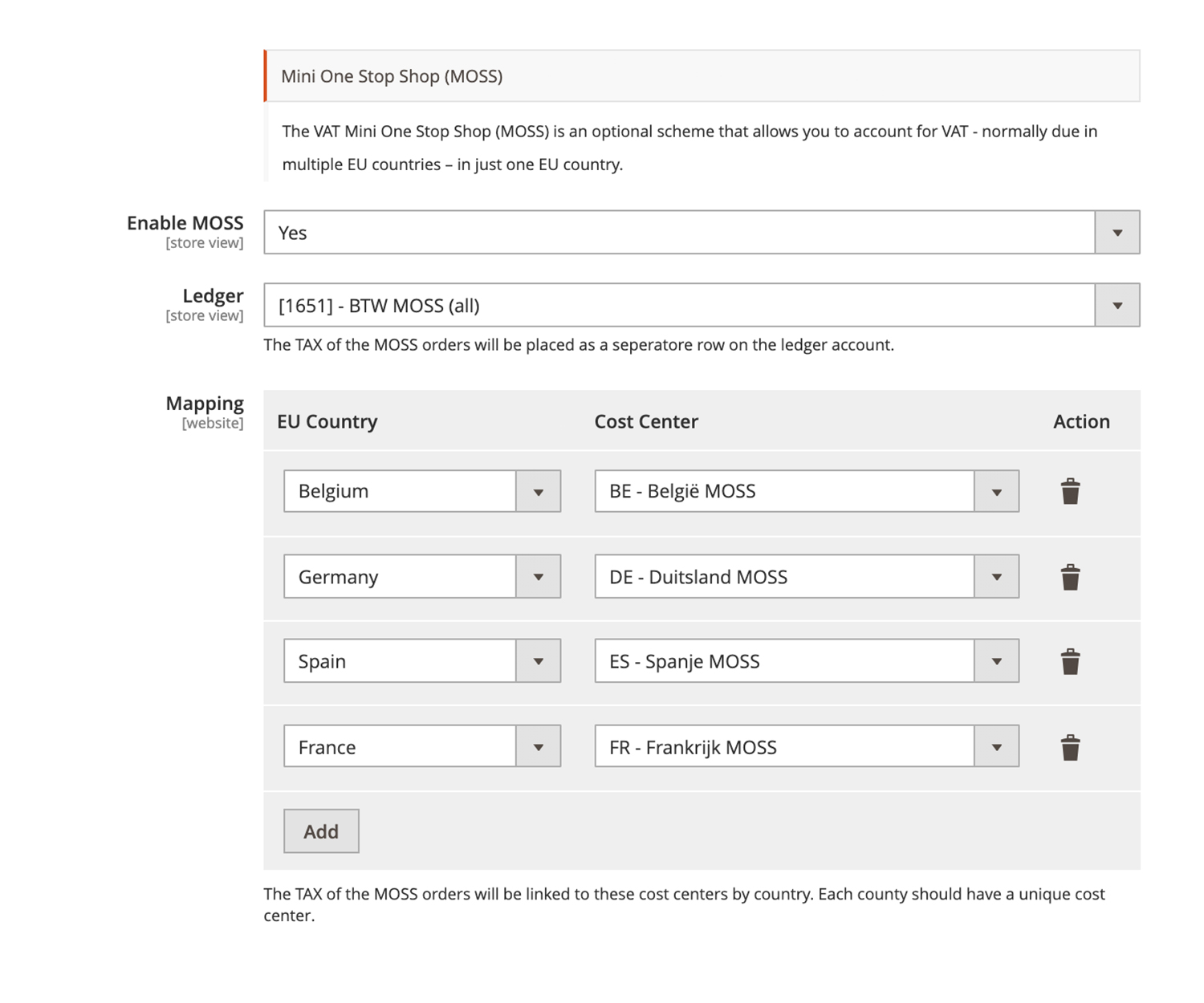
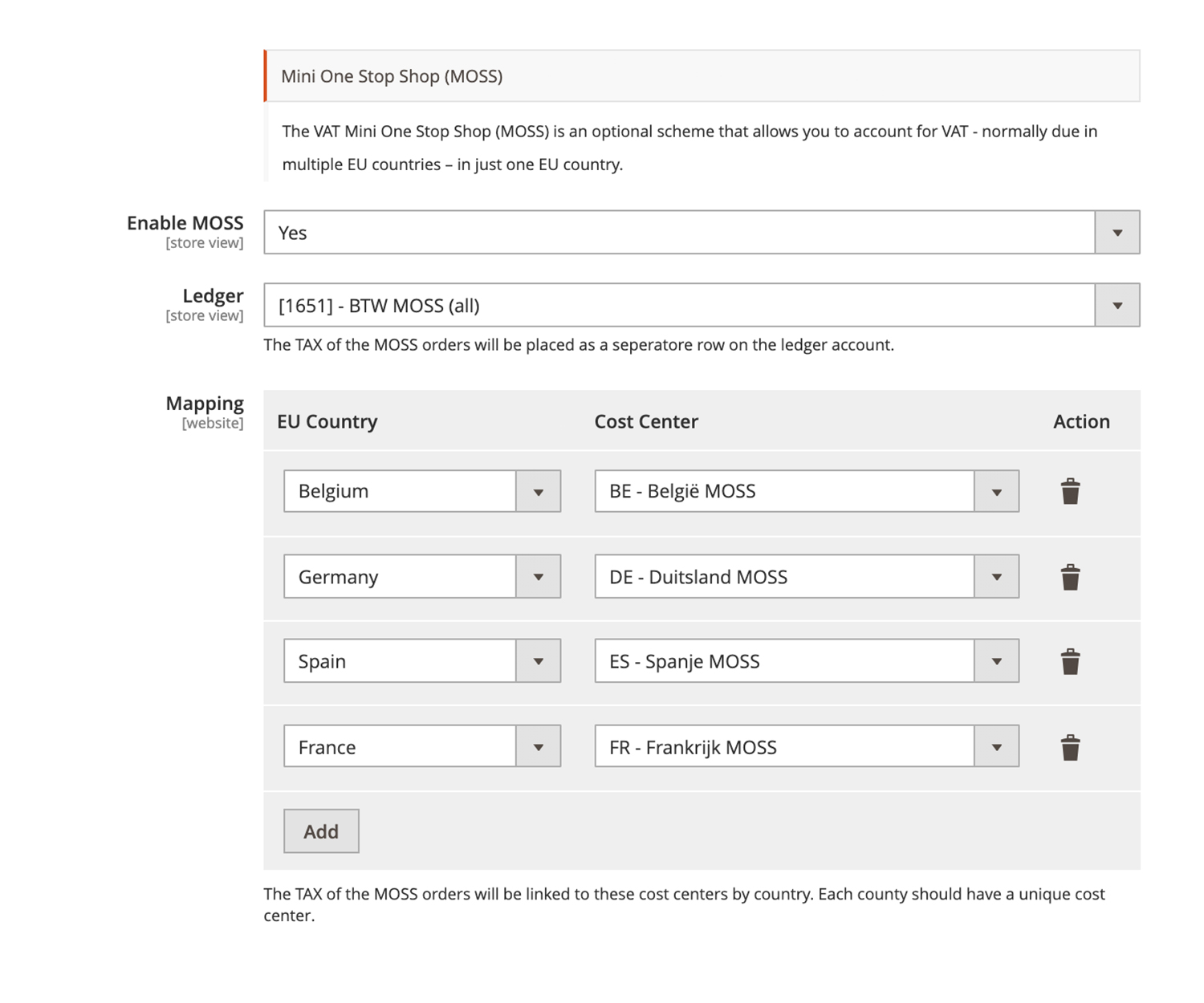
In Magento, navigate to Stores > Configuration > Accounting > E-boekhouden.
First, fresh the "cost centers" and "ledger account" bu using the button "Load info from E-boekhouden”.
Then under the heading Advanced Setting the MOSS should be switched on and the ledger account can be linked which was created in step 1, (eg [1651] VAT MOSS).
Finally, link the countries that are used to the newly created "cost centers" (for reference, see screenshot) and saves the configuration.
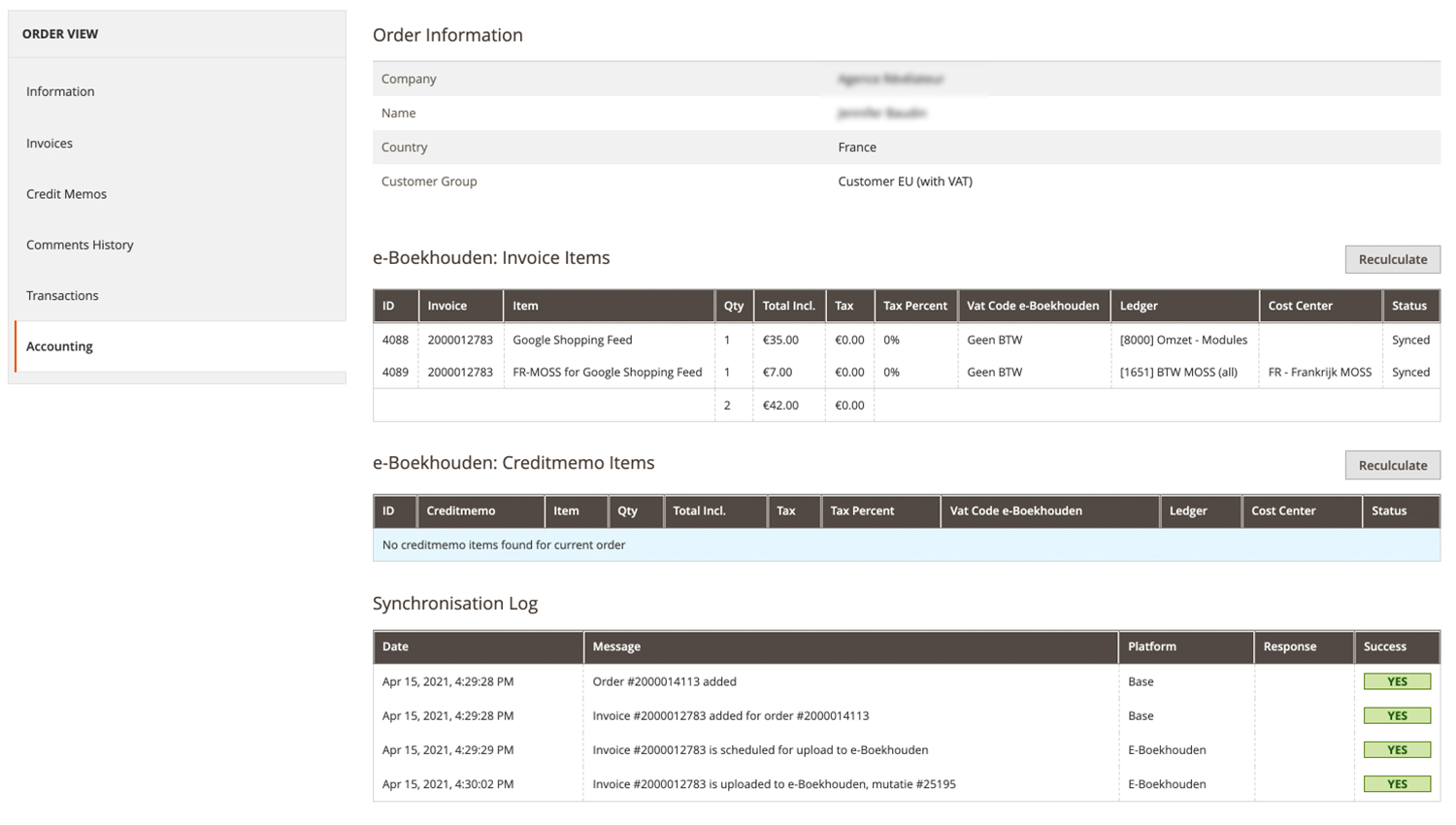
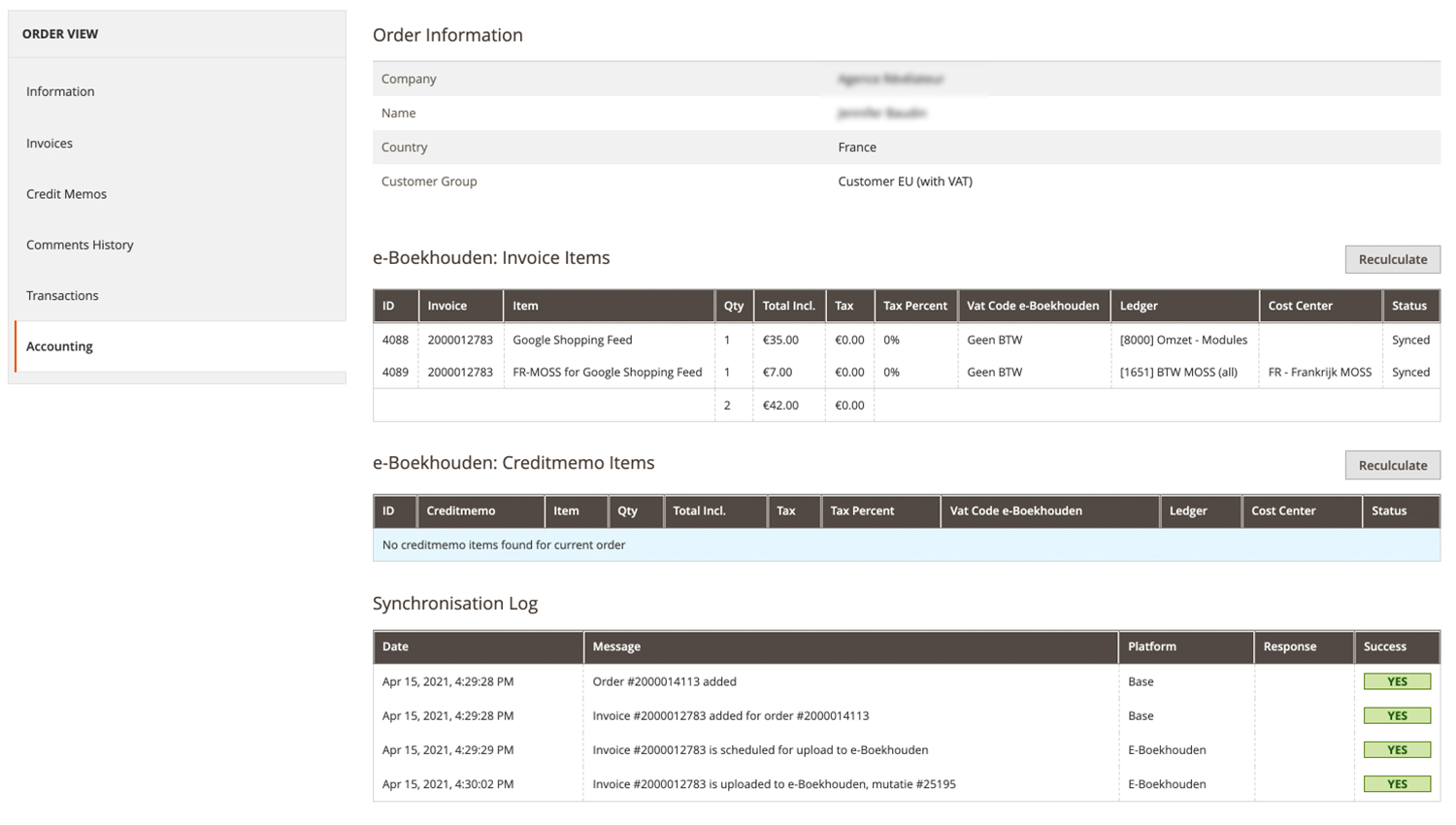
Once you've configured the MOSS settings successfully, you will notice the different invoice items with the right Ledger account in the accounting tab under a successfully placed order.
In this tab, you can perfectly overview the data that is synchronized with the E-boekhouden platform, together with the configured Ledger account en Costs center to make sure your MOSS configuration is saved successfully.
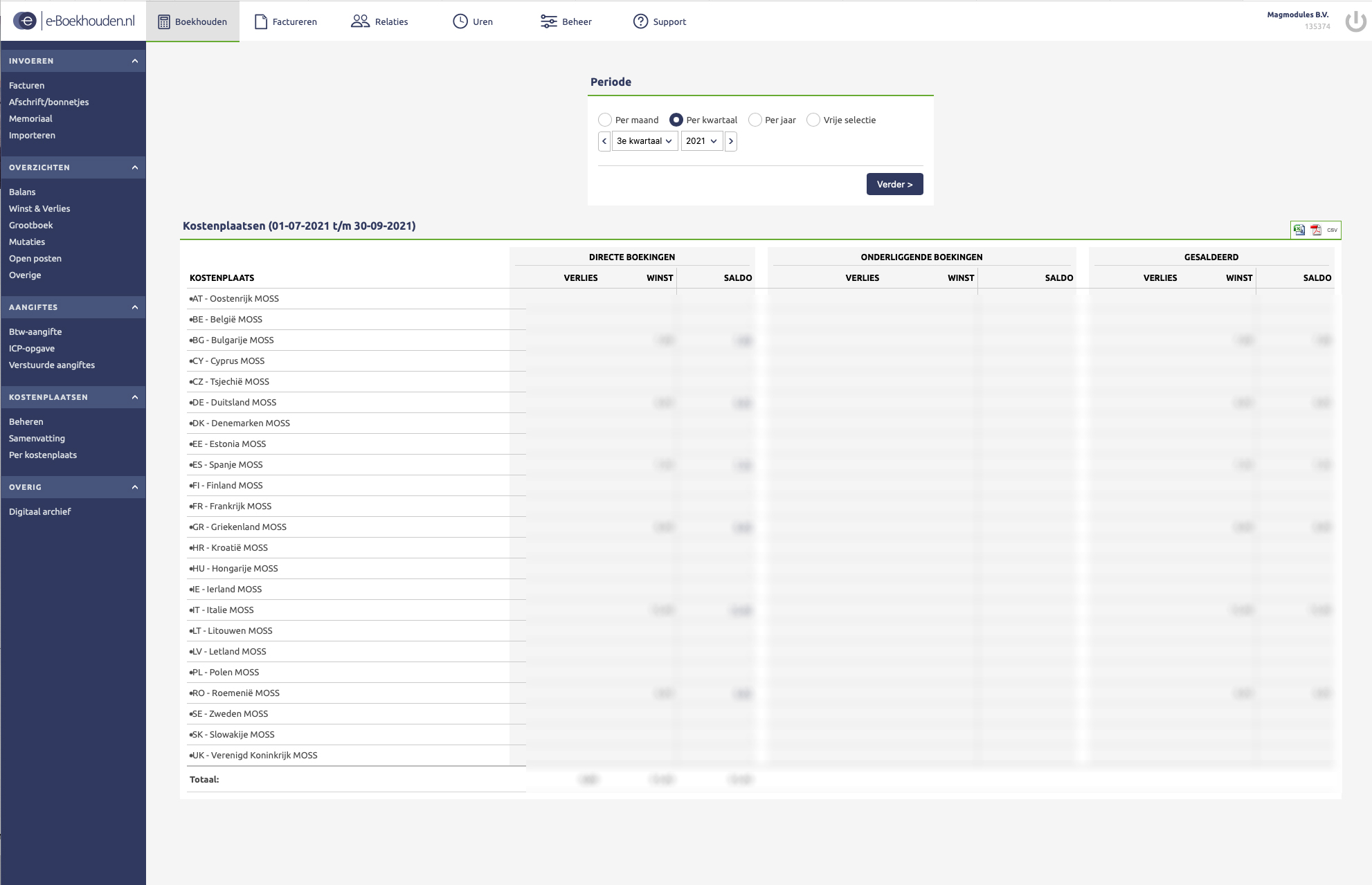
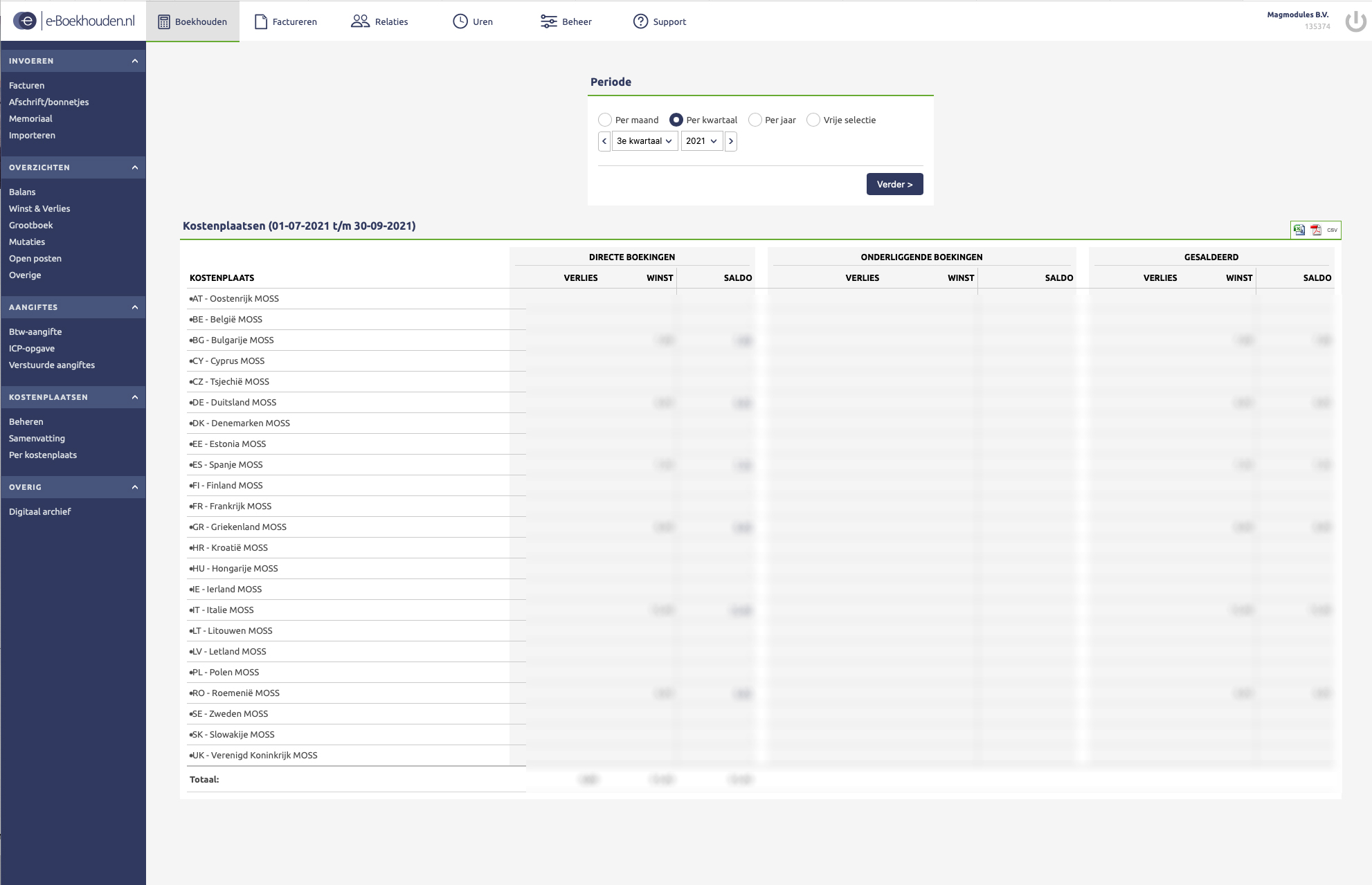
Within E-boekhouden you can see the Summary of the OSS rules within the cost centers.
From this overview, you can easily view per quarter, month or year what data is passed to the tax authorities
