How to configure the Facebook Feed
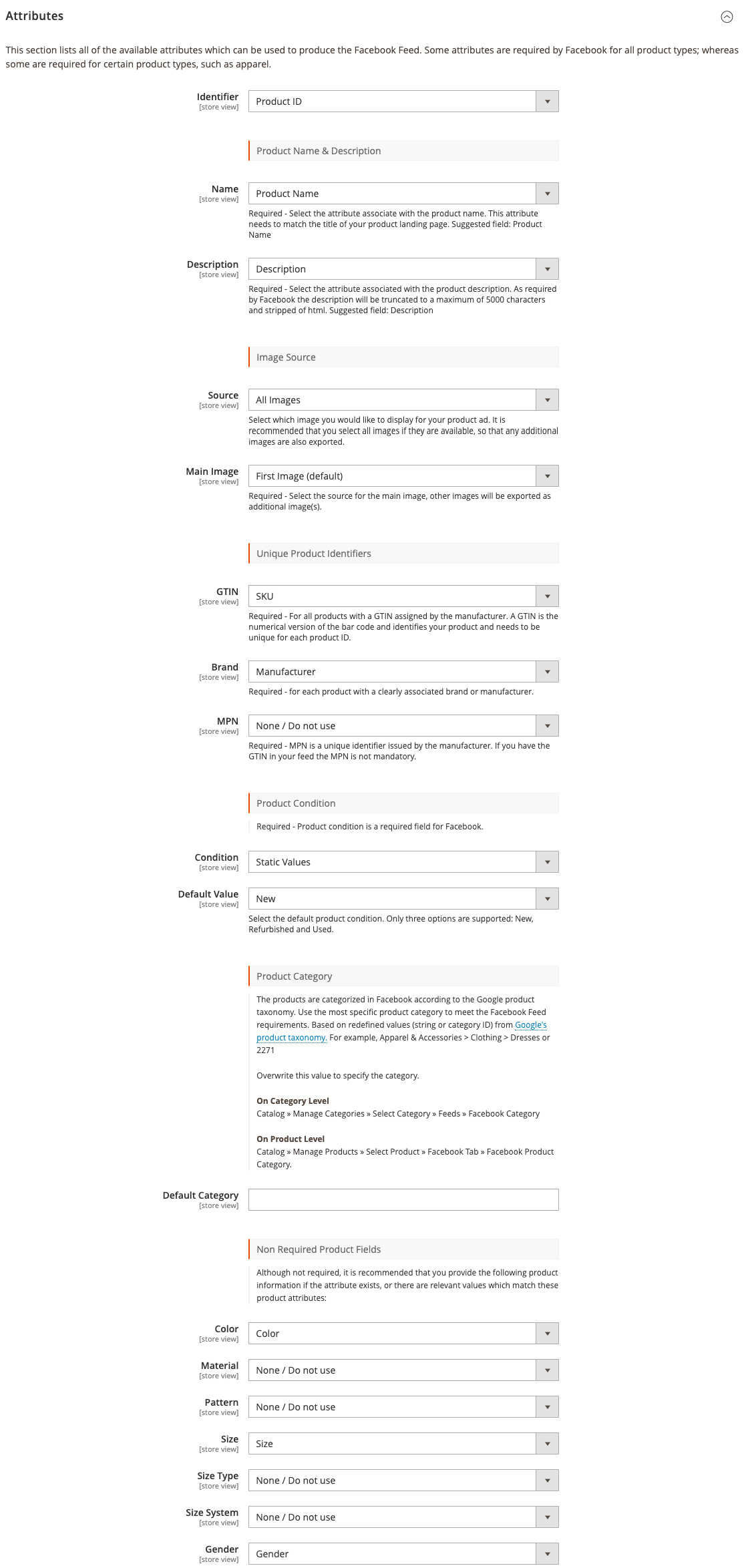
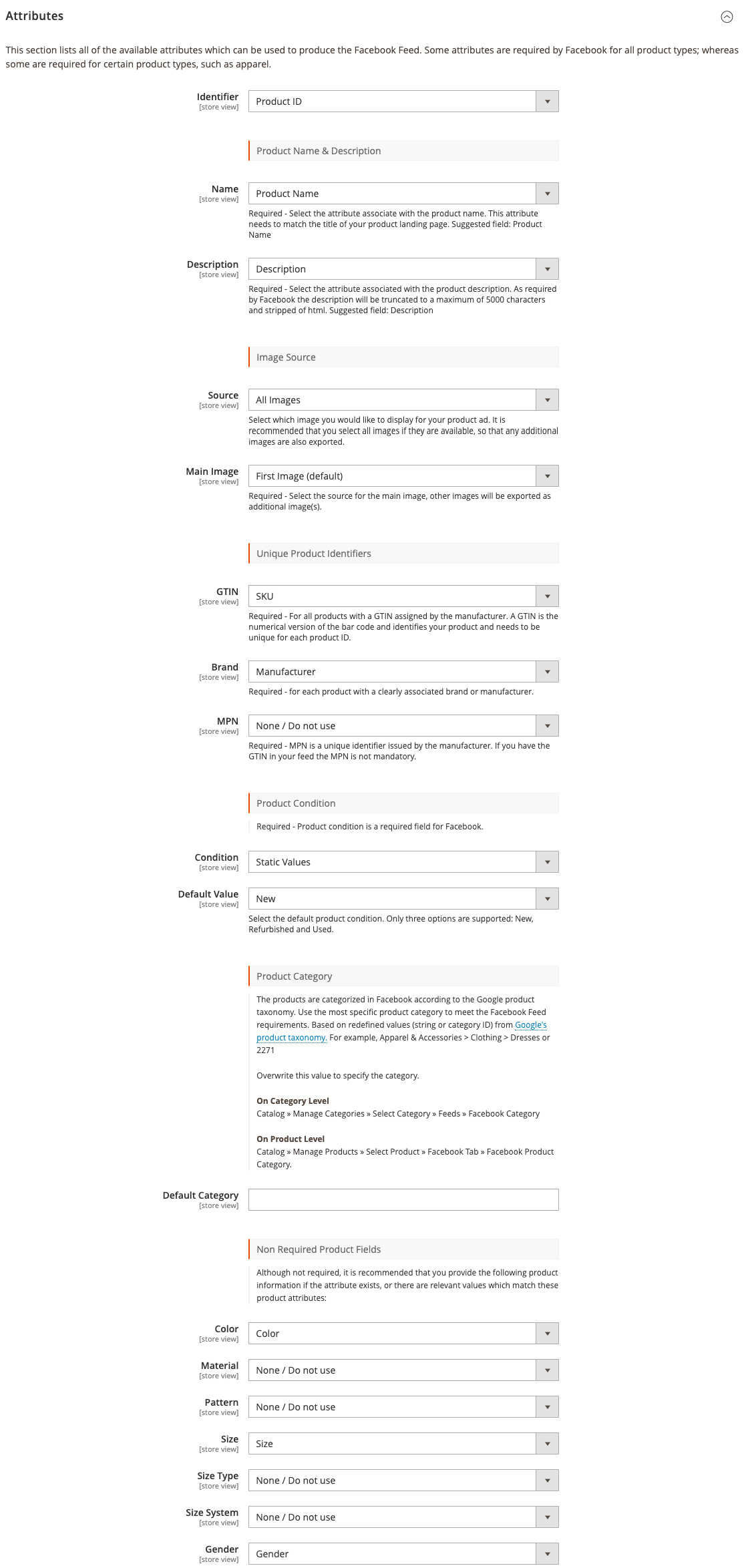
This section lists all of the available attributes which can be used to produce the Facebook Feed. Some attributes are required by Facebook for all product types; whereas some are required for certain product types, such as apparel.
Identifier
Set the way you identify your products, this also reflects the Facebook Tracking Pixel Logic.
Name
Required - Select the attribute associate with the product name. This attribute needs to match the title of your product landing page. Suggested field: Product Name
Description
Required - Select the attribute associated with the product description. As required by Facebook the description will be truncated to a maximum of 5000 characters and stripped of HTML.
Image Source
Select which image you would like to display for your product ad. It is recommended that you select all images if they are available so that any additional images are also exported.
Unique Product Identifiers
Required - For all products with a GTIN assigned by the manufacturer. A GTIN is the numerical version of the bar code and identifies your product and needs to be unique for each product ID.
Brand
Required - for each product with a clearly associated brand or manufacturer.
MPN
Required - MPN is a unique identifier issued by the manufacturer. If you have the GTIN in your feed the MPN is not mandatory.
Product Condition
Required - Product condition is a required field for Facebook.
Select the default product condition. Only three options are supported: New, Refurbished, and Used.
Product Category
The products are categorized on Facebook according to the Google product taxonomy. Use the most specific product category to meet the Facebook Feed requirements. Based on redefined values (string or category ID) from Google's product taxonomy. For example, Apparel & Accessories > Clothing > Dresses or 2271
Overwrite this value to specify the category.
On Category Level
Catalog » Manage Categories » Select Category » Feeds » Facebook Category
On Product Level
Catalog » Manage Products » Select Product » Facebook Tab » Facebook Product Category.
Non-Required Product Fields
Although not required, it is recommended that you provide the following product information if the attribute exists, or there are relevant values that match these product attributes:
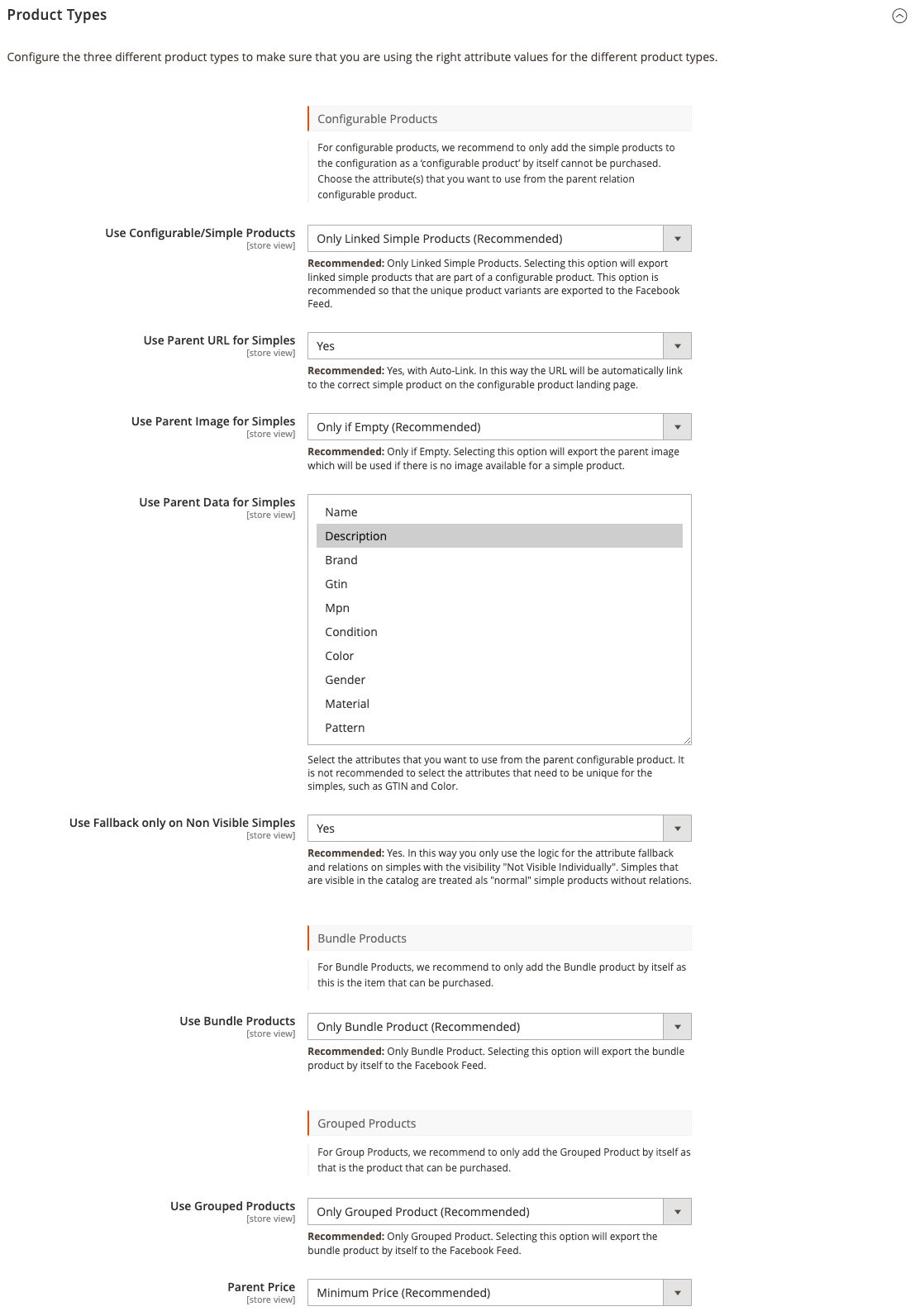
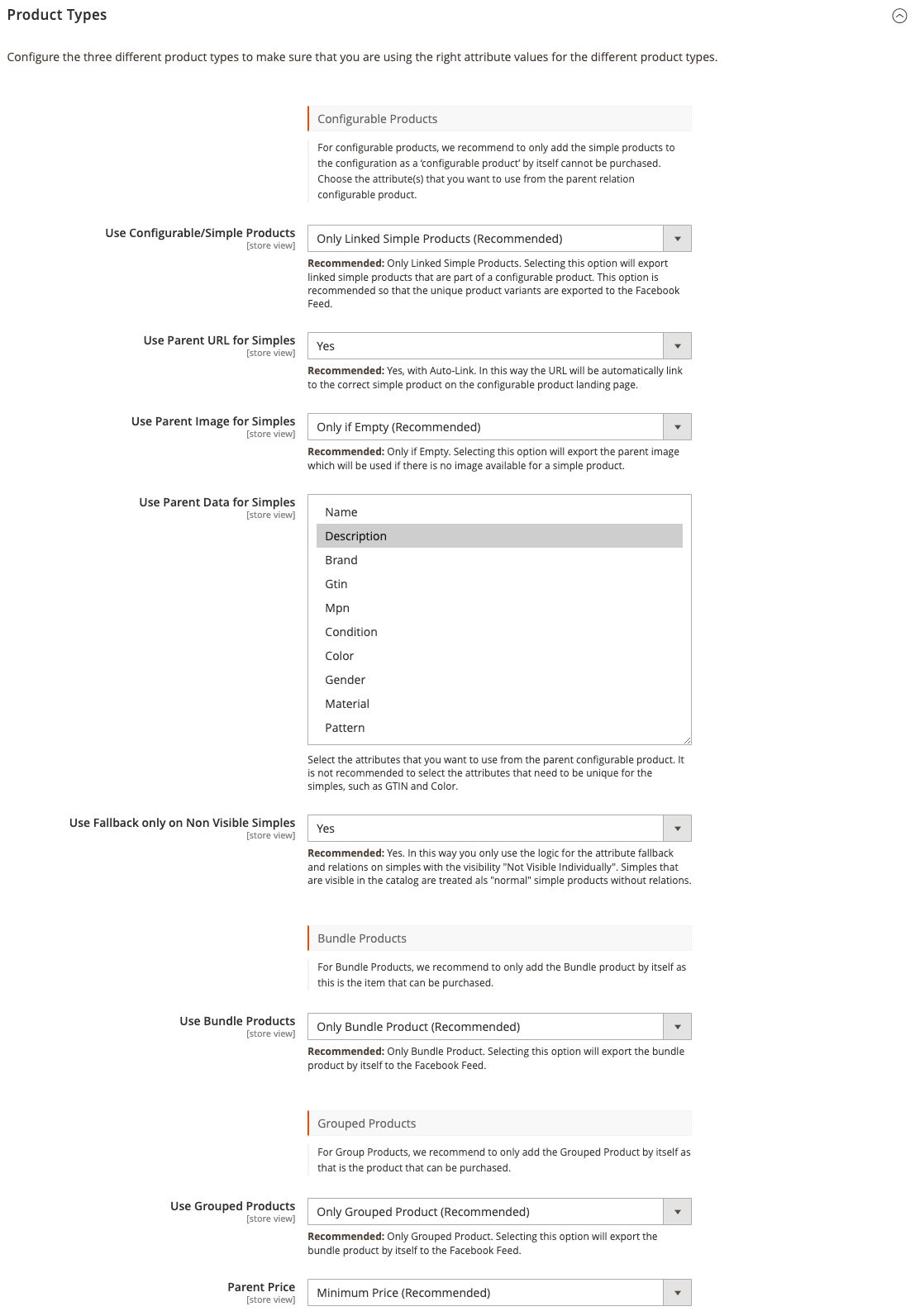
Product Types
Configure the three different product types to make sure that you are using the right attribute values for the different product types.
Configurable Products
For configurable products, we recommend only add the simple products to the configuration as a ‘configurable product’ by itself cannot be purchased. Choose the attribute(s) that you want to use from the parent relation configurable product.
Use Configurable/Simple Products
Only Linked Simple Products (Recommended)
Recommended: Only Linked Simple Products. Selecting this option will export linked simple products that are part of a configurable product. This option is recommended so that the unique product variants are exported to the Facebook Feed.
Use Parent URL for Simples
Recommended: Yes, with Auto-Link. In this way, the URL will be automatically linked to the correct simple product on the configurable product landing page.
Use Parent Image for Simples
Recommended: Only if Empty. Selecting this option will export the parent image which will be used if there is no image available for a simple product.
Select the attributes that you want to use from the parent configurable product. It is not recommended to select the attributes that need to be unique for the simples, such as GTIN and Color.
Use Fallback only on Non-Visible Simples
Recommended: Yes. In this way, you only use the logic for the attribute fallback and relations on simples with the visibility "Not Visible Individually". Simples that are visible in the catalog are treated als "normal" simple products without relations.
Bundle Products
For Bundle Products, we recommend only add the Bundle product by itself as this is the item that can be purchased.
Use Bundle Products
Recommended: Only Bundle Product. Selecting this option will export the bundle product by itself to the Facebook Feed.
Grouped Products
Recommended: Only Grouped Product. Selecting this option will export the bundle product by itself to the Facebook Feed.
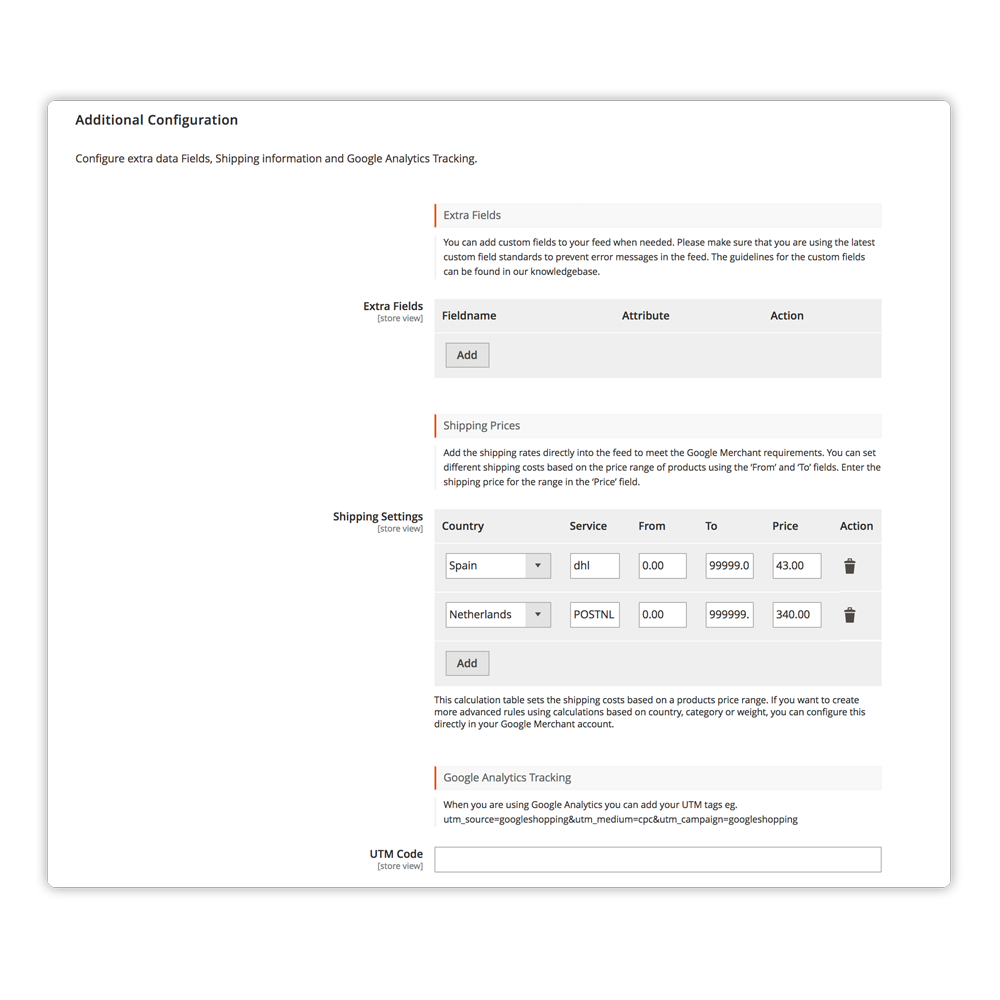
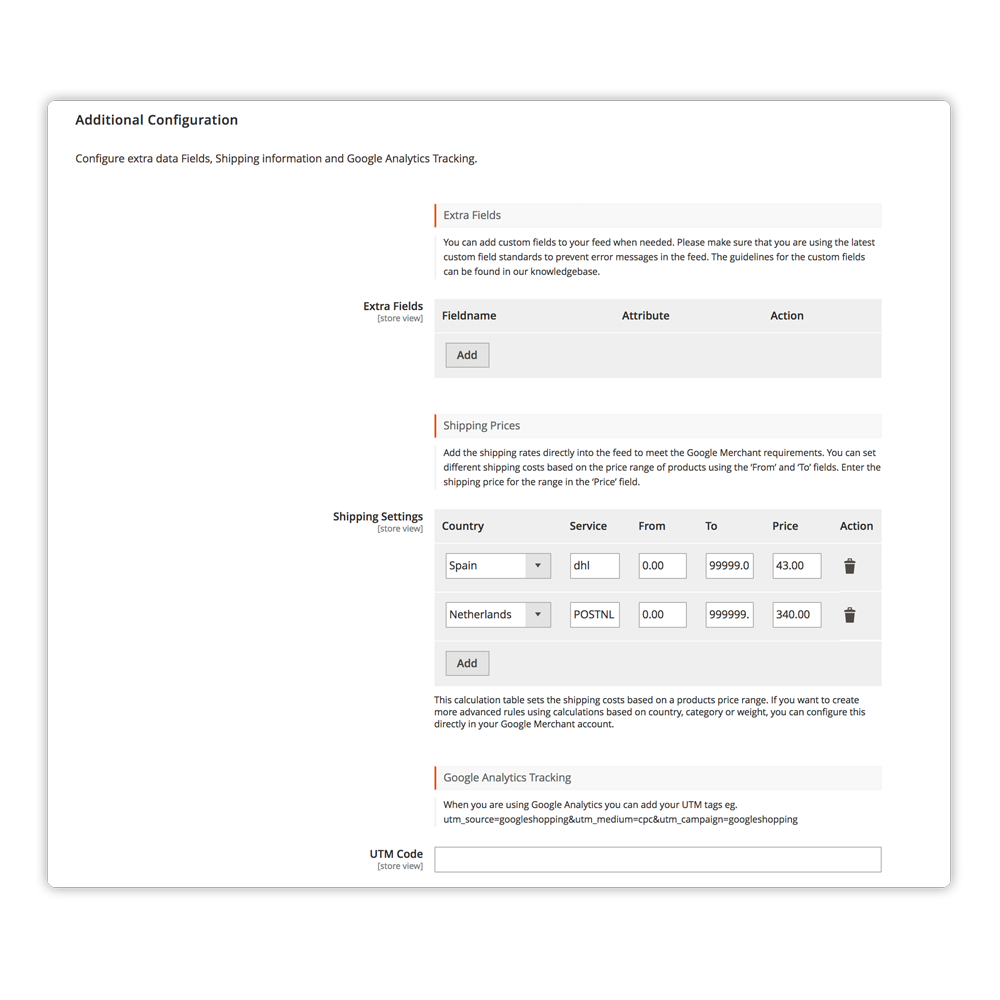
Configure extra data fields, shipping information, and connect your configurable & grouped products.
Extra Fields.
You can add custom fields to your feed when needed. Please make sure that you're using the latest custom fields standards to prevent error messages in the feed. The guidelines for the custom fields can be found in the Shipping section of the platform documentation.
Configure the different shipping methods from your store by country, service, the from to price and the final shipping price in that range. You can add unlimited shipping methods in your feed but please keep in mind that there has to be a difference between the from-to price and the steps. You can set the Country, service from, and to price, if this isn't advanced enough or you want to use the shipping setting with the weight you can set this up in your account.
Google Analytics Tracking
When you're using Google Analytics you can add your UTM tags right here, eg. utm_source=Googleshopping&utm_campaign=Googleshopping
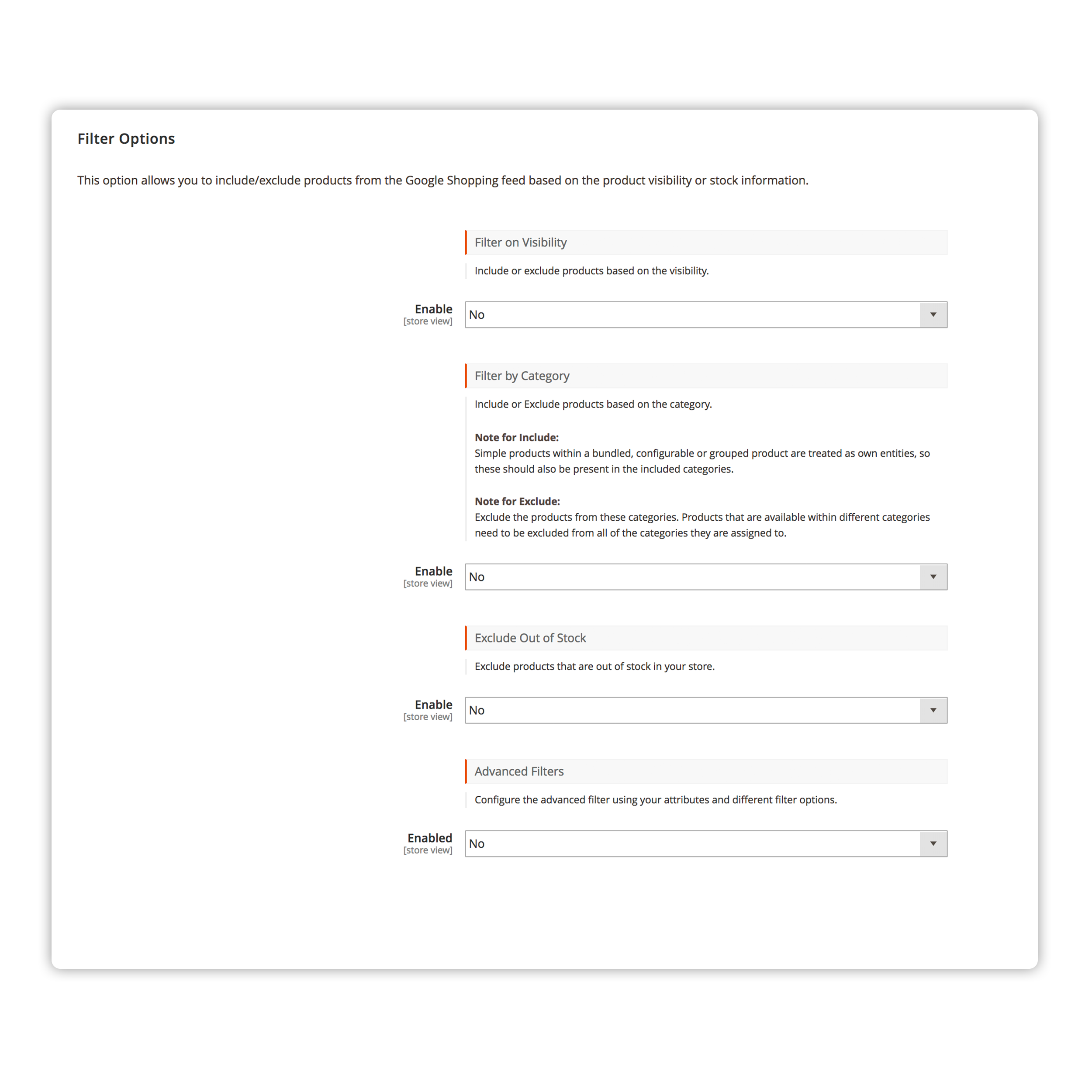
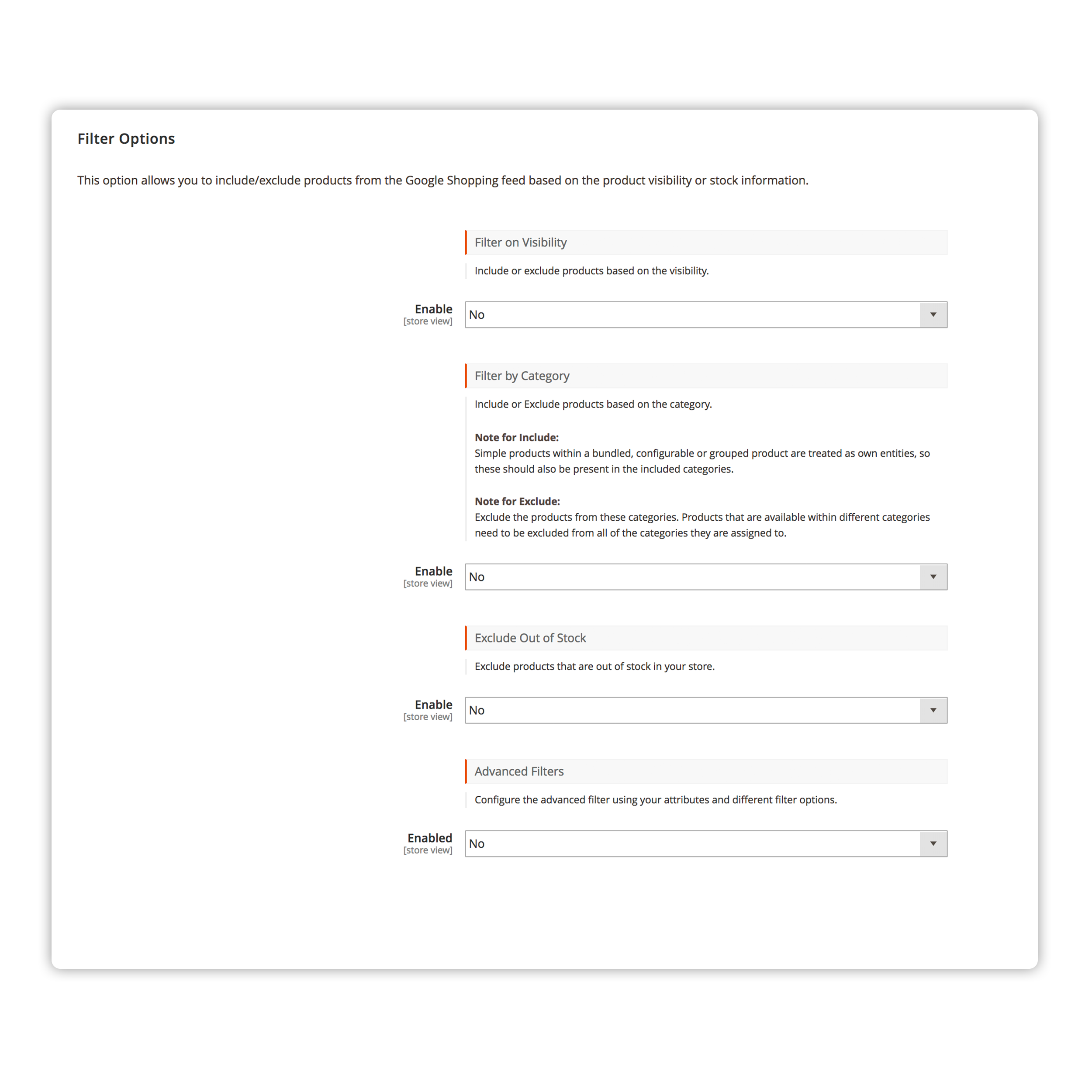
This option allows you to include/exclude products from the Google Shopping feed based on the product visibility or stock information.
Filter on Visibility
Include or exclude products based on the visibility.
Filter by Category
Include or Exclude products based on the category.
Note for Include:
Simple products within a bundled, configurable or grouped product are treated as own entities, so these should also be present in the included categories.
Note for Exclude:
Exclude the products from these categories. Products that are available within different categories need to be excluded from all of the categories they are assigned to.
Exclude Out of Stock
Exclude products that are out of stock in your store.
Advanced Filters
Configure the advanced filter using your attributes and different filter options.
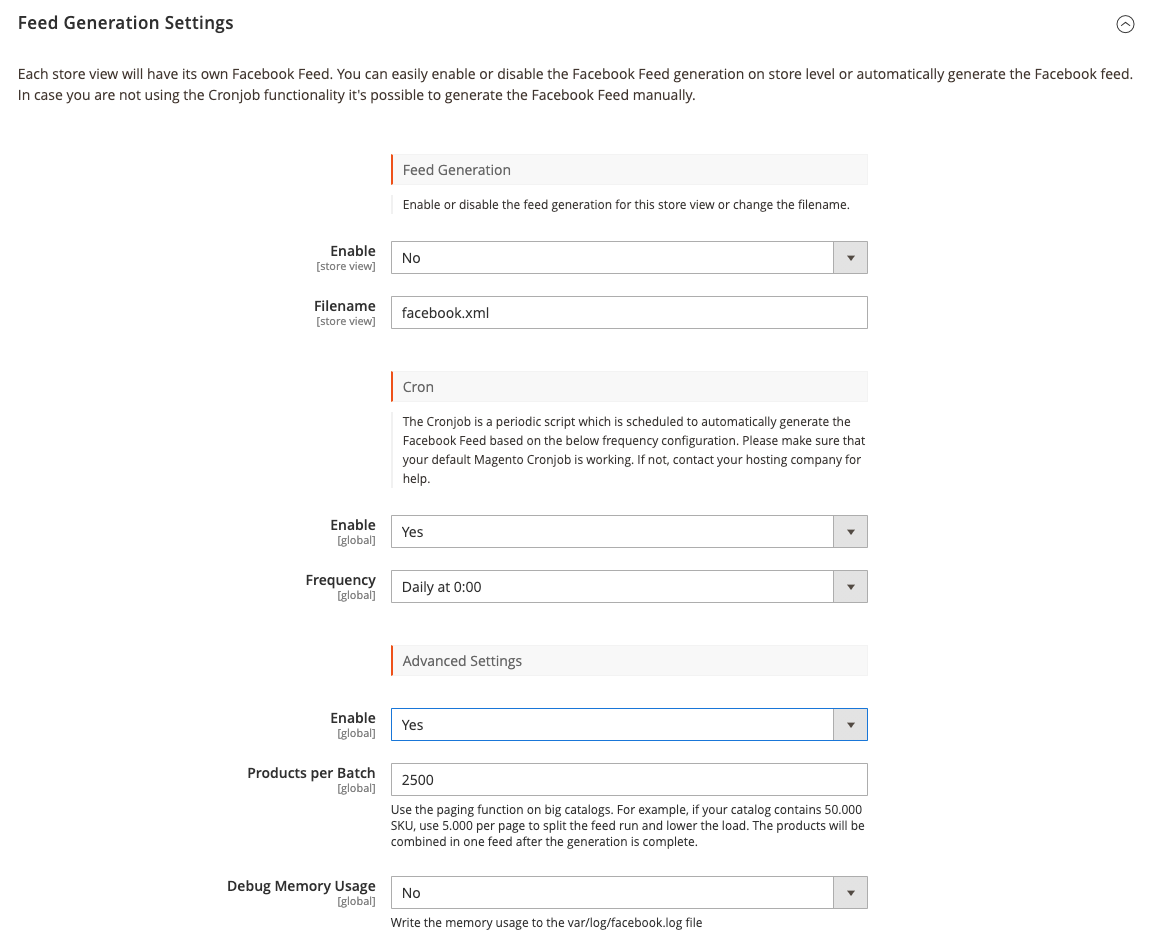
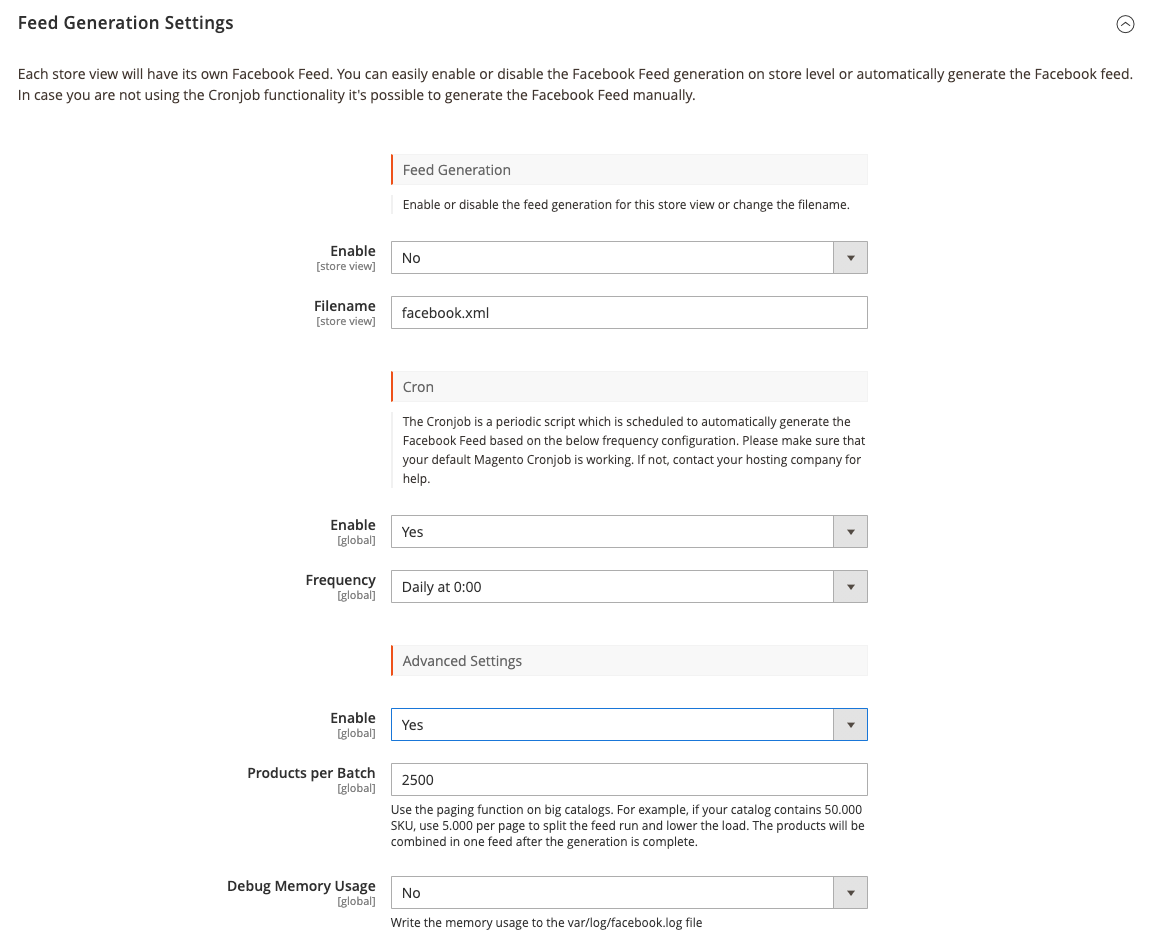
Each store view will have its own Facebook feed. You can easily enable or disable the Facebook feed generation on the store level or automatically generate the Facebook feed. In case you are not using the Cronjob functionality, it's possible to generate the Facebook feed manually.
Feed Generation
Enable or disable the feed generation for this store view or change the filename.
Filename
Facebook-feed.xml
Cron
The Cronjob is a periodic script that is scheduled to automatically generate the Facebook feed based on the below frequency configuration. Please make sure that your default Magento Cronjob is working. If not, contact your hosting company for help.
Frequency
Advanced Settings
Products per Batch
Use the paging function on big catalogs. For example, if your catalog contains 50.000 SKU, use 5.000 per page to split the feed run and lower the load. The products will be combined in one feed after the generation is complete.
Debug Memory Usage
Write the memory usage to the var/log/Facebook.log file
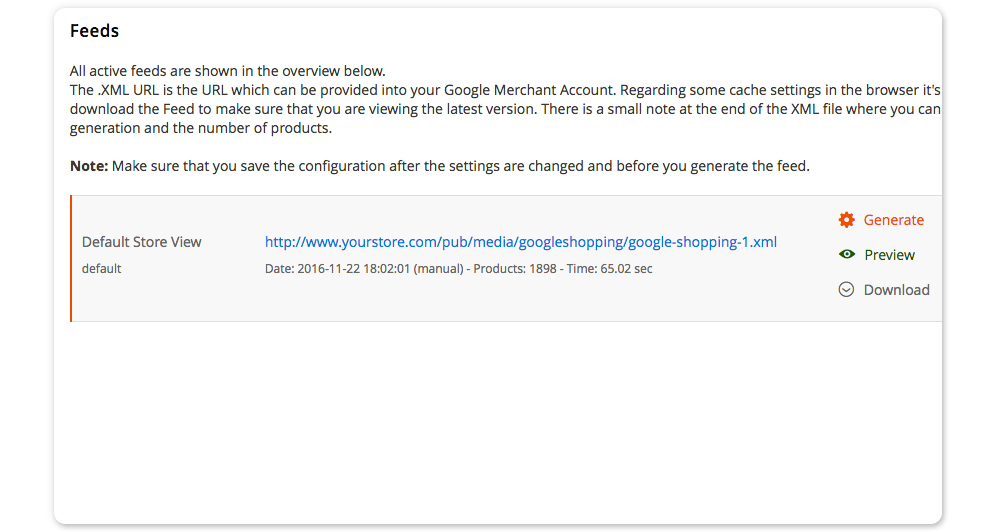
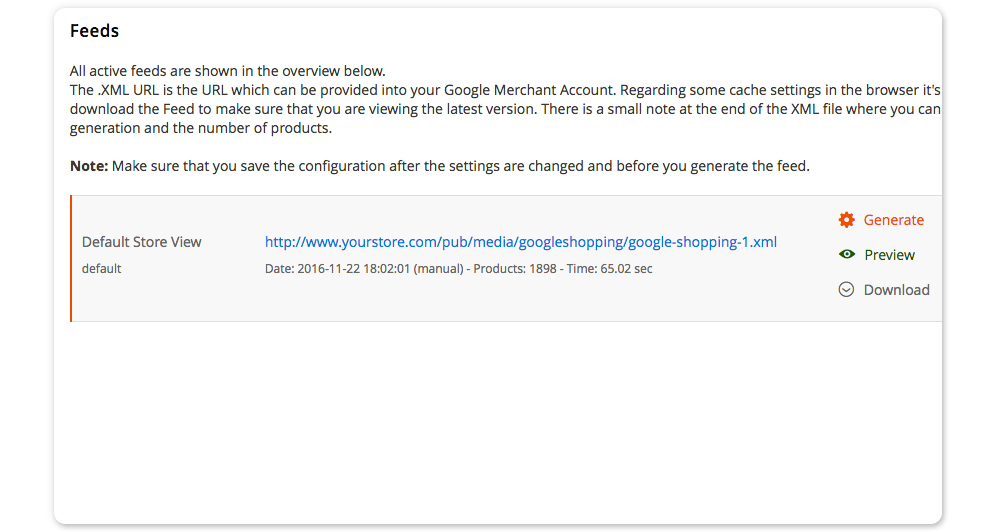
All active feeds are shown in the overview below.
The .XML URL is the URL that can be provided into your Account. Regarding some cache settings in the browser, it's also possible to download the Feed to make sure that you are viewing the latest version. There is a small note at the end of the XML file where you can find the time of generation and the number of products.
Note: Make sure that you save the configuration after the settings are changed and before you generate the feed.
