Configure the FeedbackCompany Review extension in Magento 2
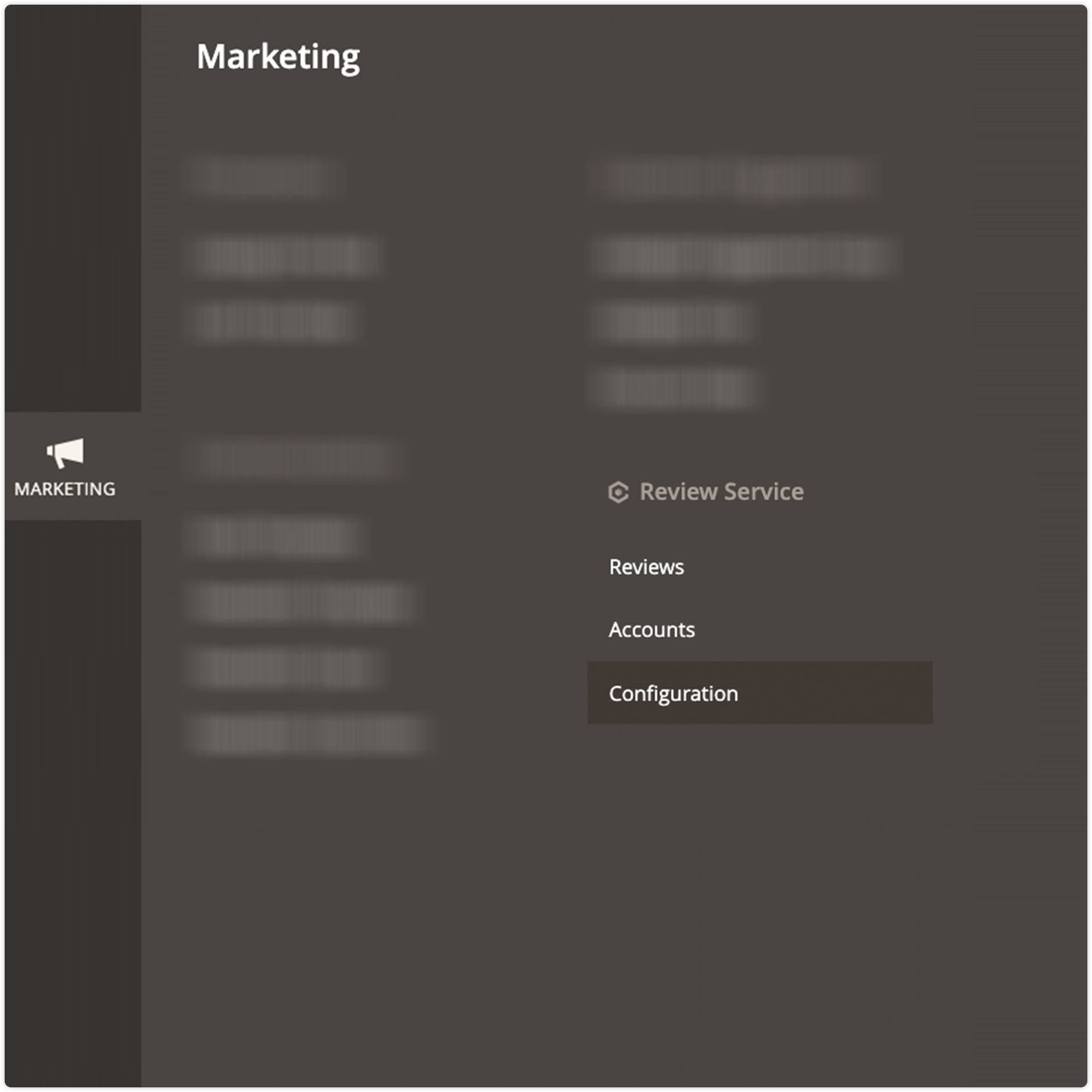
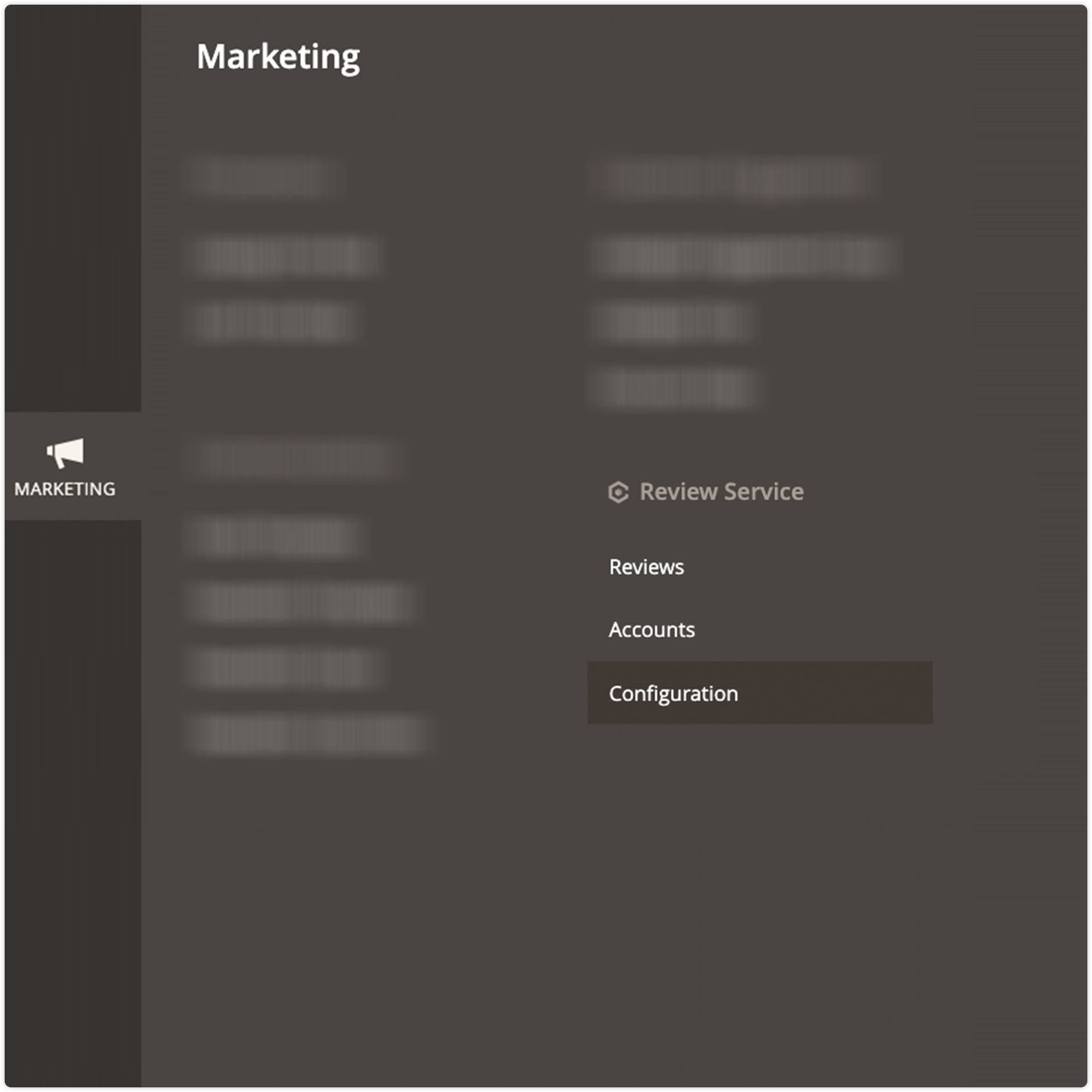
To configure the Feedback Company Reviews navigate to Marketing ⇨ Feedback Company Reviews ⇨ Configuration.
You can also navigate to Stores ⇨ Configuration ⇨ Magmodules ⇨ Feedback Company Reviews.
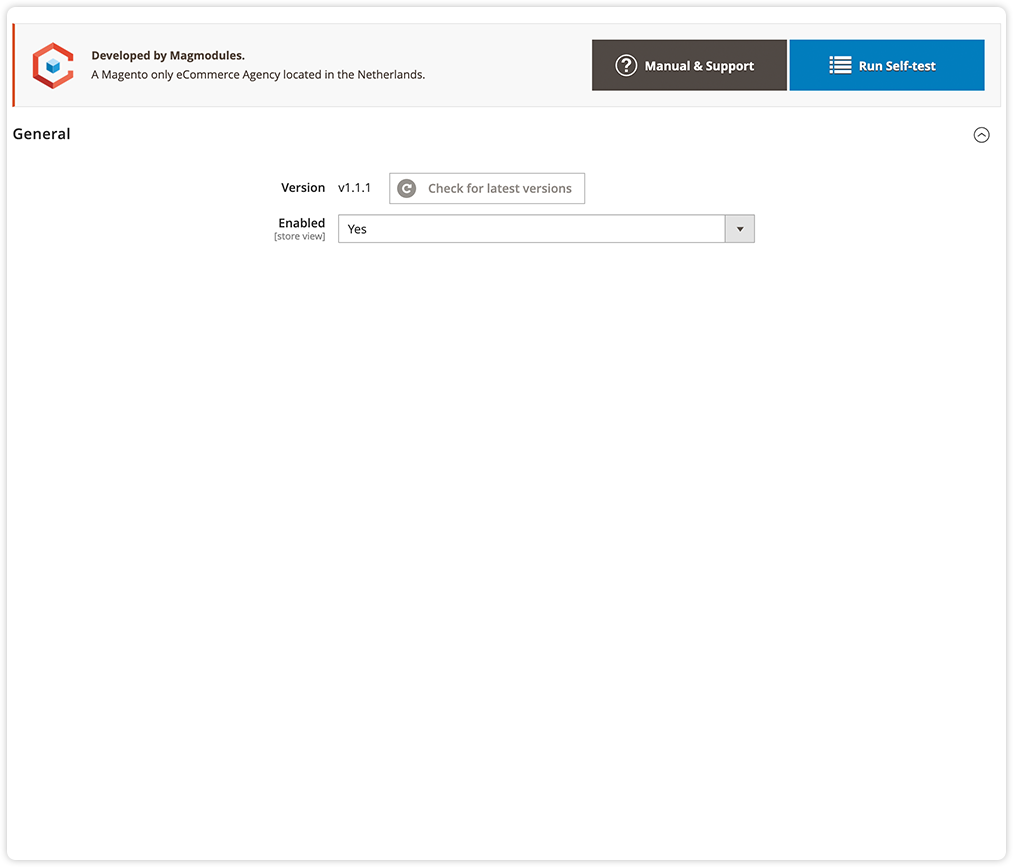
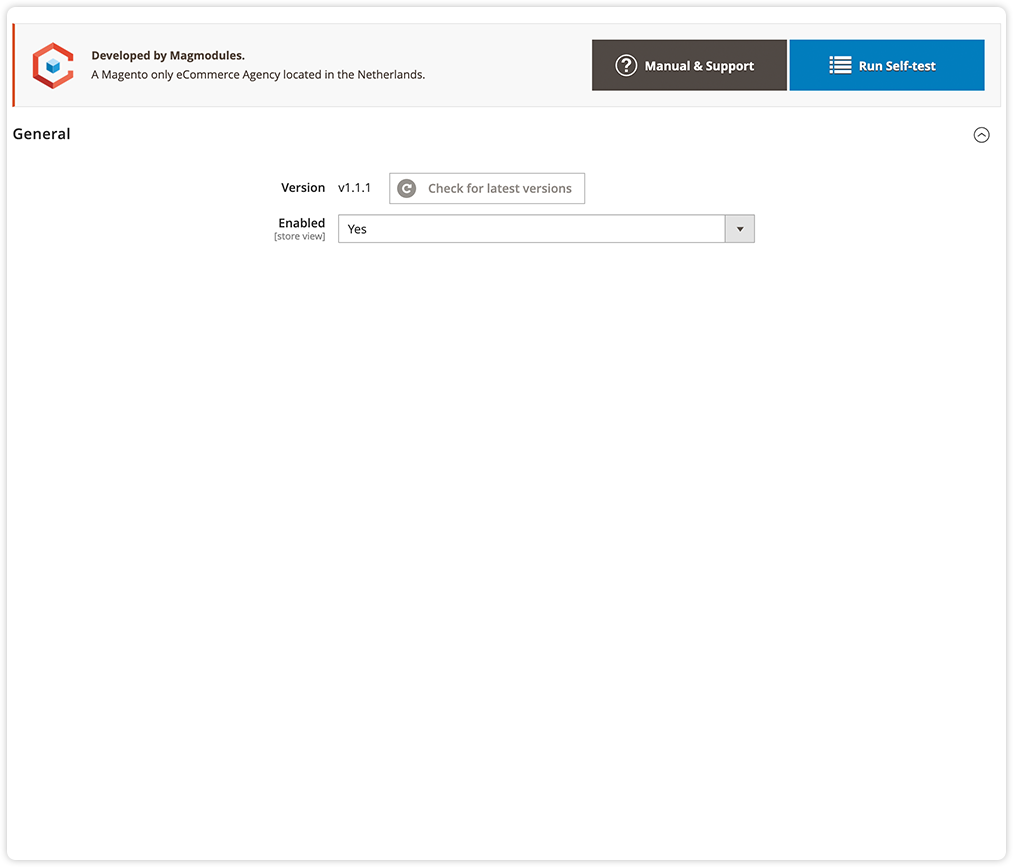
Perform a self-test to check the following components and make sure all the checks are passed succesfully.
PHP versionCheck if the current PHP version is supported for this module version.
CronjobCheck if cronjob is enabled and running.
EnableCheck if the extension is enabled in the configuration.
PHP extensionsCheck if all required PHP extensions are installed.
Magento VersionCheck if the current Magento version is supported for this module version.
Module versionCheck if a new extension version is available.
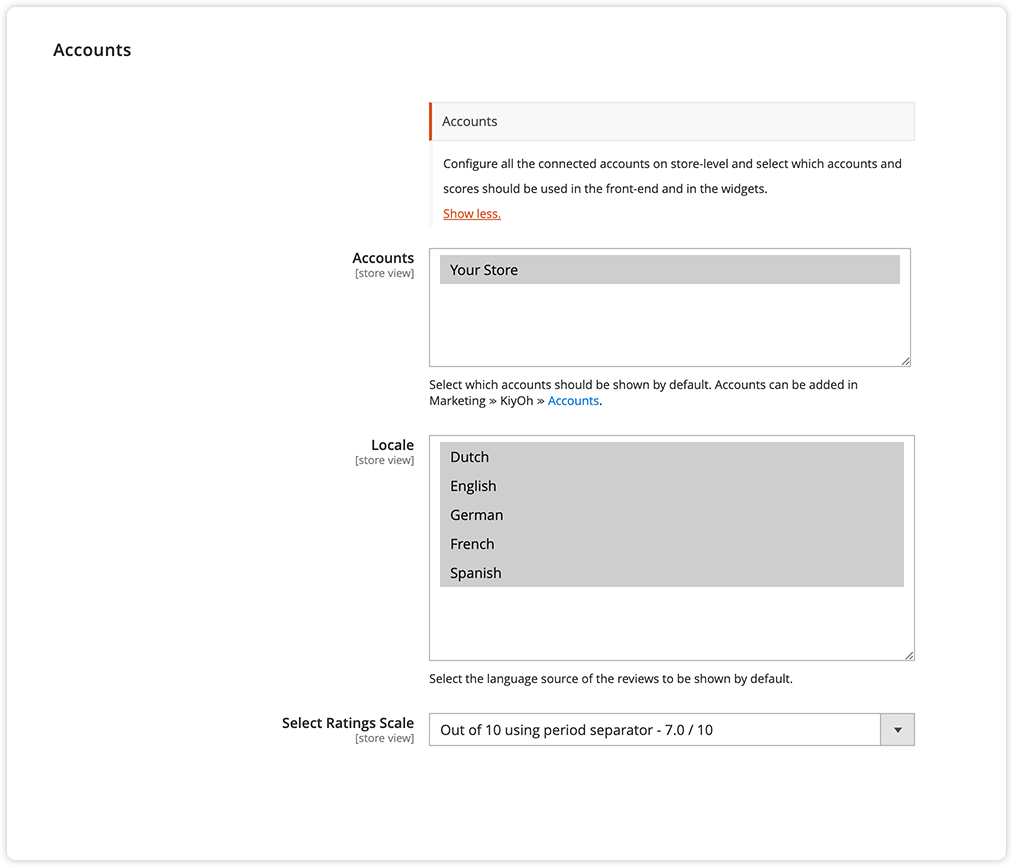
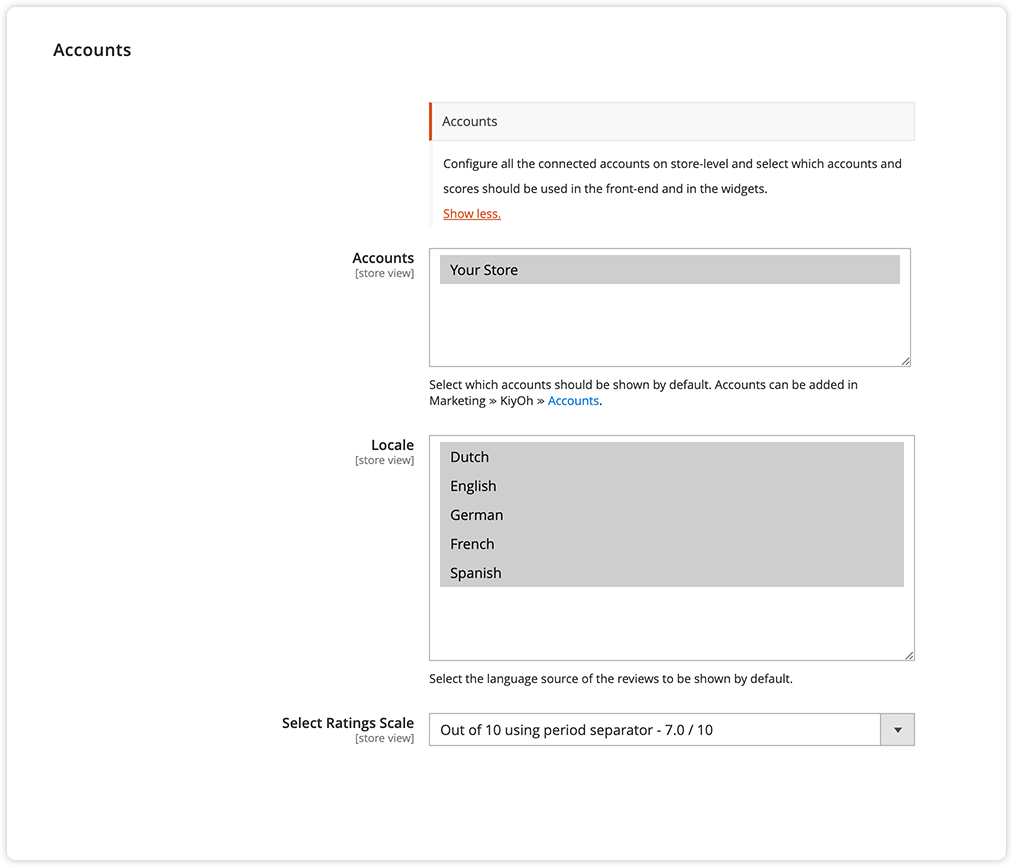
In this section, you can connect and enable all the configured Feedback Company Reviews accounts on default or on store-view-level.
Accounts You can use the multi-select to set which accounts and review scores should be used in the front-end and in the widgets. Accounts can be added in Marketing ≫ Feedback Company Reviews ≫ Accounts.
Locale You can also specify the locale that you want to be shown in the default configuration or on the specified store-view. In this way, you are always sure that the review languages are aligned with the language of the used store-view.
Select Rating Scale Select how you want to calculate the rating scale in the front-end, you can choose between the following values:
Out of 5 using period separator - 3.5 / 5
Out of 5 using comma separator - 3,5 / 5
Out of 10 using period separator - 7.0 / 10
Out of 10 using comma separator - 7,0 / 10
Out of 100 as a number - 70 / 100
Out of 100 as a percentage - 70% / 100%
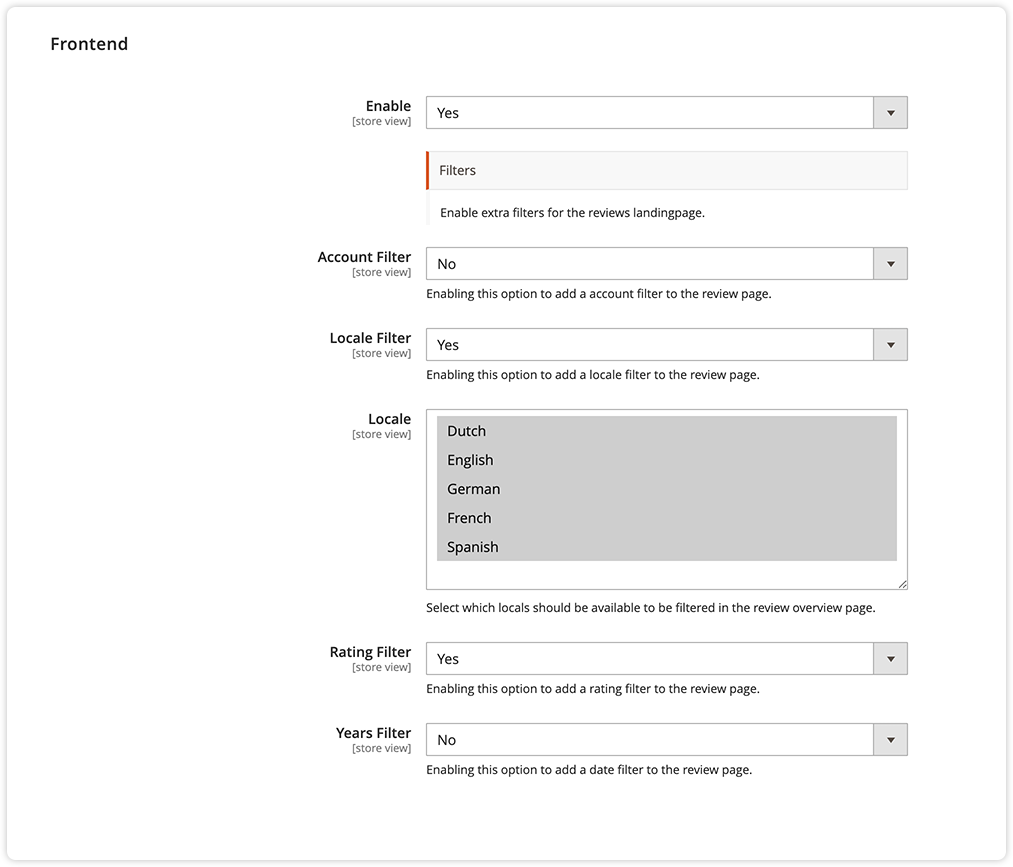
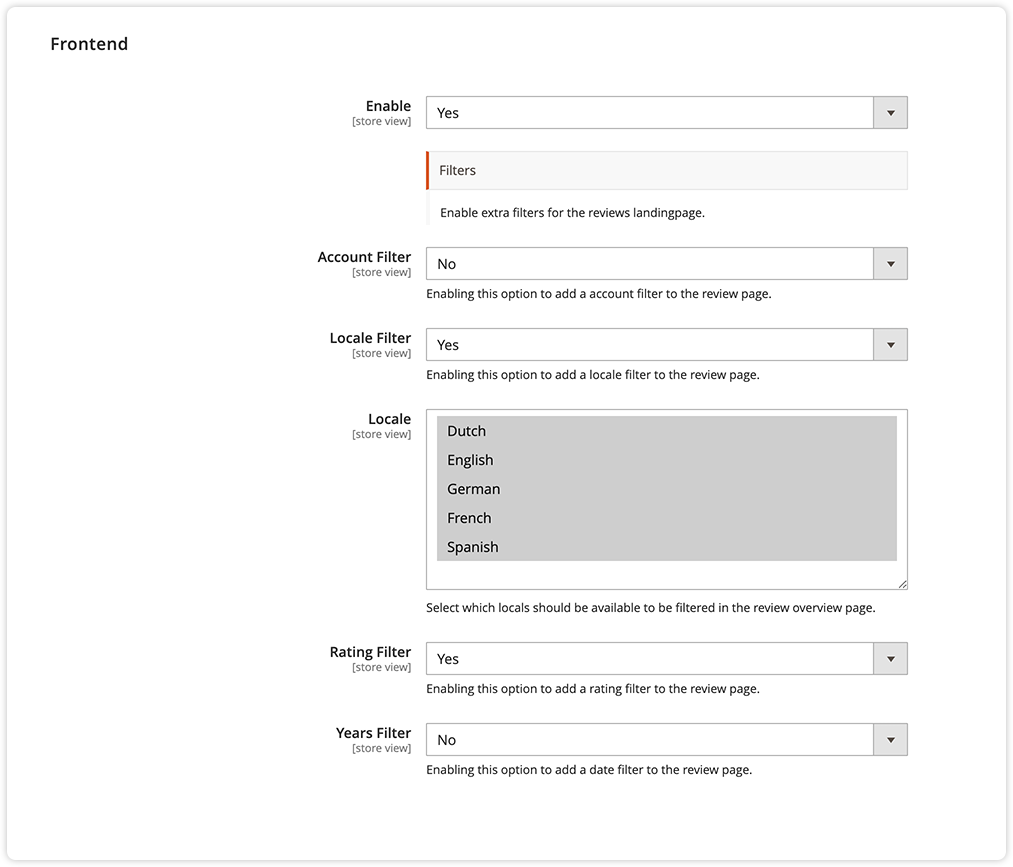
Enable the front-end to show the Feedback Company Reviews in the store-front. Within the front-end section, it's also possible to enable a filter that can be used by the visitor.
Account Filter Enabling this option to add an account filter to the review page.
Accounts Select which accounts should be available to be filtered on the review overview page.
Locale Filter Enabling this option to add a locale filter to the review page.
Locale Select which locals should be available to be filtered in the review overview page.
Rating Filter Enabling this option to add a rating filter to the review page.
Years Filter Enabling this option to add a date filter to the review page.
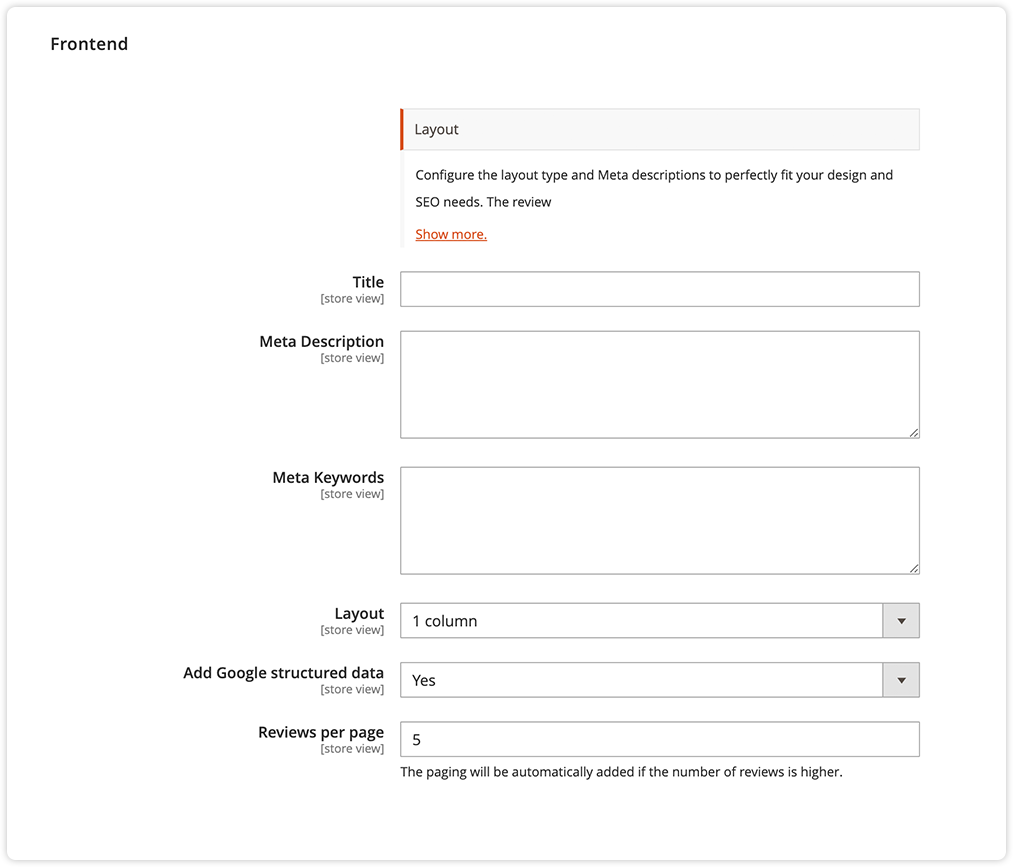
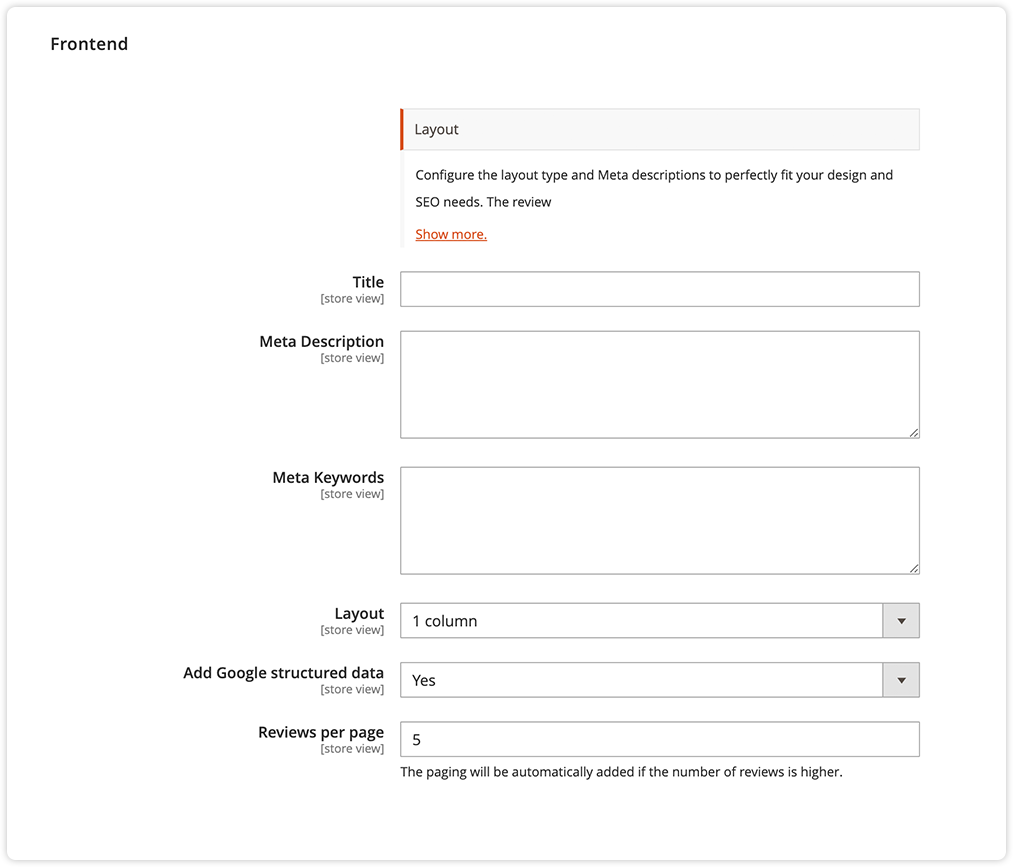
Configure the layout type and Meta descriptions to perfectly fit your design and SEO needs.
Title Set the page title for the Feedback Company Reviews page.
Meta Description Set the meta description for the Feedback Company Reviews page, recommended is a description between 50–160 characters.
Meta Keywords Set the meta keywords for the Feedback Company Reviews page separated with a comma.
Layout Select the page-layout that you want to use, 1 column, 2 column-left, etc.
Add Google structured data Easily add Google Structured data by enabling this function, it uses the http://schema.org/ "Organization" type with the values as ID, URL, Name, Loog, Telephone, AggregateRating with bestRating, worstRating, RatingValue and reviewCount.
Reviews per page Set a number of reviews per page, the paging function will be automatically added if the number of reviews is higher.
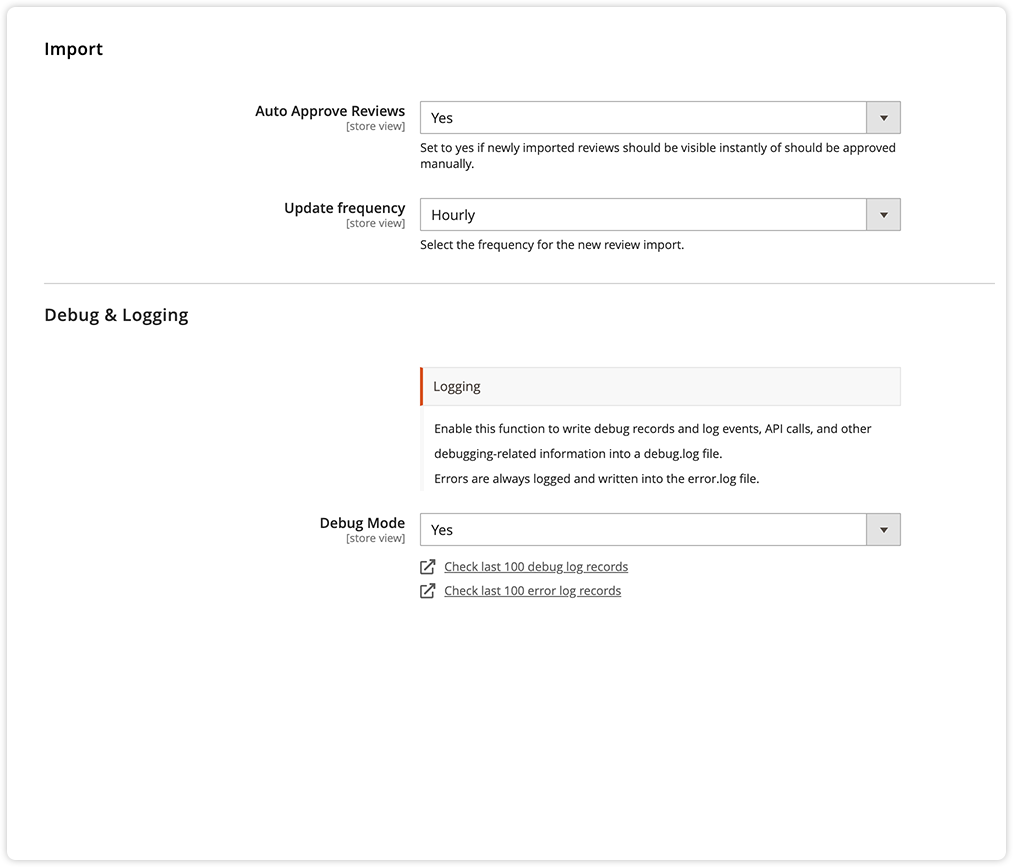
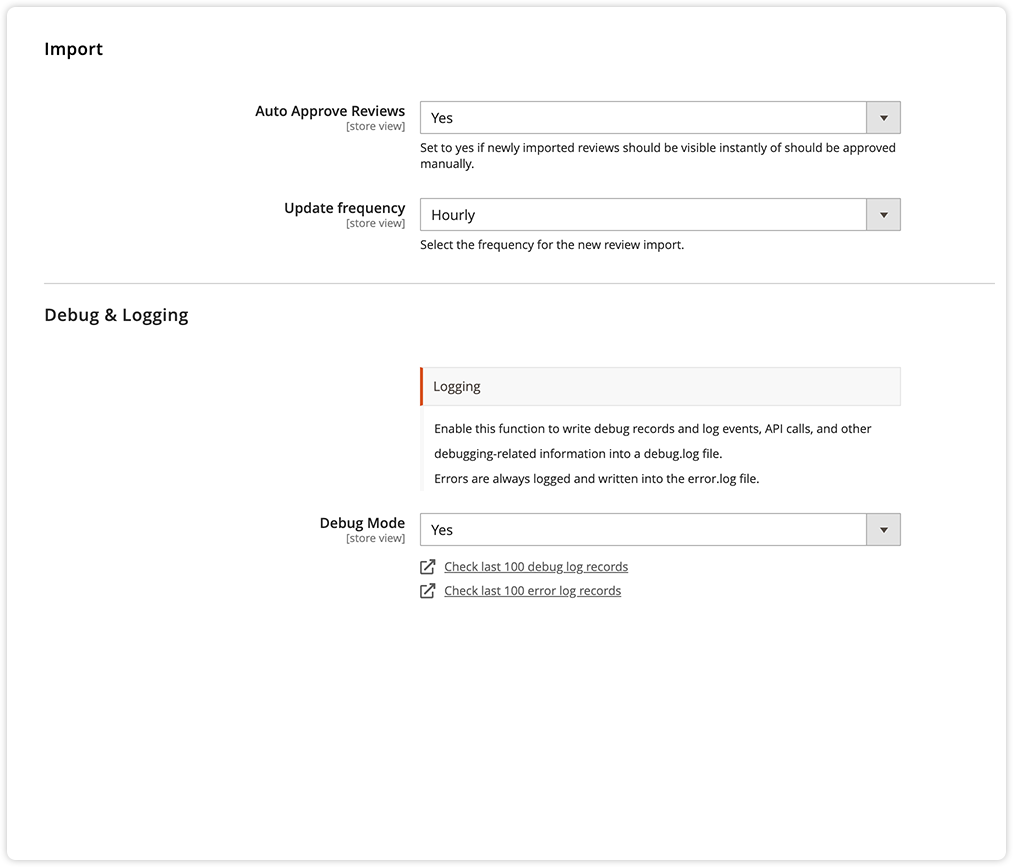
Configure the import function to automatically import new reviews.
Auto Approve Reviews Set to yes if newly imported reviews should be visible instantly or should be approved manually. By default, the option is set to no and new reviews need to be approved manually.
Update frequency Select the frequency for the new review import executed by the cronjob.
Debug & Logging Enable this function to write debug records and log events, API calls, and other debugging-related information into a debug.log file. Errors are always logged and written into the error.log file. You can also directly use the Check last 100 debug log records and Check last 100 error log records links to open a modal and check the latest log rules.
