Configure the Google Shopping Feed extension
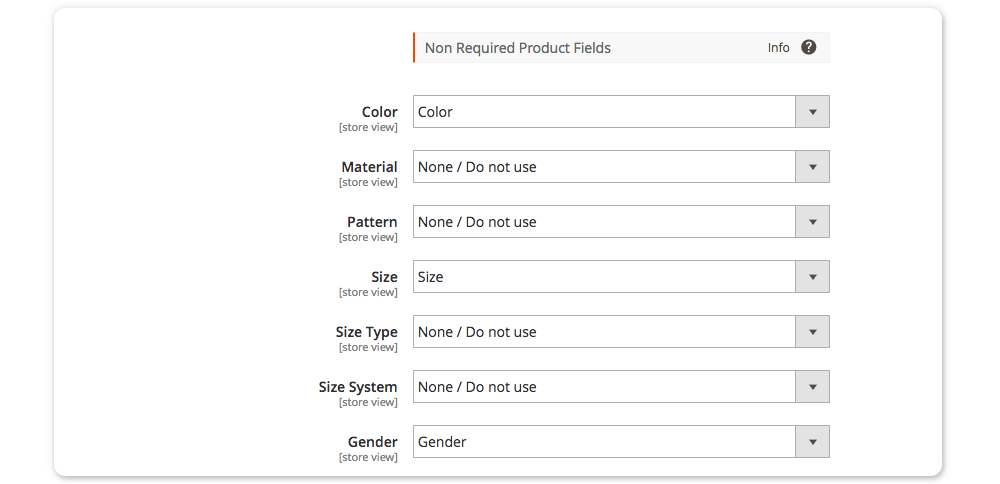
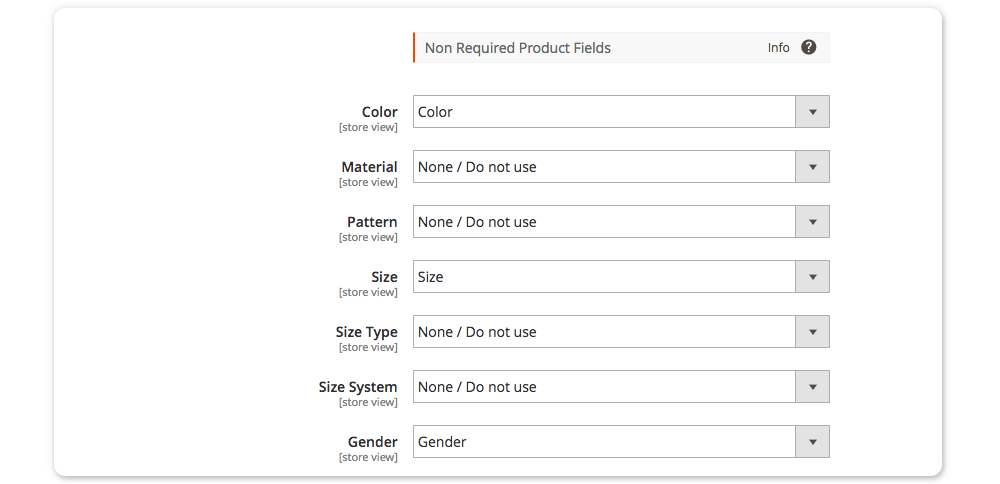
This section lists all the available attributes for the Google Shopping feed. Some attributes are required for all products and some are required for certain product types such as apparel. To avoid errors in the Google Shopping feed please make sure that you provide all the recommended attributes.
Product Name & Description
Connect the right attributes for the name and description to export the values to the Google Shopping feed. The description will be truncated to a maximum of 5000 characters and stripped from html.
Data: Name
The Name is a required field for the feed. Select the attribute that is using this value.
Data: Description
The Description is a required field for the feed. Select the attribute that is using this value.
Unique Product Identifiers
Use the GTIN/Barcode attribute to submit Global Trade Item Numbers (GTINs) in one of the following formats: UPC (in North America), EAN (in Europe), JAN (in Japan) or ISBN (for books). Please select the attribute that provide these GTINs. Regarding the Google Shopping requirements the products need to have two out of three unique identifiers. When there are less then 2 product identifiers the "Identifier Exists" attribute will be automatically activated in the feed, read more about the "Identifier Exists" attribute in our knowledgebase.
Data: GTIN
Required for all products with a GTIN assigned by the manufacturer. A GTIN is the numerical version of the bar code and identifies your product and needs to be unique for each product ID. Submit a GTIN as defined in the official GS1 validation guide. Also see here.
Data: Brand
Required for each product with a clearly associated brand or manufacturer.
Data: MPN
Required MPN is a unique identifier issued by the manufacturer. If you have the GTIN in your feed the MPN is not mandatory. Without a GTIN Google requires the MPN and Brand attribute.
Identifier Exists
Add identifier Exists Automatically adds "Identifier Exists = false" row when condition is not met. Recommended setting this to Yes.
Product Condition
Product condition is a required field for Google Shopping. Only three options are available: New, Refurbished and Used. Please select the default condition of your products or use a custom attribute.
Data: Condition
The condition is a required field for the feed. Only three options are available: New, Refurbished & Used. Please select the default condition of your products. When you change the condition on the product level in the Google Shopping Tab, the product condition will be overwritten.
Product Category
The products are categorized in Google Shopping according to the Google product taxonomy. Use the most specific product category to meet the Google requirements. More Information.
Overwrite this value to specify the category.
On Category Level
Catalog » Manage Categories » Select Category » Feeds » Google Product Category
On Product Level
Catalog » Manage Products » Select Product » Google Shopping Tab » Google Shopping Product Category.
Click here to read more about the Google product Taxonomy including the different categories.
You are recommended to provide the following product information for each unique item you submit if it exists, is relevant, and if the information fits into the accepted values for the following detailed product attributes as:
Color
Material
Pattern
Size
Size Type
Size System
Gender
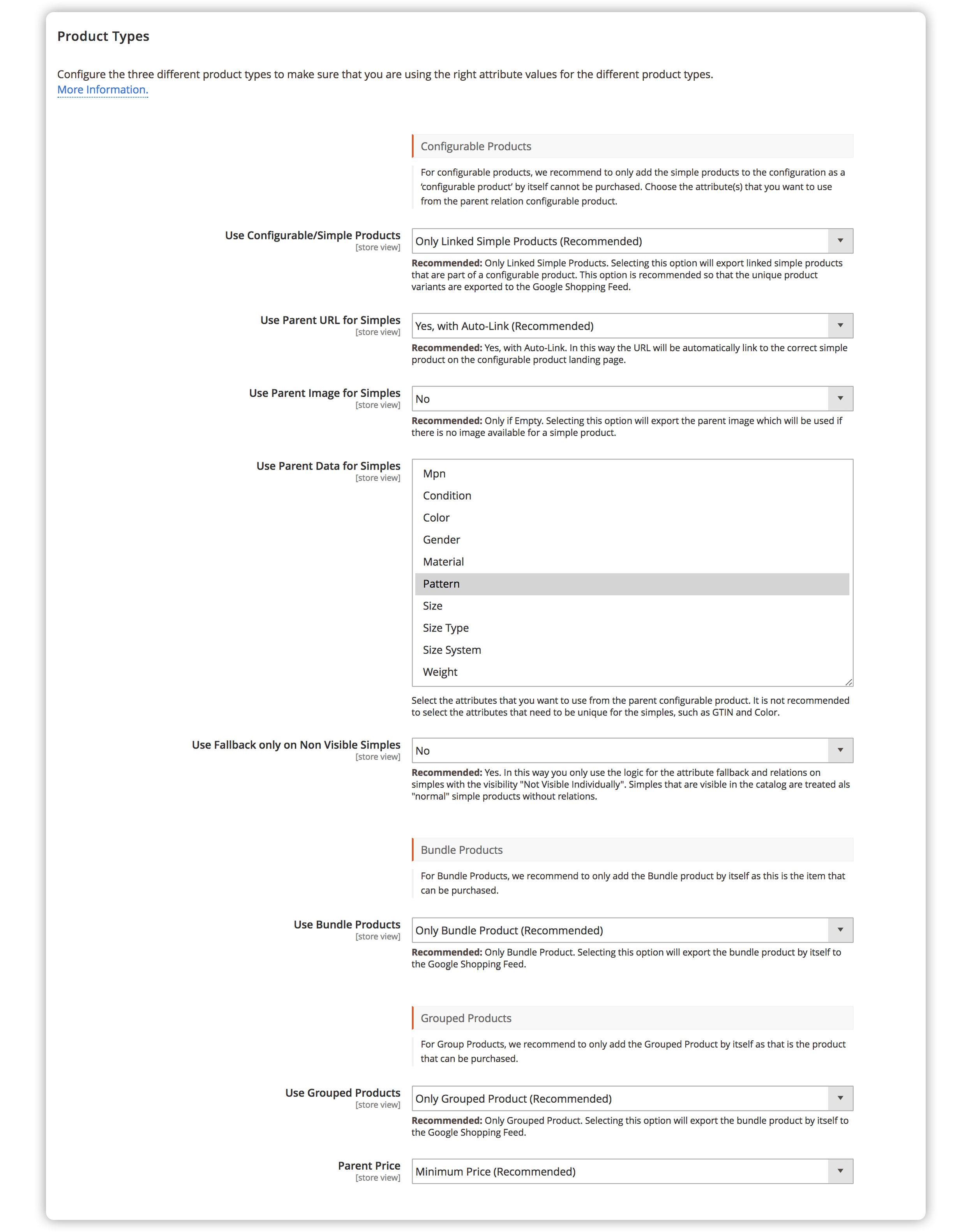
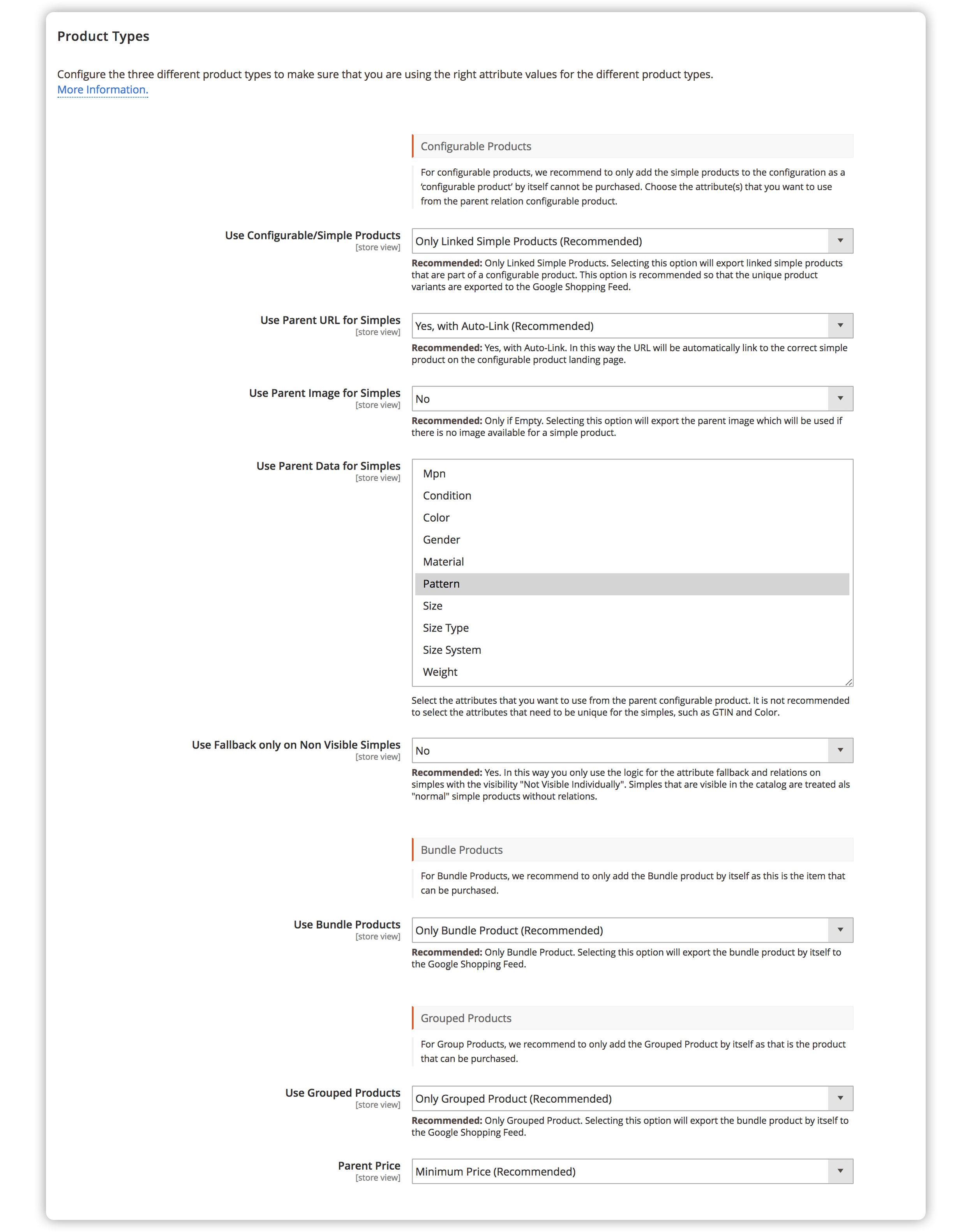
This section lists all of the available attributes which can be used to produce the Facebook Feed. Some attributes are required by Facebook for all product types; whereas some are required for certain product types, such as apparel.
Product ID
Select the identifier that you're using for your products, this also reflects the logic on the Facebook Pixel.
Name
Select the attribute associate with the product name. This attribute needs to match the title of your product landing page. Suggested field: Product Name
Description
Select the attribute associated with the product description. As required by Facebook the description will be truncated to a maximum of 5000 characters and stripped of HTML. Suggested field: Description
Image Source
Select which image you would like to display for your product ad. It is recommended that you select all images if they are available so that any additional images are also exported.
GTIN
For all products with a GTIN assigned by the manufacturer. A GTIN is the numerical version of the bar code and identifies your product and needs to be unique for each product ID.
Manufacturer
For each product with a clearly associated brand or manufacturer.
MPN
MPN is a unique identifier issued by the manufacturer. If you have the GTIN in your feed the MPN is not mandatory.
Product Condition
Product condition is a required field for Facebook. Select the default product condition. Only three options are supported: New, Refurbished, and Used.
Product Category
The products are categorized on Facebook according to the Google product taxonomy. Use the most specific product category to meet the Facebook Feed requirements. Based on redefined values (string or category ID) from Google's product taxonomy. For example, Apparel & Accessories > Clothing > Dresses or 2271
Overwrite this value to specify the category.
On Category Level
Catalog » Manage Categories » Select Category » Feeds » Facebook Category
On Product Level
Catalog » Manage Products » Select Product » Facebook Tab » Facebook Product Category.
Non-Required Product Fields
Although not required, it is recommended that you provide the following product information if the attribute exists, or there are relevant values that match these product attributes:
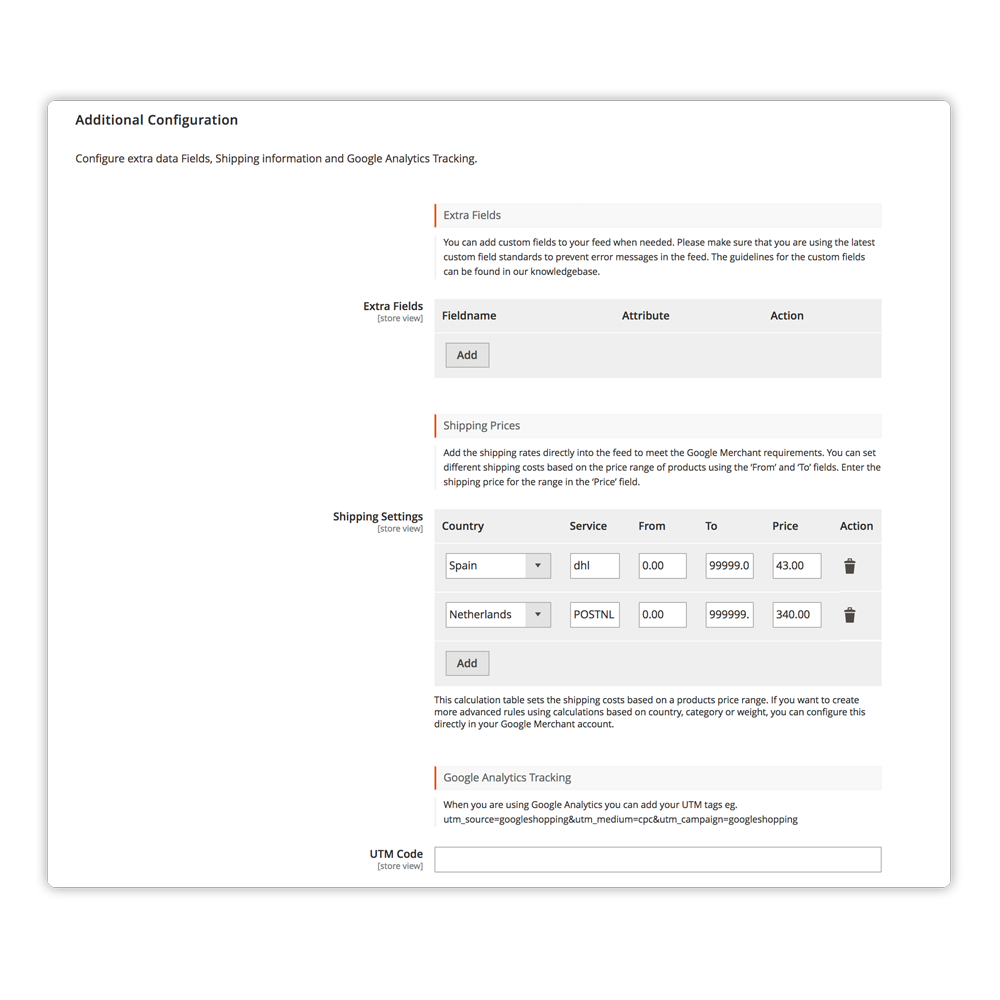
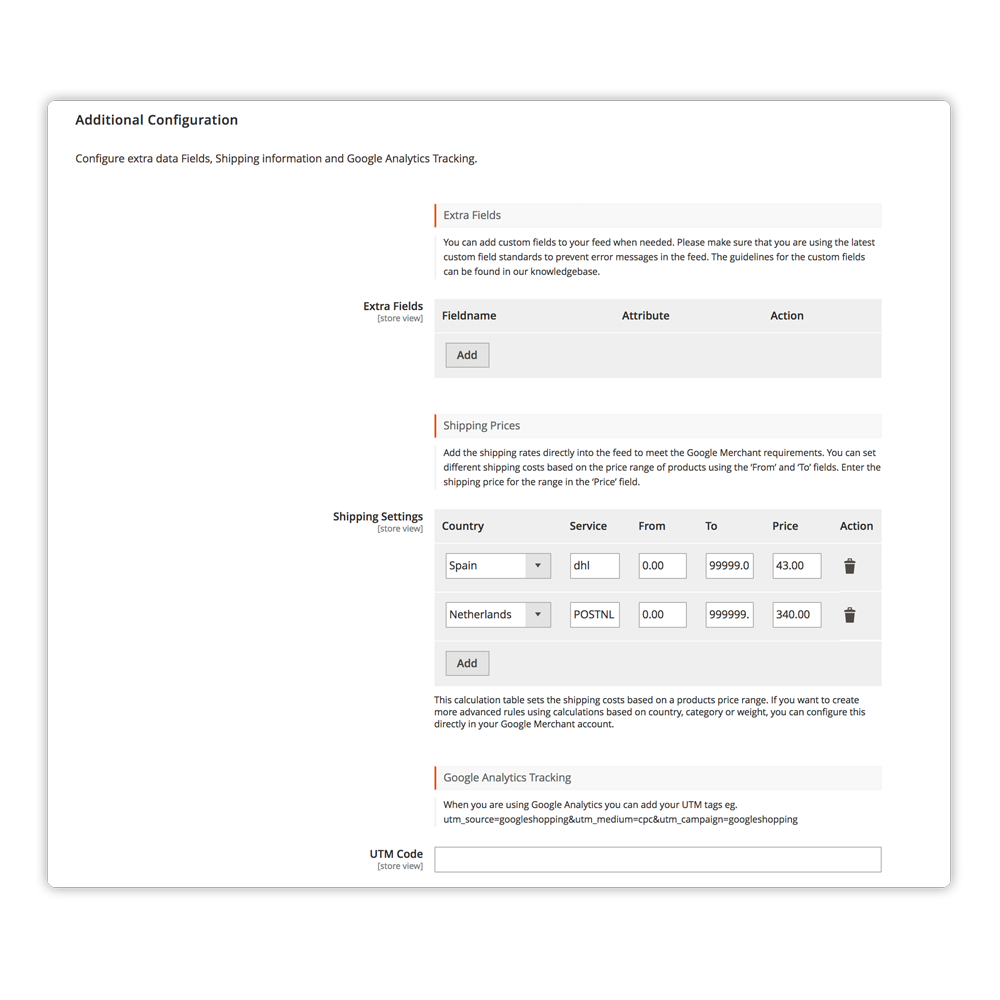
Configure extra data fields, shipping information, and connect your configurable & grouped products.
Extra Fields.
You can add custom fields to your feed when needed. Please make sure that you're using the latest custom fields standards to prevent error messages in the feed. The guidelines for the custom fields can be found in the Shipping section of the platform documentation.
Configure the different shipping methods from your store by country, service, the from to price and the final shipping price in that range. You can add unlimited shipping methods in your feed but please keep in mind that there has to be a difference between the from-to price and the steps. You can set the Country, service from, and to price, if this isn't advanced enough or you want to use the shipping setting with the weight you can set this up in your account.
Google Analytics Tracking
When you're using Google Analytics you can add your UTM tags right here, eg. utm_source=Googleshopping&utm_campaign=Googleshopping
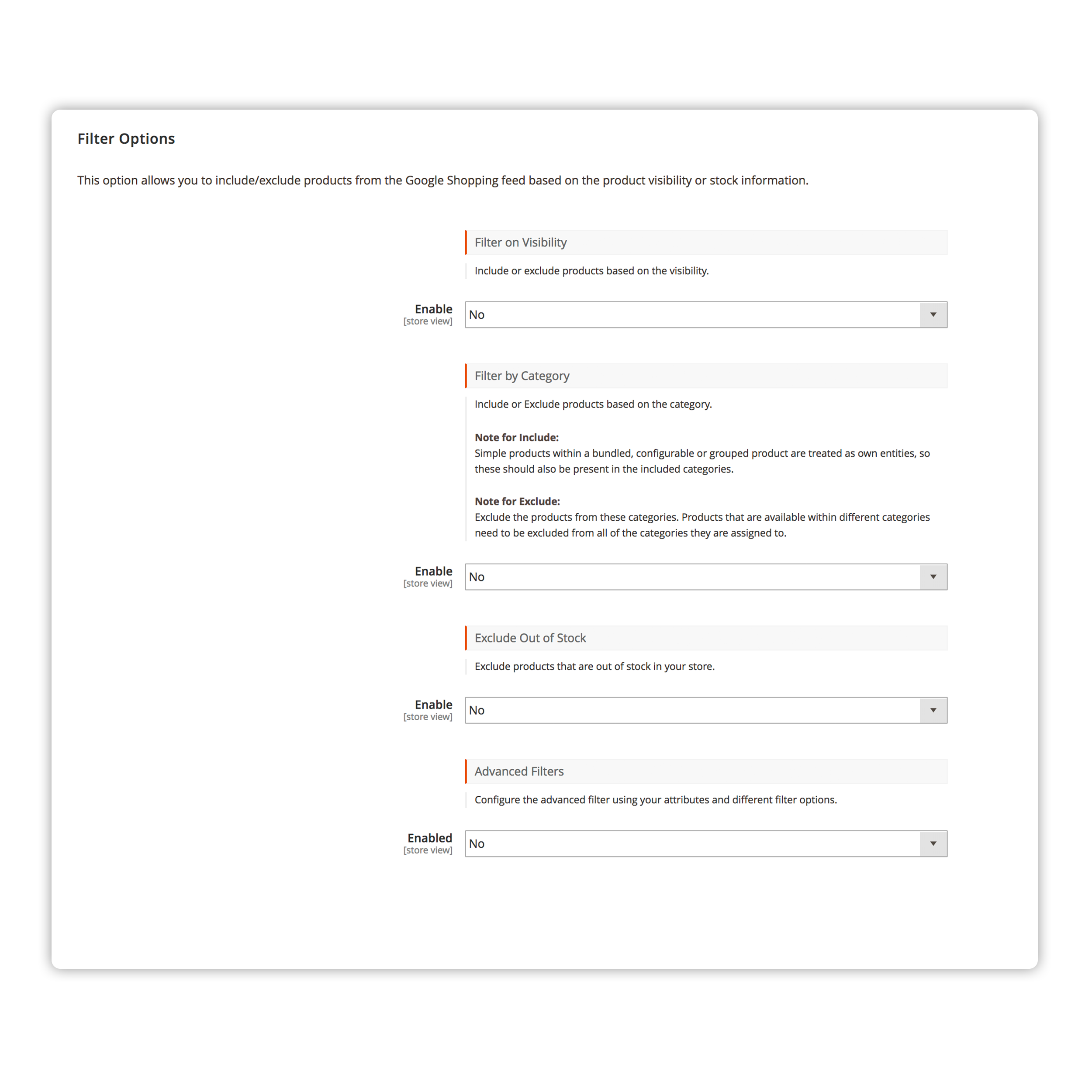
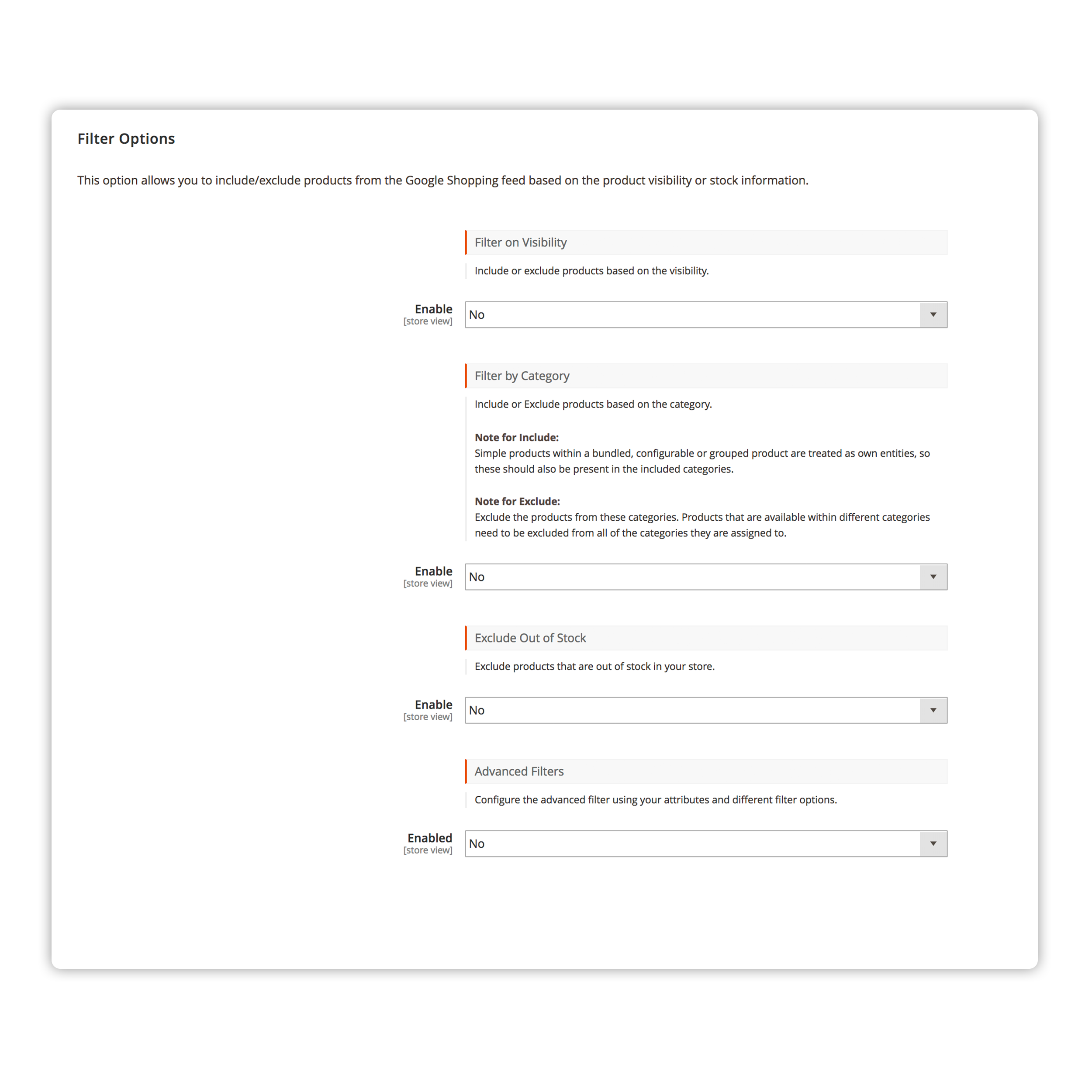
This option allows you to include/exclude products from the Google Shopping feed based on the product visibility or stock information.
Filter on Visibility
Include or exclude products based on the visibility.
Filter by Category
Include or Exclude products based on the category.
Note for Include:
Simple products within a bundled, configurable or grouped product are treated as own entities, so these should also be present in the included categories.
Note for Exclude:
Exclude the products from these categories. Products that are available within different categories need to be excluded from all of the categories they are assigned to.
Exclude Out of Stock
Exclude products that are out of stock in your store.
Advanced Filters
Configure the advanced filter using your attributes and different filter options.
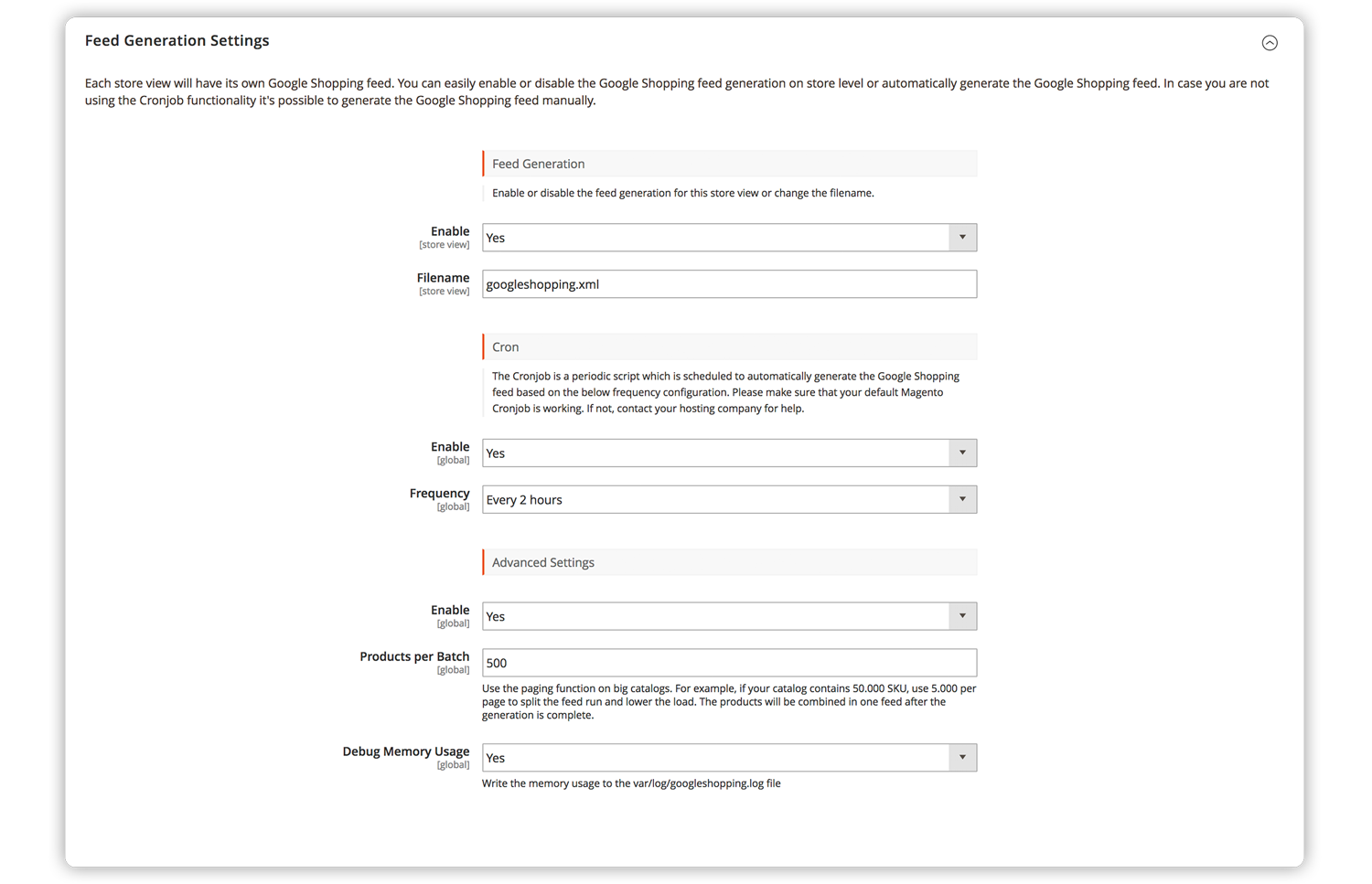
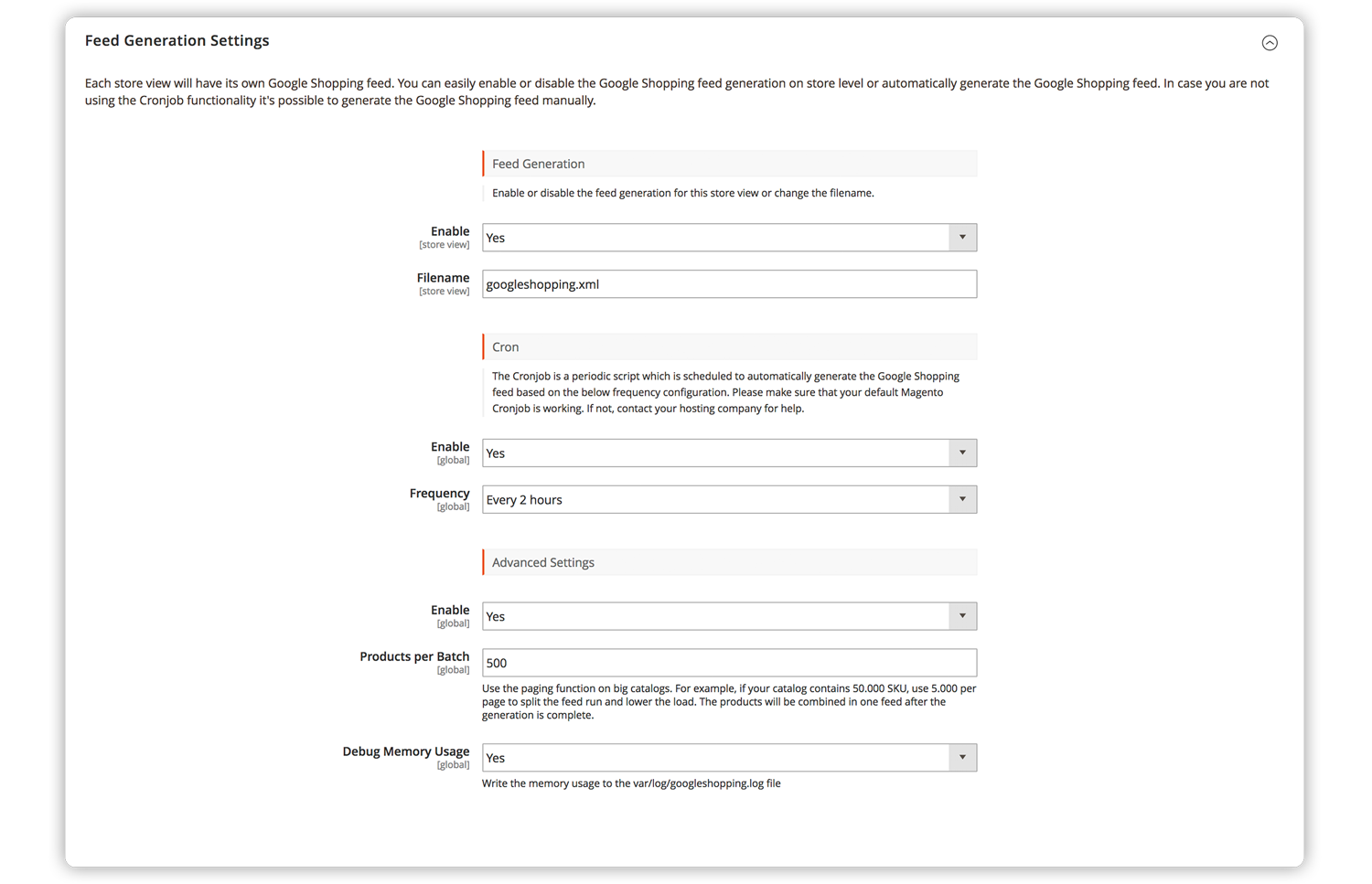
Each store view will have its own Google Shopping feed. You can easily enable or disable the Google Shopping feed generation on store level or automatically generate the Google Shopping feed. In case you are not using the Cronjob functionality it's possible to generate the Google Shopping feed manually.
Feed Generation
Enable or disable the feed generation for this store view or change the filename.
Filename
googleshopping.xml
Cron
The Cronjob is a periodic script which is scheduled to automatically generate the Google Shopping feed based on the below frequency configuration. Please make sure that your default Magento Cronjob is working. If not, contact your hosting company for help.
Frequency
Advanced Settings
Products per Batch
Use the paging function on big catalogs. For example, if your catalog contains 50.000 SKU, use 5.000 per page to split the feed run and lower the load. The products will be combined in one feed after the generation is complete.
Debug Memory Usage
Write the memory usage to the var/log/googleshopping.log file
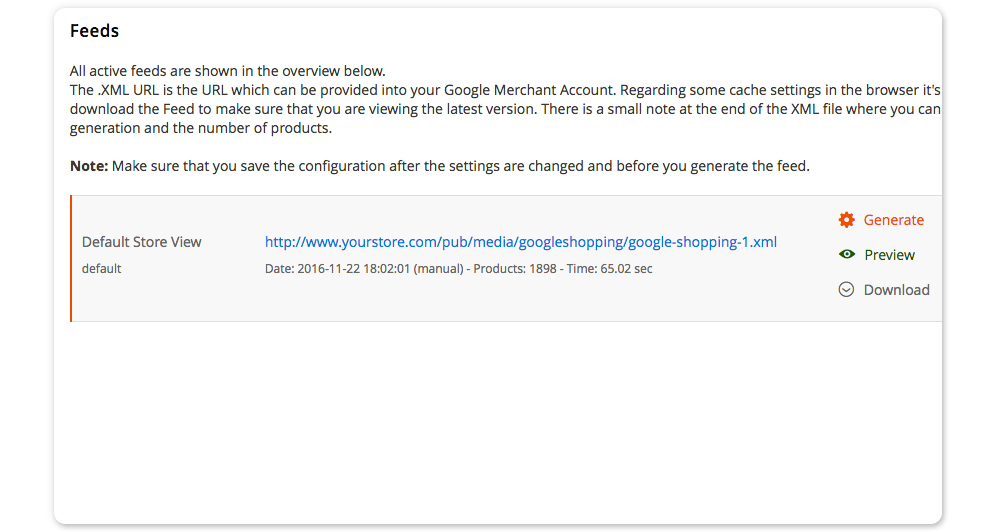
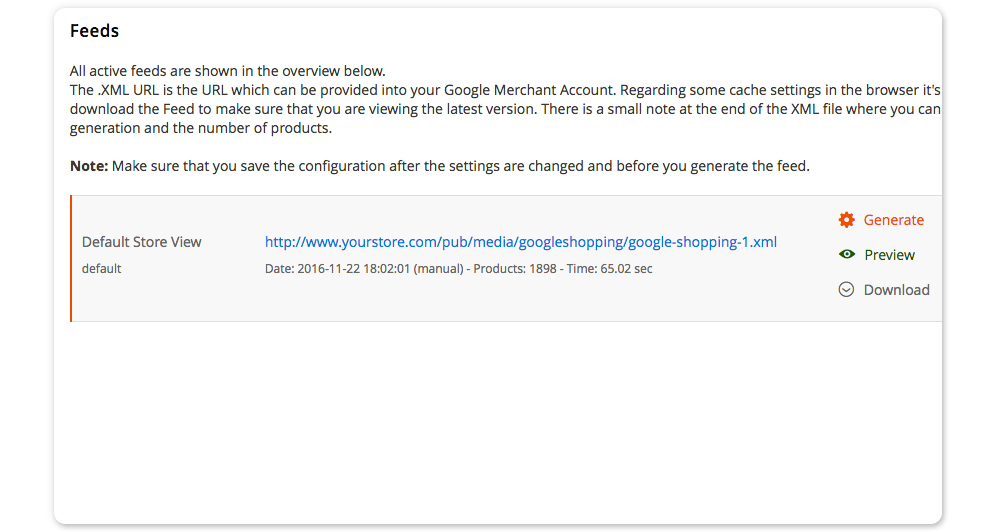
All active feeds are shown in the overview below.
The .XML URL is the URL that can be provided into your Account. Regarding some cache settings in the browser, it's also possible to download the Feed to make sure that you are viewing the latest version. There is a small note at the end of the XML file where you can find the time of generation and the number of products.
Note: Make sure that you save the configuration after the settings are changed and before you generate the feed.
