TradeTracker Product Feed Configuration
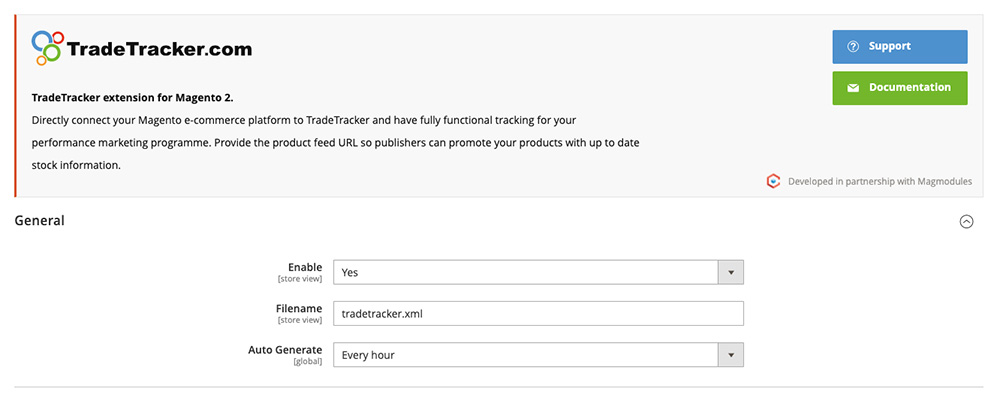
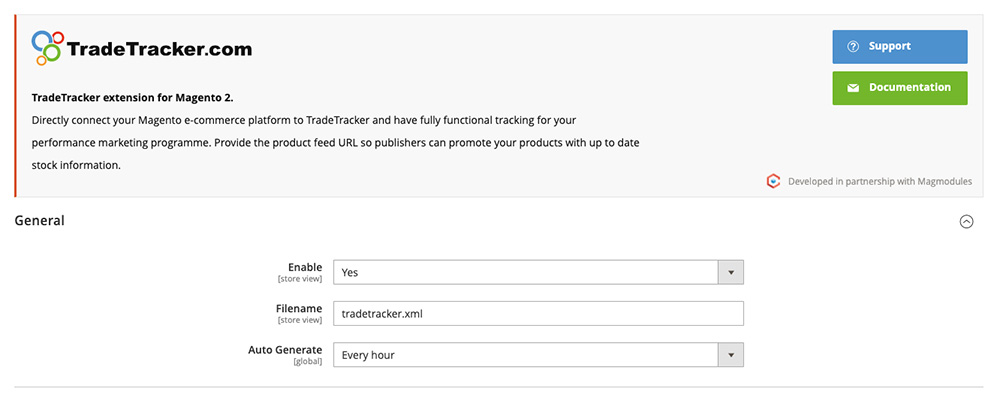
Enable
Set to Yes if you want to create a TradeTracker ProductFeed
Filename
Set a filename for the TradeTracker product feed XML, this is for internal references only and doesn't have to meet any specifications.
Auto Generate
Select the Cronjob frequency, you can select one of the following values;
- Disabled
- Daily at 0:00
- Every 6 hours
- Every 4 hours
- Every 2 hours
- Every hour
- Custom to set a custom cronjob expression
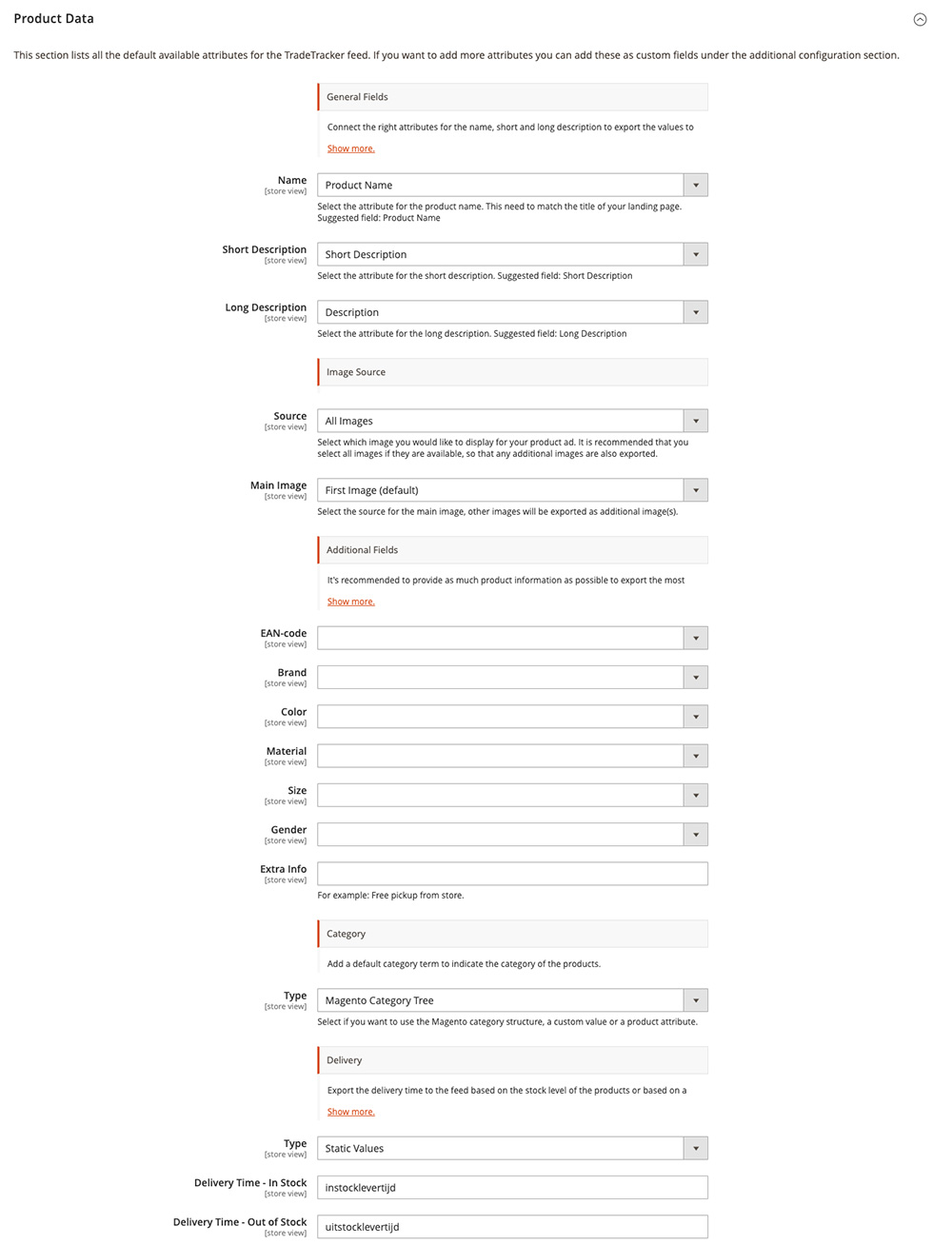
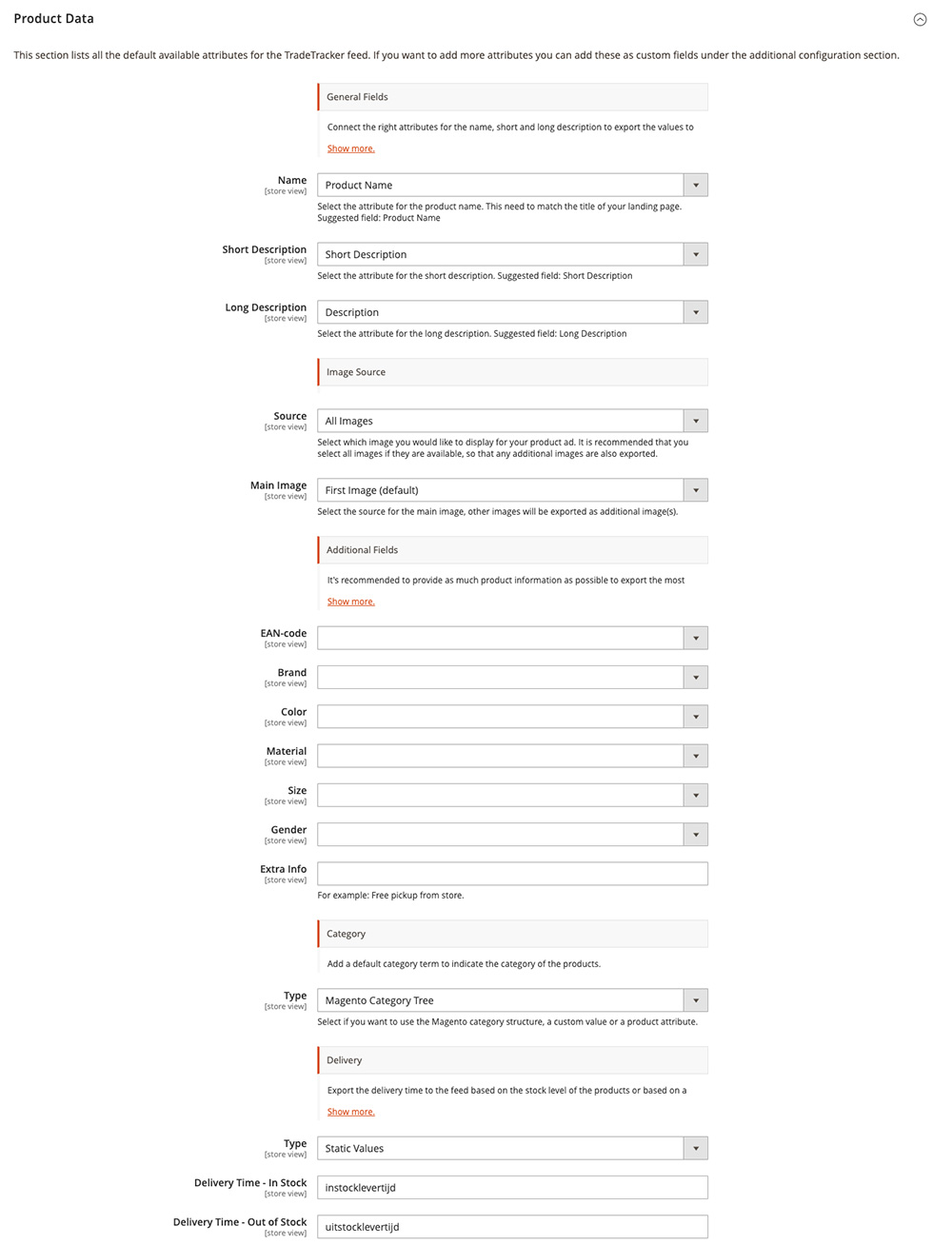
This section lists all the default available attributes for the TradeTracker feed.
If you want to add more attributes you can add these as custom fields under the additional configuration section.
For the general attributes, connect the right attributes for the name, short and long description to export the values to the TradeTracker feed.
Product Name
Select the attribute for the product name. This needs to match the title of your landing page. Suggested field: Product Name
Short Description
Select the attribute for the short description. Suggested field: Short Description
Long Description
Select the attribute for the long description. Suggested field: Long Description
Image Source; All Images
Select which image you would like to display for your product ad. It is recommended that you select all images if they are available so that any additional images are also exported.
Main Image; First Image (default)
Select the source for the main image, other images will be exported as an additional image(s).
Additional Fields
It's recommended to provide as much product information as possible to export the most detailed product to your TradeTracker account as for some channels these values are required.
- EAN-code
- SKU
- Brand
- Color
- Size
- Gender
Extra Info
For example Free pickup from store.
Category
Add a default category term to indicate the category of the products.
Select if you want to use the Magento category structure, a custom value, or a product attribute.
Delivery
Export the delivery time to the feed based on the stock level of the products or based on a custom product attribute.
Delivery Time - In Stock
Delivery Time - Out of Stock
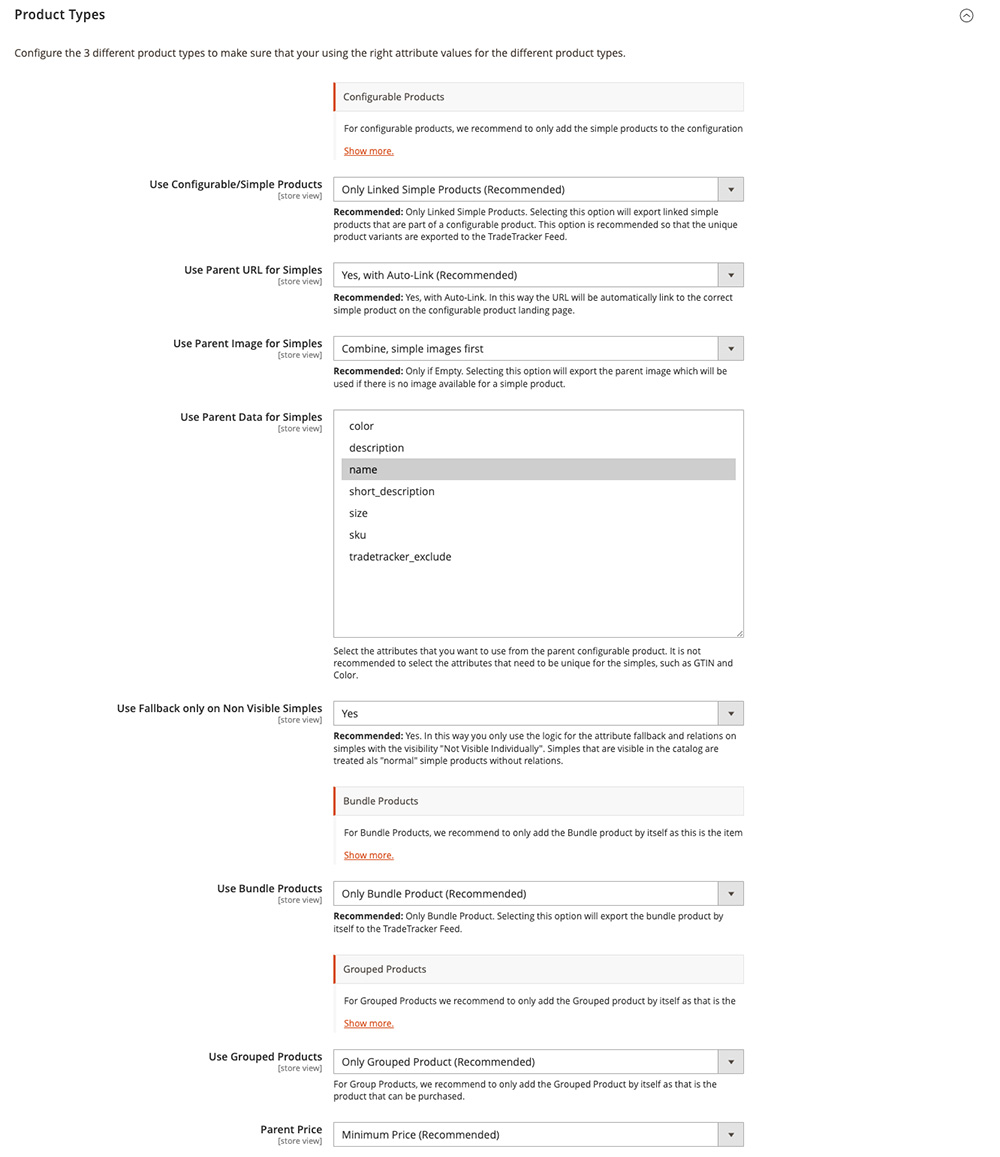
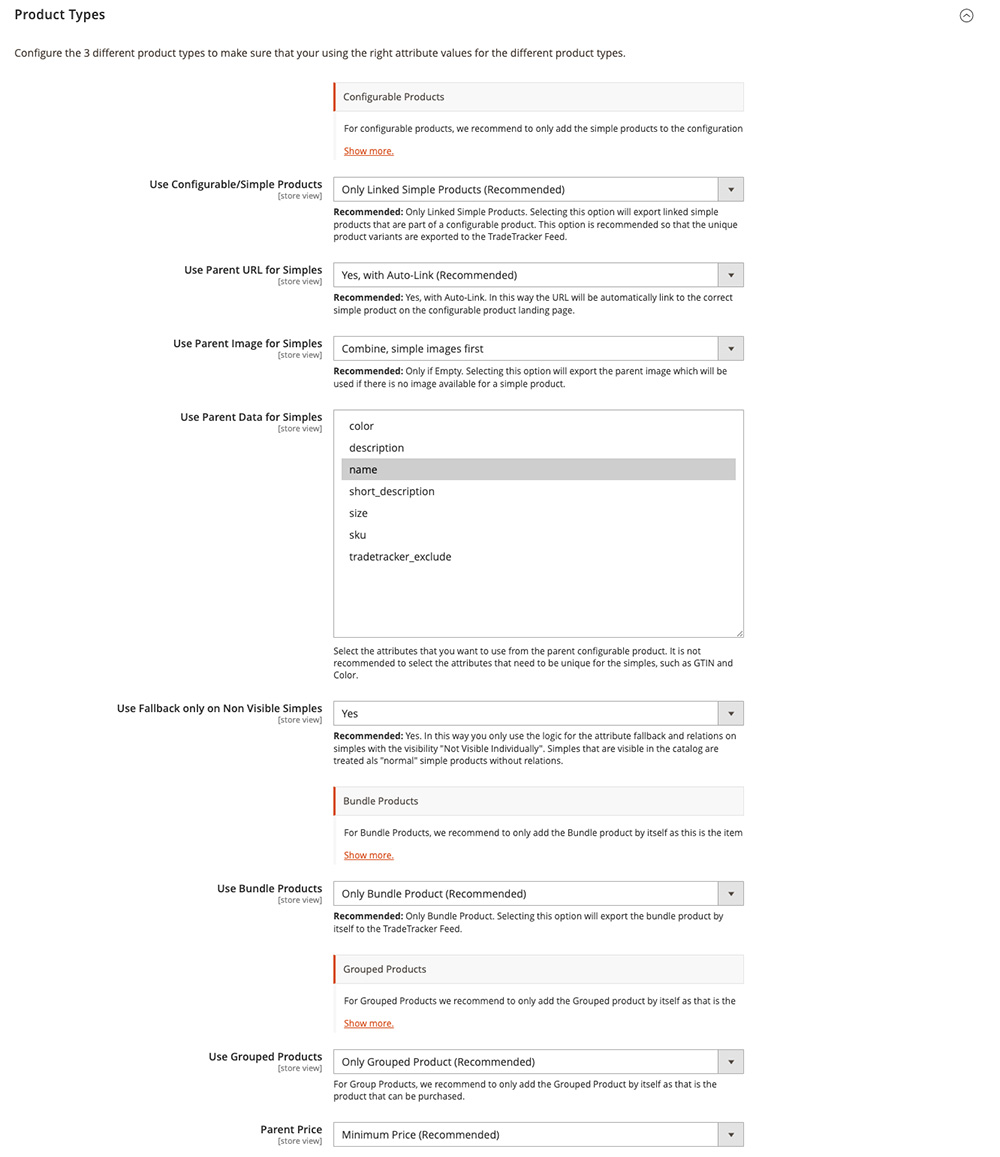
Configure the 3 different product types to make sure that you're using the right attribute values for the different product types.
Configurable Products
For configurable products, we recommend only add the simple products to the configuration as a ‘configurable product’ by itself cannot be purchased. Choose the attribute(s) that you want to use from the parent relation configurable product.
Use Configurable/Simple Products
Only Linked Simple Products (Recommended)
Recommended: Only Linked Simple Products. Selecting this option will export linked simple products that are part of a configurable product. This option is recommended so that the unique product variants are exported to the TradeTracker Feed.
Use Parent URL for Simples
Recommended: Yes, with Auto-Link. In this way, the URL will be automatically linked to the correct simple product on the configurable product landing page.
Use Parent Image for Simples
Recommended: Only if Empty. Selecting this option will export the parent image which will be used if there is no image available for a simple product.
Use Parent Data for Simples
Select the attributes that you want to use from the parent configurable product. It is not recommended to select the attributes that need to be unique for the simples, such as GTIN and Color.
Use Fallback only on Non Visible Simples
Recommended: Yes. In this way, you only use the logic for the attribute fallback and relations on simples with the visibility "Not Visible Individually". Simples that are visible in the catalog are treated als "normal" simple products without relations.
Bundle Products
For Bundle Products, we recommend only add the Bundle product by itself as this is the item that can be purchased.
Selecting this option will export the bundle product by itself to the TradeTracker Feed.
Grouped Products
For Grouped Products, we recommend to only add the Grouped product by itself as that is the product that can be bought.
Parent Price
Minimum Price (Recommended)
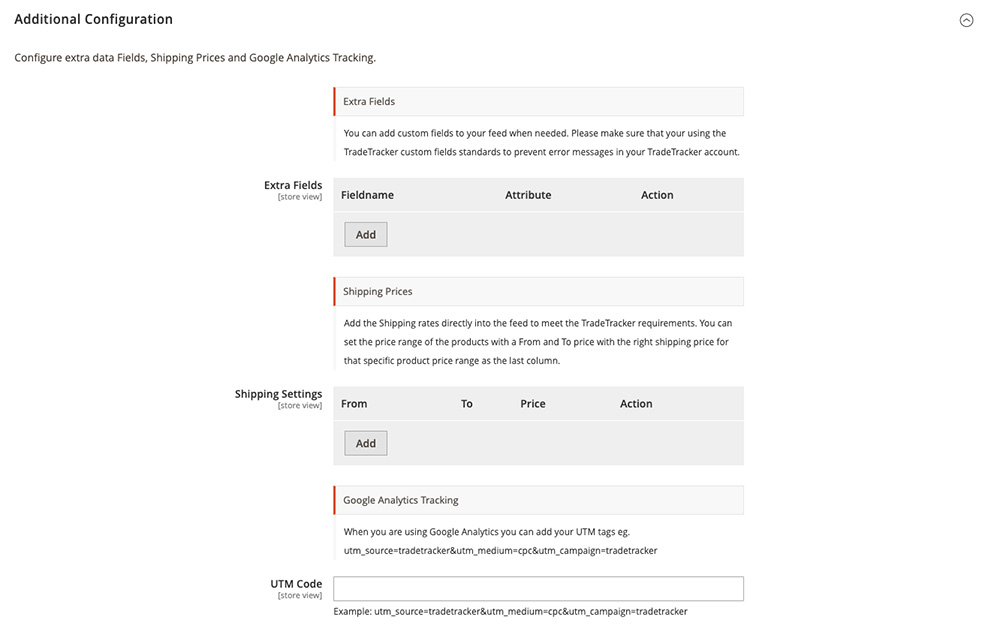
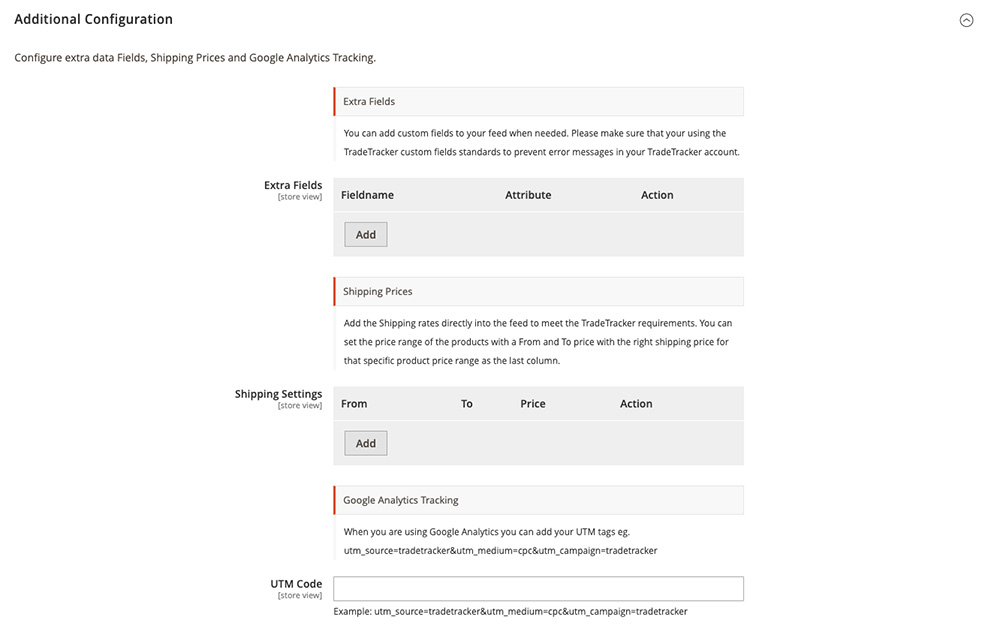
Configure extra data Fields, Shipping Prices, and Google Analytics Tracking.
Extra Fields
You can add custom fields to your feed when needed. Please make sure that you're using the TradeTracker custom fields standards to prevent error messages in your TradeTracker account.
Shipping Prices
Add the Shipping rates directly into the feed to meet the TradeTracker requirements. You can set the price range of the products with a From and To price with the right shipping price for that specific product price range as the last column.
Google Analytics Tracking
When you are using Google Analytics you can add your UTM tags eg. utm_source=tradetracker&utm_medium=cpc&utm_campaign=tradetracker
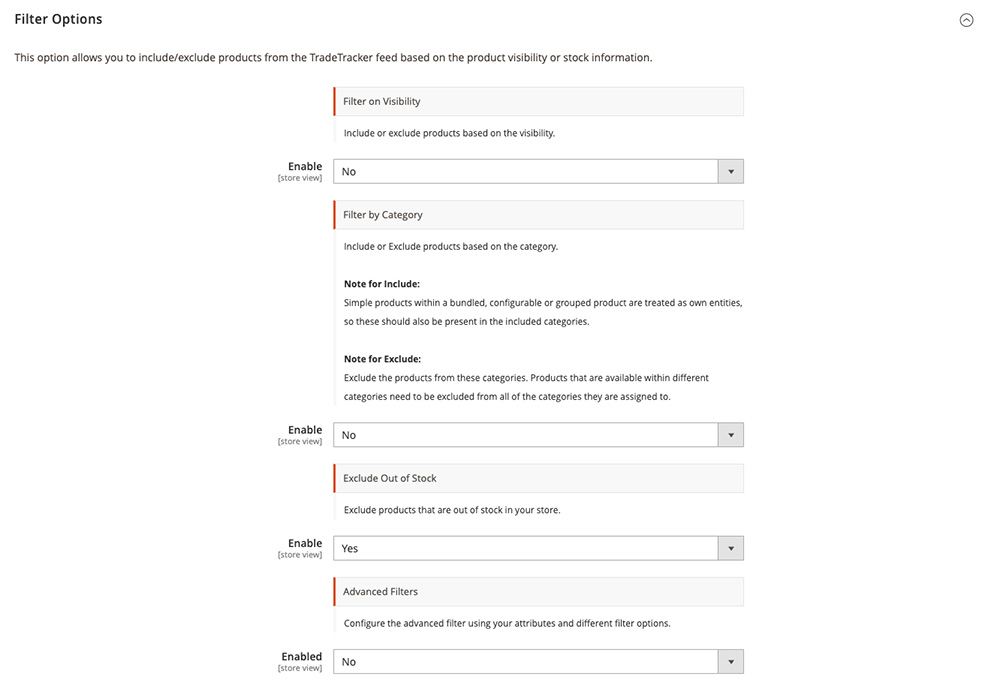
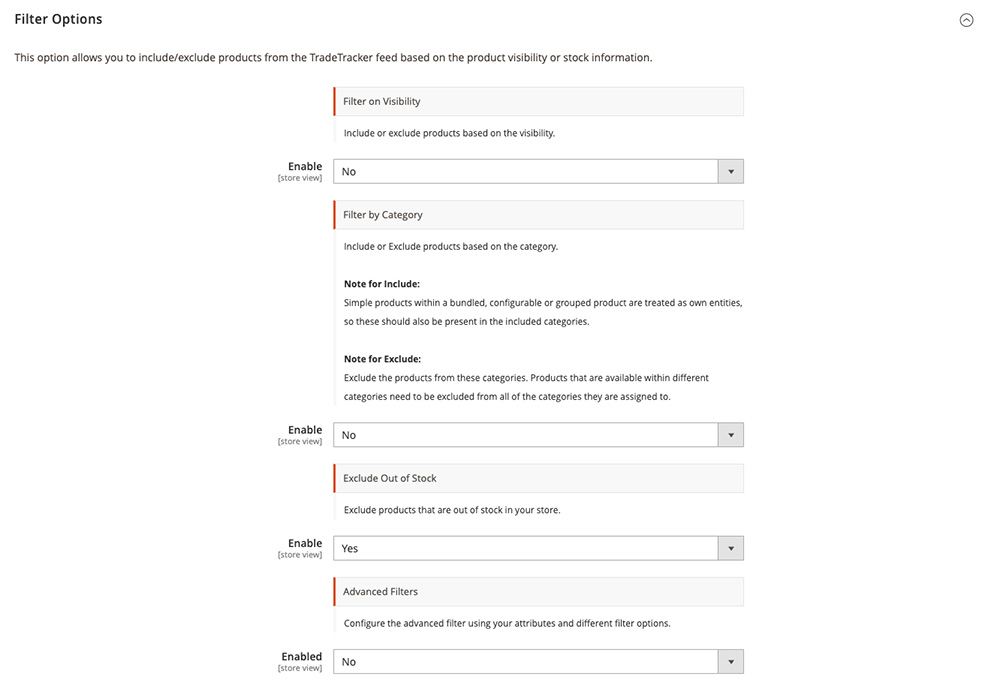
This option allows you to include/exclude products from the TradeTracker feed based on product visibility or stock information.
Filter on Visibility
Include or exclude products based on visibility.
Filter by Category
Include or Exclude products based on the category.
Simple products within a bundled, configurable, or grouped product are treated as their own entities, so these should also be present in the included categories.
Exclude Out of Stock
Exclude products that are out of stock in your store.
Advanced Filters
Configure the advanced filter using your attributes and different filter options.
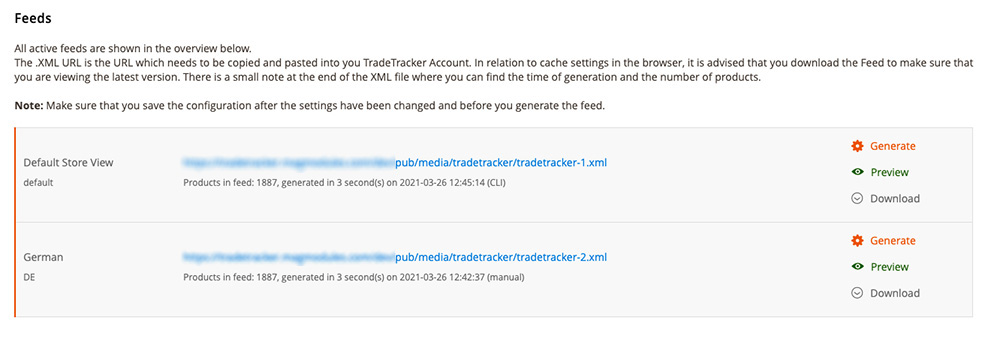
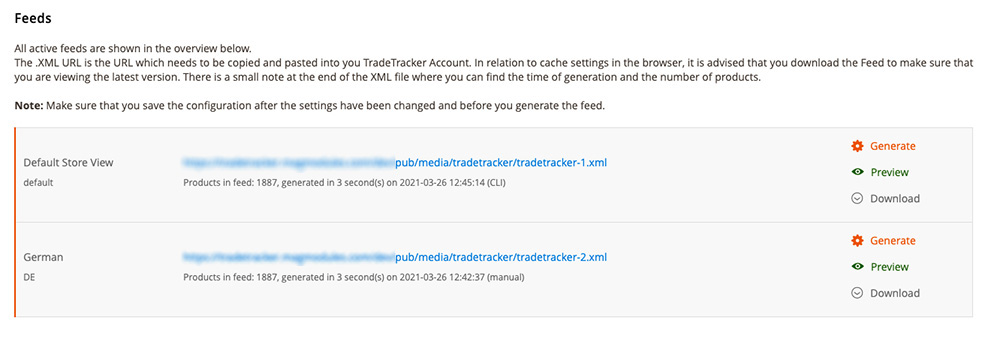
All active feeds are shown in the overview below, these are the URLs that can be connected to your TradeTracker account.
The . XML URL is the URL that needs to be copied and pasted into your TradeTracker Account. In relation to cache settings in the browser, it is advised that you download the Feed to make sure that you are viewing the latest version. There is a small note at the end of the XML file where you can find the time of generation and the number of products.
Note: Make sure that you save the configuration after the settings have been changed and before you generate the feed.
